Almost unnoticed, Microsoft has incorporated numerous changes in Office 365 and Office 2016/2019 . At first, the new Office Icons are visible , which differ significantly from the previous Office Icons . In the following illustration we have given you an overview of the most important new icons from Word, Excel, Outlook, PowerPoint and OneNote .
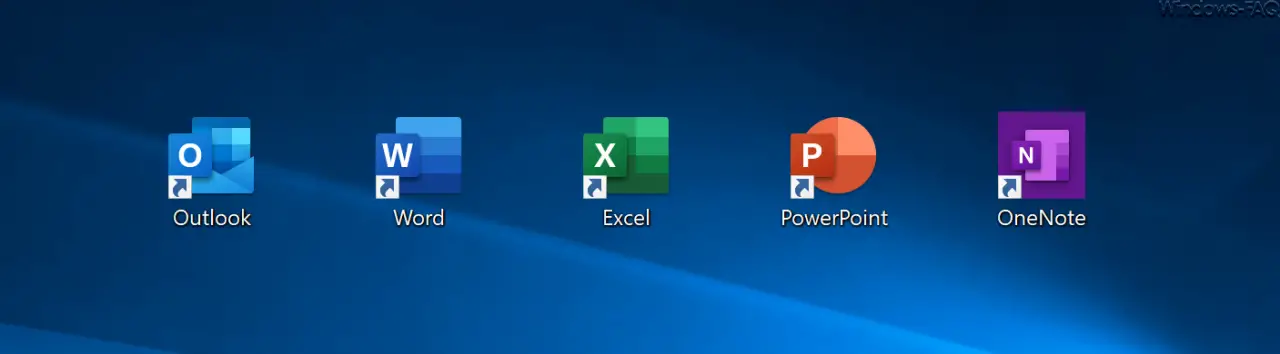
On the whole, the icons have remained the same as the previous office symbols, in any case the color has not changed. Overall, the appearance is a bit more modern and the old icons have been in use for a good 4-5 years. We believe that the new office icons have worked well and everyone will quickly get used to these new icons.
But not only the Office symbols have changed, the presentation of the menu bars (ribbons) and the start screen of the individual Office programs have also changed. We have shown you the previous designs and the new design of the Word & Excel programs on the following images .
Word 365 old design

Word 365 new design
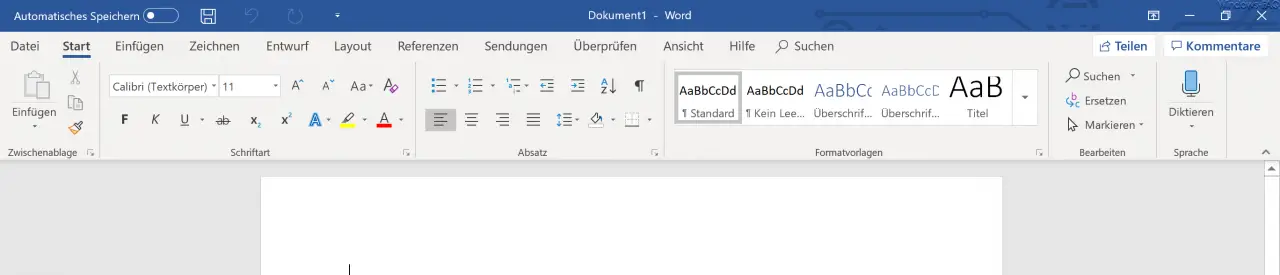
Excel 365 old design
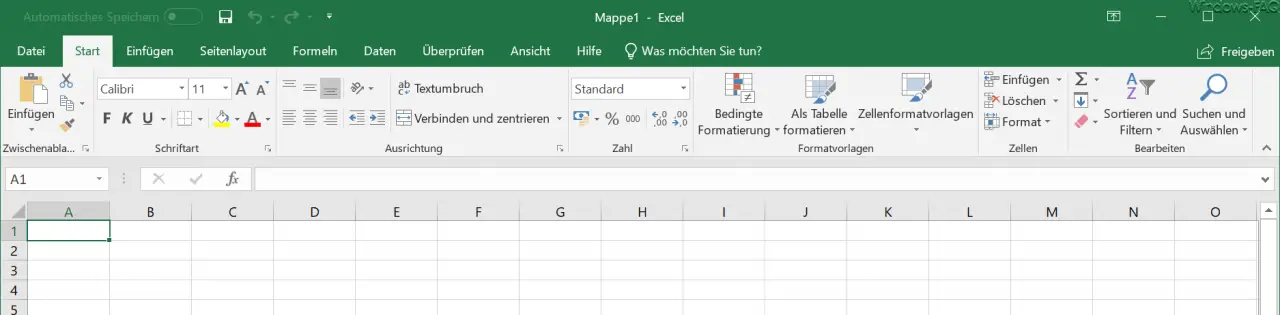
Excel 365 new design
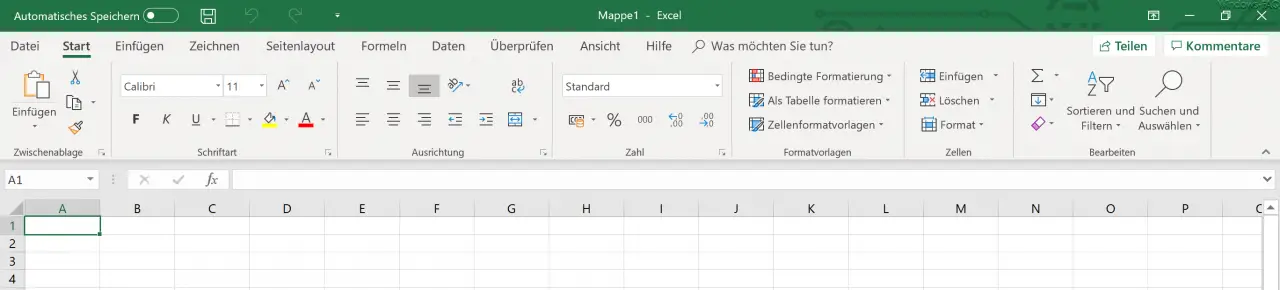
Overall, the differences are quite clear. For one thing, the upper colored border in the office programs became smaller and more compact again . Furthermore, the menu functions such as ” File , Start , Insert …” are no longer in the colored header, but are now more part of the functions.
This structures the functions more clearly and apparently makes operation easier again. For that has Microsoft changed the presentation of the features and uses a different font. The functions as a whole are a little bit apart and thus separate somewhat more from the neighboring functions. Unfortunately, no more space was won for this, so the Office Ribbon bar has not become smaller in size. However, it will probably be easy for the user to use.
What do you think about the new representations? We would be very happy to hear your opinion.
Finally, you will find further tips and tricks around Microsoft Office here .
– Start Word without a start screen and immediately display the empty document
– Vertical marking in Microsoft Word
– Open PDF file in Word or convert it to a Word file – Easily
restore unsaved Excel files
– Create a continuous diagram of an Excel table with missing values
– CSV- Simply import files into Excel
– open email properties in Outlook 2016 / Office 365
– determine the size of the mailbox or individual folder in Outlook –
delay email sending in
Outlook
– useful keyboard shortcuts for Outlook – retrieve sent emails in Microsoft Outlook
– A client process failed – Microsoft Outlook
– Outlook PST file shrink or compress
– Activate spell check in Outlook
– Backup the Outlook PST file
