We have already reported on RDP (Remote Desktop) several times. Remote desktop connections are ideal for remote administration of server systems , but can also be used to support Windows users remotely .
By default, however, the RDP connections are set so that the remote user takes over the session completely and the user who is sitting in front of his PC only sees the Windows login screen . Therefore, we want to show you below how you can set the RDP client so that the screen content is mirrored using RDP and both users see the same screen content.
Configure the remote host to mirror the RDP session
To activate RDP mirroring , you first have to configure the following GPO (gpedit.msc) on the Windows PC to which you want to connect via RDP .
Computer Configuration / Administrative Templates / Windows Components / Remote Desktop Services / Remote Desktop Session Host / Connections
There is then the decisive group guideline.
Set rules for remote control of Remote Desktop Services user sessions
We have shown this to you accordingly below.
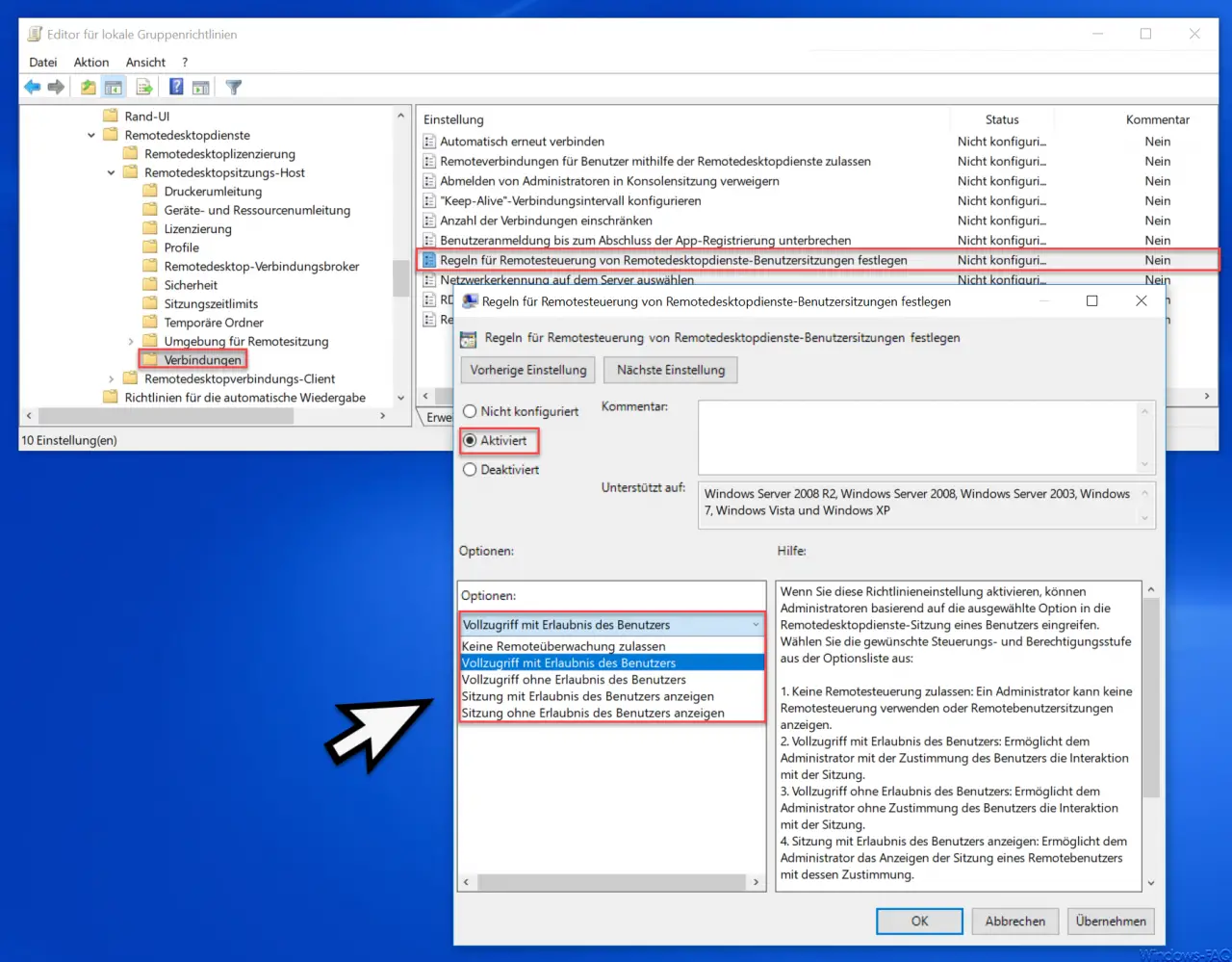
It is important that you “activate” this GPO. Only by activating you can set the RDP mirroring options. The following options for mirroring remote desktop sessions are available.
1. Do not allow remote control : An administrator cannot use remote control or view remote user sessions.
2. Full access with user permission: Allows the administrator to interact with the session with the user’s consent.
3. Full access without user permission: Allows the administrator to interact with the session without user consent.
4. View session with user permission: Allows the administrator to view a remote user’s session with their consent.
5. View session without user permission: Allows the administrator to view a remote user’s session without their consent.
If you enable this policy setting, administrators can intervene in a user’s Remote Desktop Services session based on the option selected.
Get RDP session ID for mirroring
So that you can then connect to your remote host from your Windows PC (Windows 10 works perfectly here) via RDP mirroring , you still need to get the RDP session ID of the remote PC. This can you ” remote ” most easily using the command “quser” perform. You can find detailed instructions in our article ” Closing RDP sessions remotely and getting an overview of all RDP sessions with” quser ” “.
You can also query this on the remote host using the following command.
query session
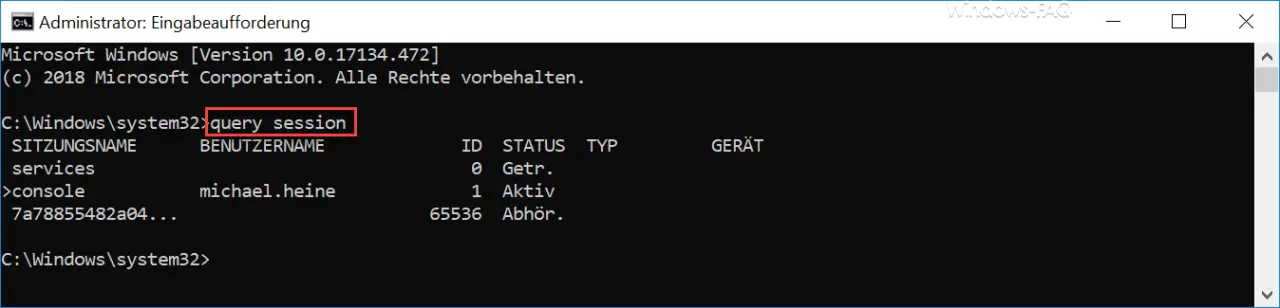
As you can see, the RDP console session has the RDP ID “1”. This is usually always the case, but there are exceptions. Therefore, it is advisable to always get the correct remote desktop ID using one of these two options.
Mirror RDP session
To mirror the RDP session now , the following command must be called.
mstsc / v: COMPUTERNAME or IP-ADDRESS / shadow: 1 / control
Here the call directly from a command prompt.

It is important that you enter the remote computer name or the remote ID address in the “/ v:” parameter. Furthermore, the MSTSC parameters “/ showdow: 1” and ” / control ” are required to call up a mirroring of the RDP session .
User is informed about the RDP mirroring
If you have set the appropriate remote monitoring function , the user will be informed with the following message before activating mirroring .
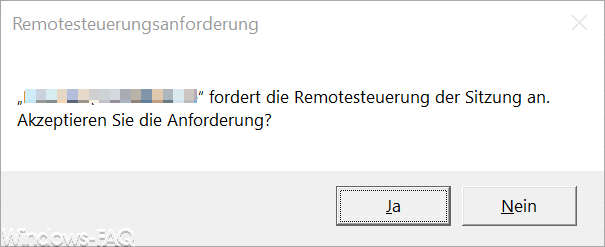
The ” remote control request ” is then as follows.
“USERNAME” requests remote control of the session.
Do you accept the request?
As soon as the user answers this question with “Yes” , the desktop is mirrored and the remote user sees the same screen content as the user. Now you can also work together on a desktop with the Windows user via RDP and support it via remote maintenance .
You can find more information on the topic of “RDP ” in these articles.
– RDP notification – A user
account restriction prevents you from registering … – Use and provision of virtual desktops (RDP, VDI and DaaS)
– Query RDP information with QWINSTA
– Change standard RDP port 3389
– Close RDP sessions remotely and an overview of all RDP sessions call with “quser”
– activate RDP for Windows 10
– switch off drive redirection for RDP session
– restart ( shutdown ) PC with Windows 10 for RDP session
– prevent RDP for local administrators
– remote desktop connection (RDP) with MSTSC and its parameters
– remote desktop Activate via registry key
– Remote desktop settings now also in Windows 10 Settings app (Fall Creators Update 1709)
– Run CMD prompt remotely via WINRS
