Anyone who writes texts, letters, elaborations, contributions or other documents with Word has certainly already thought about how many words or characters or letters the entire text has.
Counting words , letters or characters is part of everyday life, especially for copywriters who write articles or contributions for websites , because these texts should generally have a certain number of words or characters .
And Microsoft Word has a corresponding function for counting words and characters so that you can quickly and easily view the exact word and character statistics.
The corresponding word counting function can be found in Word in the menu item
Check
and the actual function is called
Words count .
In the following illustration you can see a sample text (blind text, random text or filler text) in which we have counted the number of words and characters in the word.
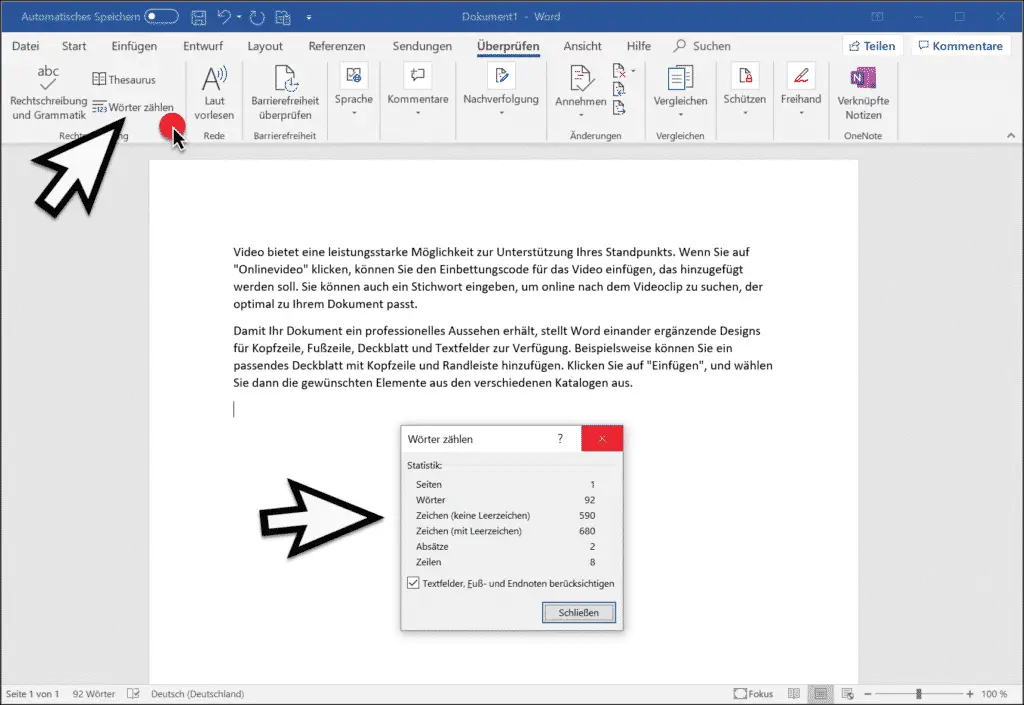
Which data are taken into account when counting words
The word function ” Count words ” outputs the following data .
- Number of pages
- Number of words
- Number of characters (without spaces)
- Number of characters (with spaces)
- Number of paragraphs
- Number of lines
Over the hook at
Consider text fields, footnotes and endnotes
you can then exclude the corresponding text passages from the count and statistics . By default, however, words, characters and letters are also counted in the areas of the text fields, footnotes and endnotes.
The function for determining the number of words is therefore very easy to call up in Microsoft Word. Incidentally , this word counting function has been around since Microsoft Word 2003 and has stood the test of all other versions of Word up to Word 2016 or 2019 .
We use these words counting very often and for us it is one of the most useful functions in Word. If you also know such useful functions in Microsoft Word, we would be very happy to receive a note.
Below are a few more Word tips from us.
– Ingenious Word Tip – Use Shift & F5 to quickly jump to the last positions in the document
– Switch off OneDrive storage location in Microsoft Word
– Automatically shorten Word texts that are too long to fit on one page less
– Word files automatically save every “x” minutes
– Easily create blind text, random text or filler text in Word
– Microsoft Word 2016 parameters – Easily
extract graphics from Word documents
– Display Outlook, Word, Excel and PowerPoint in dark design (Dark Mode)
– Start Word without a start screen and immediately display the empty document
– Vertical Mark in Microsoft Word
– Open PDF file in Word or convert it to a Word file – Easily
restore unsaved Excel files
– Create a continuous diagram of an Excel table with missing values
– Simply import CSV files into Excel