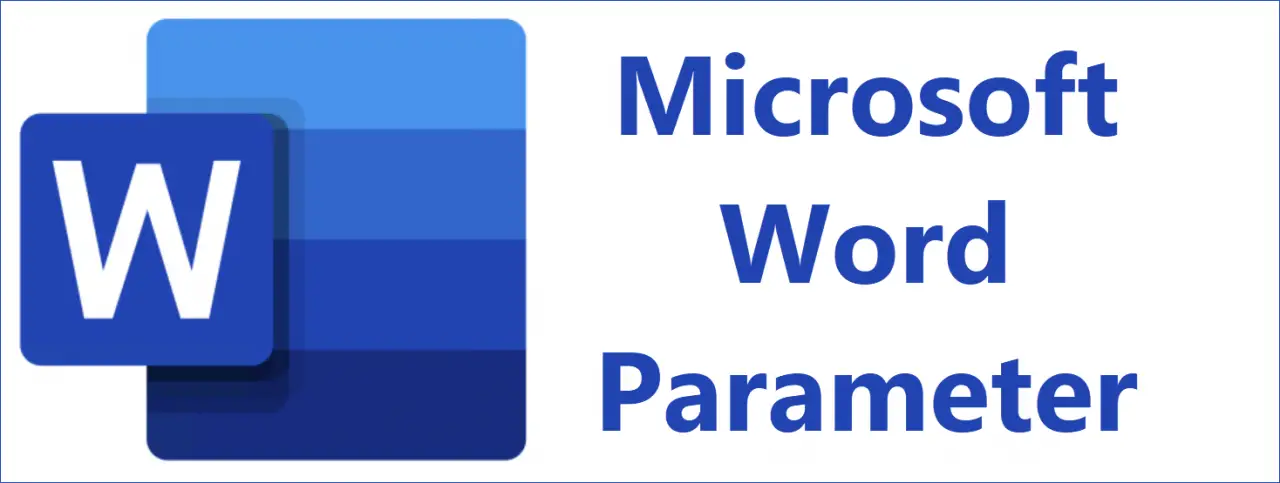
Sometimes it can make sense not to start Microsoft Word from the usual desktop icon or a taskbar shortcut, but from the command line . It is possible to call Word with parameters to perform certain actions after the start.
This can include the automatic loading of documents or the automatic execution of macros after starting Word. Word’s parameter list is not particularly extensive and we have put together the most important and best-known Word parameters here .
| Word parameters | Description of the word parameter |
|---|---|
| / a | Word starts without the Word Add-Ins starting automatically. |
| / m | Starts Word and does not run the AutoExec macros. |
| / n | Word starts in a new instance and does not open a document. |
| / q | Starts Word and does not display the Word welcome window. |
| / r | Register Word again in the Windows registry. This will bring up Word Setup, which will then update the Windows registry. |
| / t | Starts Word and automatically opens one or more files after starting. These can simply be specified with a space after the parameter. |
| / w | Starts Word and automatically opens an empty document after starting. |
| / m Macroname | Starts Word and then runs the specified macro automatically. |
| /safe | Starts Word in Safe Mode |
| / mfile? | Starts Word and immediately opens the? File that is listed in the list of recently opened files (? Can contain 1-9) |
| Filename | After starting Word, the specified file is opened immediately. |
The easiest way to use the parameters is to use the key combination Windows key + “R”
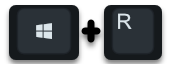
and then enter the path of “Winword.exe” in the Run dialog. It is important that you put the entire path in “check” if there are spaces in the path, otherwise an error message will appear.
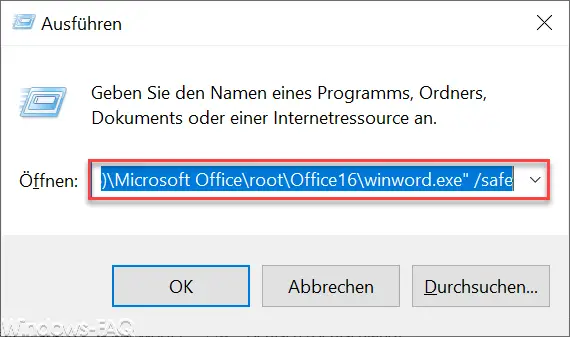
In our case, the entire Word call including the parameter is called as follows.
“C: Program Files (x86) Microsoft Office root Office16 winword.exe” / safe
This path can be quite different and must be adjusted accordingly depending on the circumstances. If you know other useful Microsoft Word parameters, it would be nice if you would leave a corresponding comment below.
Finally, you will find more tips and tricks around Microsoft Word here .
– Easily extract graphics from Word documents
– Display Outlook, Word, Excel and PowerPoint in dark design (Dark Mode)
– Start Word without a start screen and immediately display empty documents
– Vertical marking in Microsoft Word
– Open PDF file in Word or in a Word Convert file – Easily
restore unsaved Excel files
– Create a continuous diagram of an Excel table with missing values
– Simply import CSV files into Excel