The Windows Defender is becoming increasingly popular and for many Windows users have the first choice when it comes to security software and virus protection. According to various studies, Windows Defender no longer has to hide behind other virus programs.
It also has decisive advantages because it is integrated into the Windows operating system and can also be controlled using numerous group policies.
A sensible group guideline is the possibility to control the CPU usage of the Windows Defender . Because on older PCs in particular, which may be overwhelmed with Windows real-time protection due to a weaker processor , can benefit from this GPO.
You can find the GPO to limit the CPU load of Windows Defender under the following GPO path
Computer Configuration / Administrative Templates / Windows Components / Windows Defender Antivirus / Scan
The group directive is called
Specify the maximum percentage of CPU usage during a scan
We have shown you this Defender GPO here below.
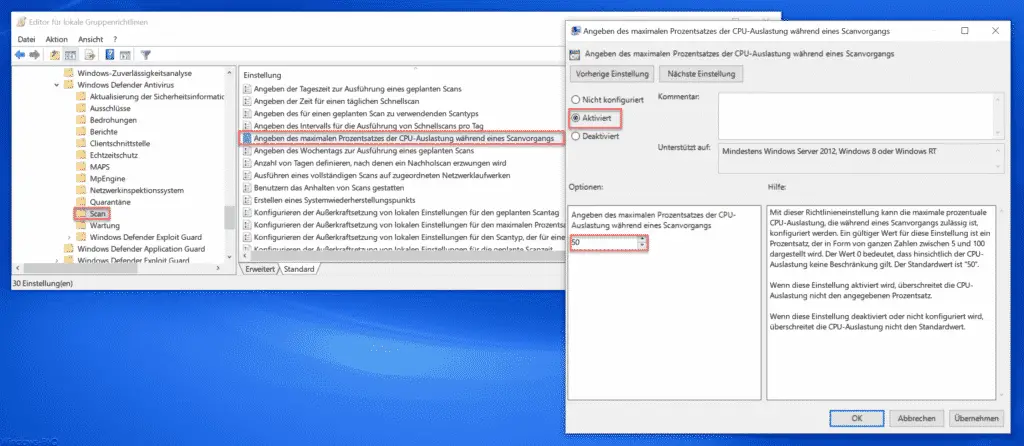
If you activate this Defender Group Policy , you can specify a maximum percentage for which the Defender will use the CPU to the maximum. The default setting for the Defender CPU load is 50%, but you can enter any value between 5 and 100 here. Then Windows Defender uses the CPU during the scan with the maximum percentage specified.
Microsoft also announced the following information about this Defender GPO .
This policy setting allows you to configure the maximum percentage of CPU usage that is allowed during a scan . A valid value for this setting is a percentage, represented as integers between 5 and 100. A value of 0 means that there is no restriction on CPU usage. The default value is “50” .
If this setting is activated, the CPU utilization does not exceed the specified percentage.
If this setting is disabled or not configured, the CPU usage does not exceed the default value.
You can find more group guidelines for Windows Defender in these articles.
– Configure Windows Defender SmartScreen using GPO
– Configure Windows Defender Application Guard using Group Policy
– Deactivate Windows Defender completely