Microsoft continues to work hard on improvements to Command Prompt and the PowerShell console . With almost every new Windows 10 Feature Update (function update) Microsoft brings out further improvements for the two consoles under Windows 10 .
Up to now, the following setting options belong to the innovations and improvements of the command prompt and PowerShell console.
- Activate the CTRL key combination
- Filter the contents of the clipboard when pasting
- Use CTRL + SHIFT + C / V to copy / paste
- Activate selection of line breaks
- Extended text selection buttons
You can find all these options in the settings of the command prompt and also in the PowerShell console, as you can see in the figure below.
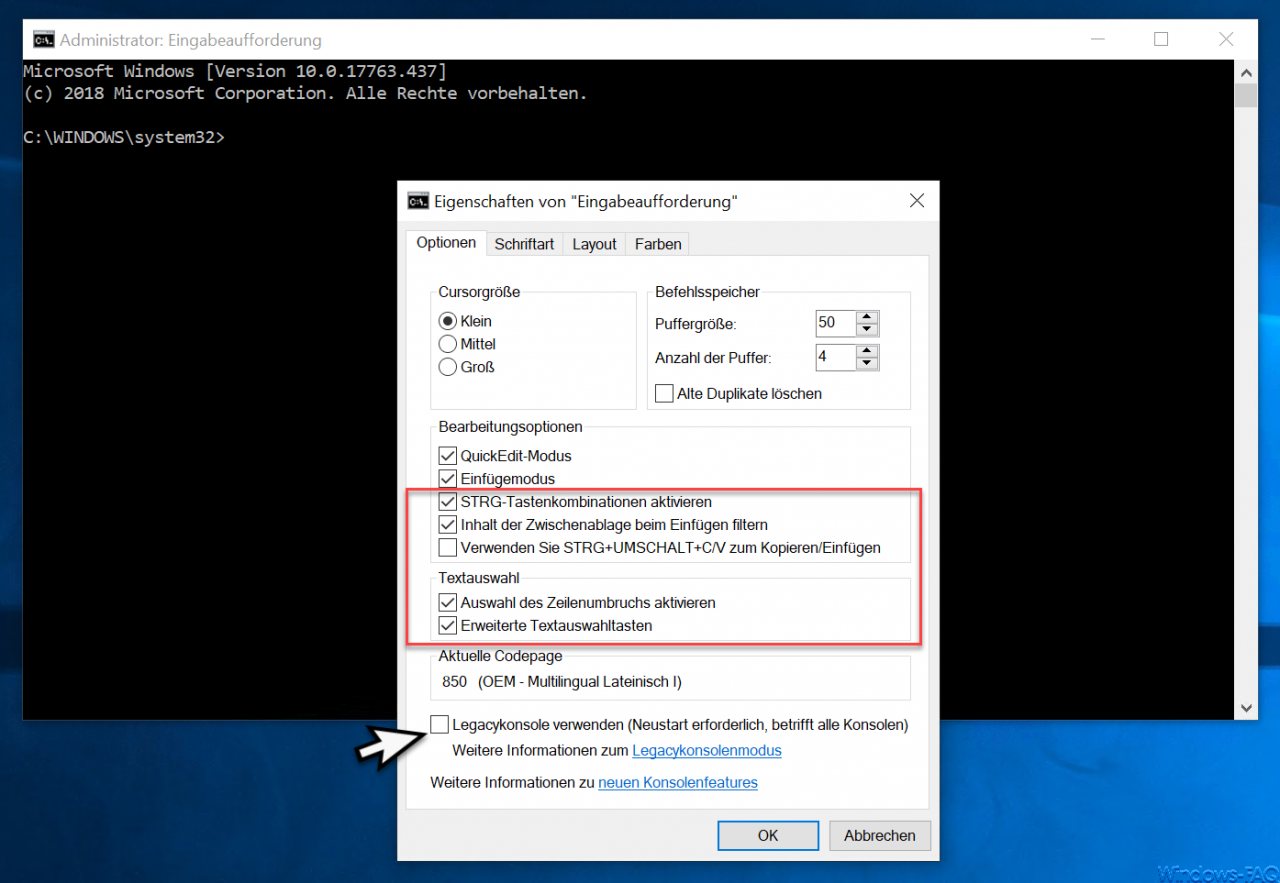
Now that some of these functions are not available to you, it is because you have set the following option.
Use legacy console (requires restart, affects all consoles)
Because if the Legay console is activated , the extensions listed above are not available and you can also use the clipboard in the command prompt console .
The following illustration shows which options are deactivated or greyed out when the legacy console is activated.
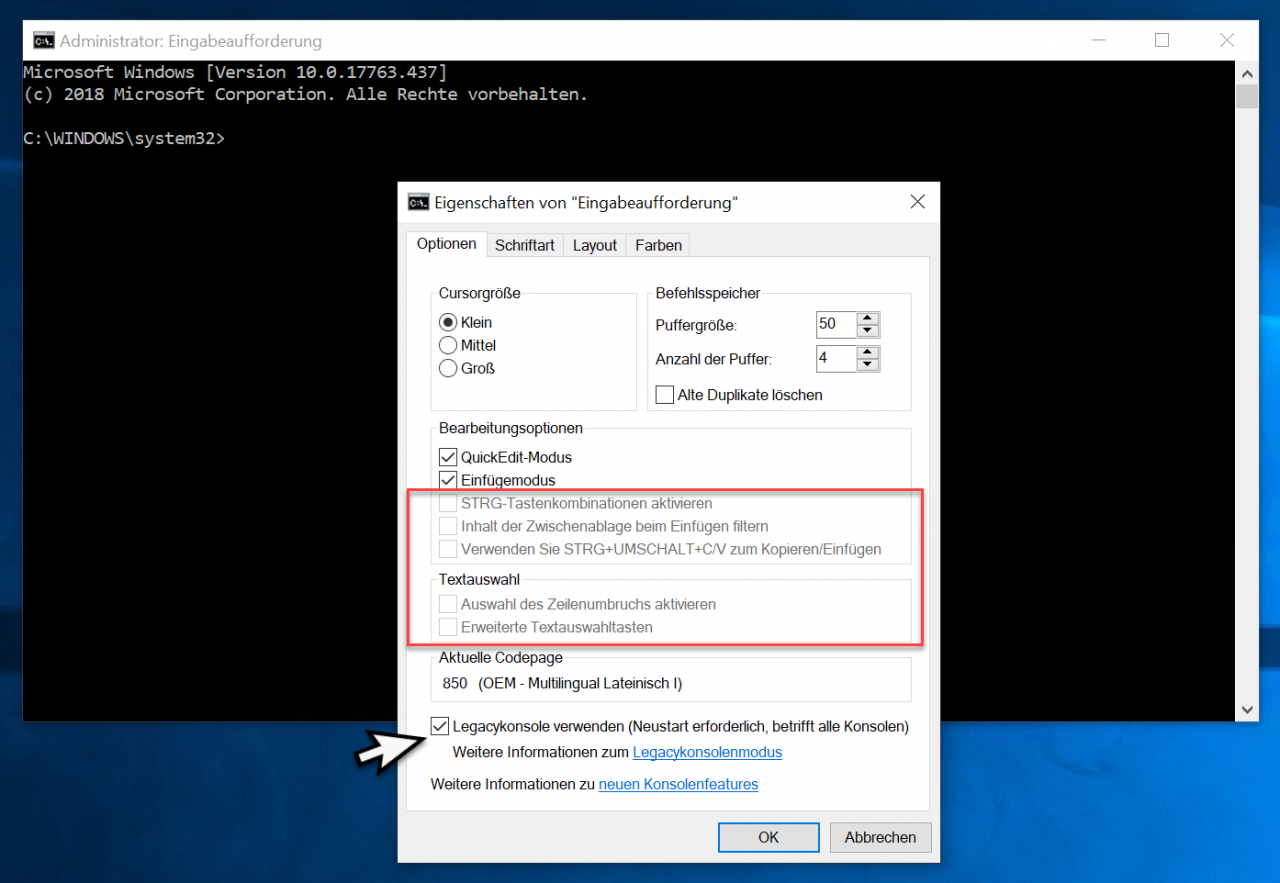
By the way, changes regarding the legacy console mode will only become active if you restart the consoles after changing the option.
Furthermore, the change in the legacy console is comprehensive . This means that the changes apply to both the command prompt and the PowerShell console, as you can see below.

Thus changes to the legacy console are also active in the PowerShell console if you change the settings of the command prompt.
Finally, we have listed further articles below that deal with the command prompt and the PowerShell .
– Change the transparent display of the command prompt or the PowerShell console
– Call up the command prompt (CMD) and PowerShell quickly as an administrator using a key combination
– Open the command prompt or PowerShell in full screen mode
– Replace the command prompt with PowerShell in the Win + X menu
– Replace the command prompt with Powershell in the start menu