If you want to burn an ISO file to CD or DVD, you can do this with no additional tools using a Windows command line command . We assume that most Windows users do not know this. The Microsoft Tool has the following name
ISOBURN
and is located as an .EXE file in the directory ” C: Windows System32 “. The ISOBurn file with just 116KB very small and is located in the Windows 10 version 1709 case Creators update in the version 10.0.16299.15 ago. But the previous versions also have the same range of functions. You can get help for the free Microsoft burning program by simply calling the ” isoburn ” program without parameters . Below we have illustrated the help for the “Isoburn” tool .
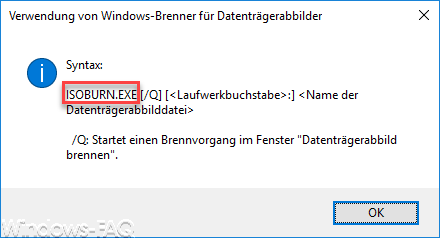
Use Windows burner for disk images
Syntax:
ISOBURN.EXE [/ Q] [<drive letter >:] <name of the disk image file>
/ Q: Starts a burning process in the “Burn disk image” window.
Microsoft has unfortunately described the help very ugly. Ultimately, you have to use the / Q parameter to specify the path and file name of the ISO file that you want to burn to the DVD. Here’s an example.
ISOBURN /QC:Windows-FAQ.deWindows1709.iso
Unfortunately, the tool is not able to call the ISOBURN program without parameters and then ask for the path of the ISO file . You absolutely have to include the path and file name of the ISO file in the program call , as can be seen here in the figure below.
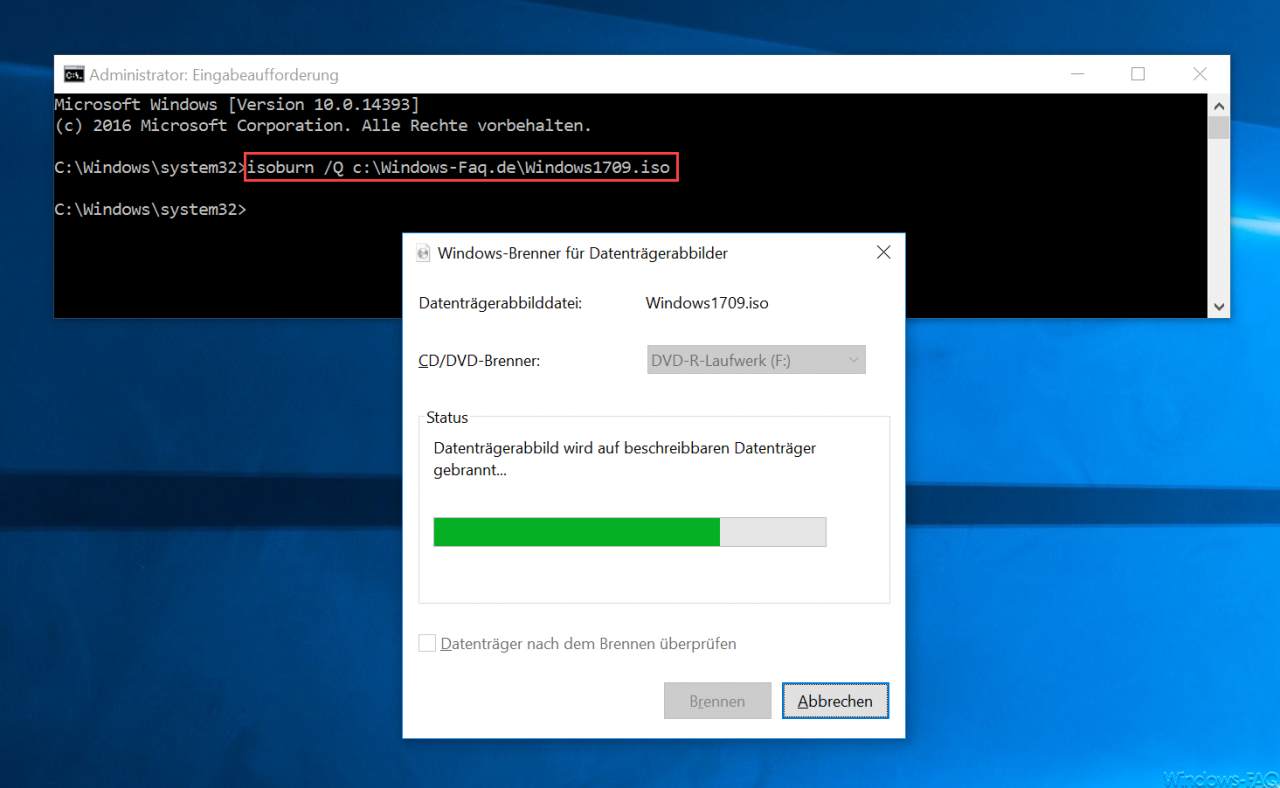
After the ISO file was written to the DVD , the DVD was ejected and the process was successfully completed. As we find a very pleasant way to burn ISO files yourself .
Many other useful Windows tools that can make your work easier can also be found in these posts here in our blog.
– Decrypt encrypted ransomware files again with a tool – Call
system administration tools in Windows 10
– CONTIG Tool – Defragmentation of individual files or folders
– Stordiag – Storage and file systems diagnostic tool for Windows 10 (1607)
– EMET 5.5 Toolkit for Windows 10 Download
– WLAN Forgot password – No problem – Simply read out with a tool