Some time ago we had already reported that you can change or show the “ shutdown button on the Windows login screen ” by changing the registry . Today we would like to show you how this can also be done using a group policy . By default, the Windows login screen including the shutdown button looks like this.
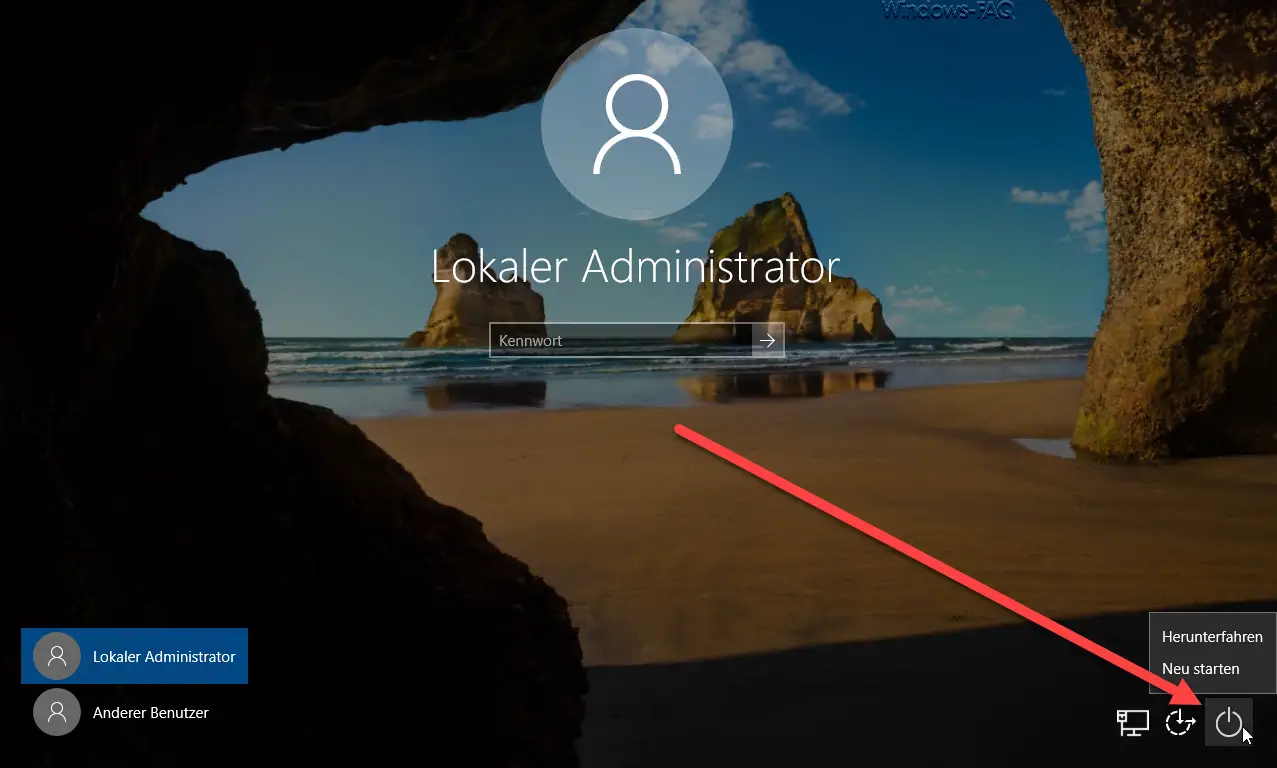
Remove shutdown button via GPO
To remove the ” shutdown function ” from the Windows login screen , you must first open the Windows Group Policy Editor (gpedit.msc). The easiest way to do this is to use the Windows keyboard shortcut
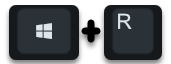
After starting the Group Policy Editor you have to switch to the following GPO path.
Computer Configuration / Windows Settings / Security Settings / Security Options
Here, as can be seen in the following picture, there is the decisive group guideline
Shutdown: Allow the system to shutdown without logging in.
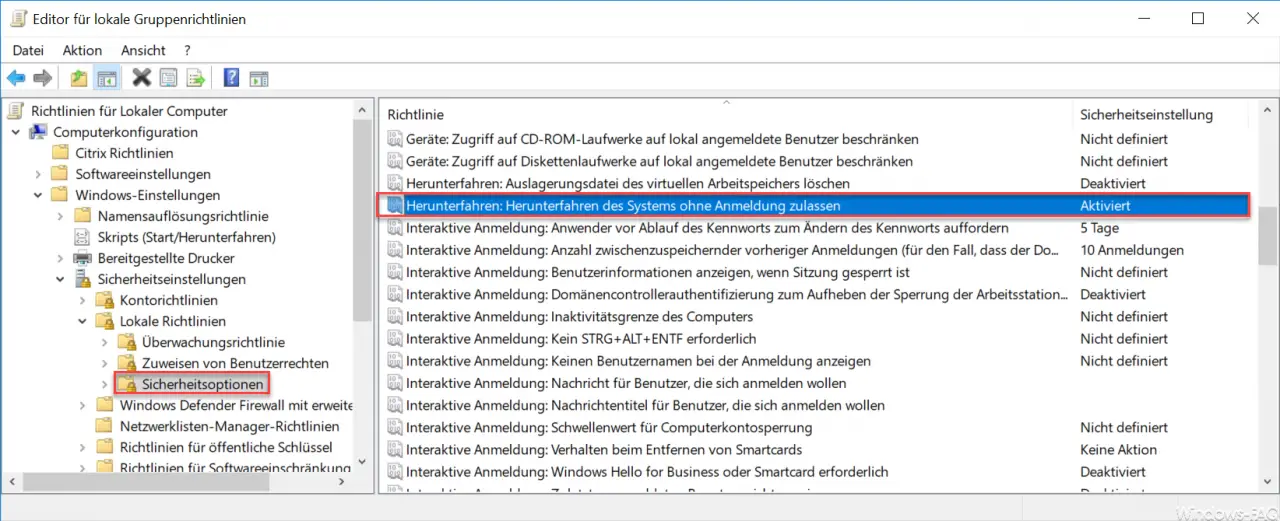
This group policy must be deactivated so that the ” shutdown icon ” also disappears from the Windows login mask . After deactivation, the Windows login looks like this.
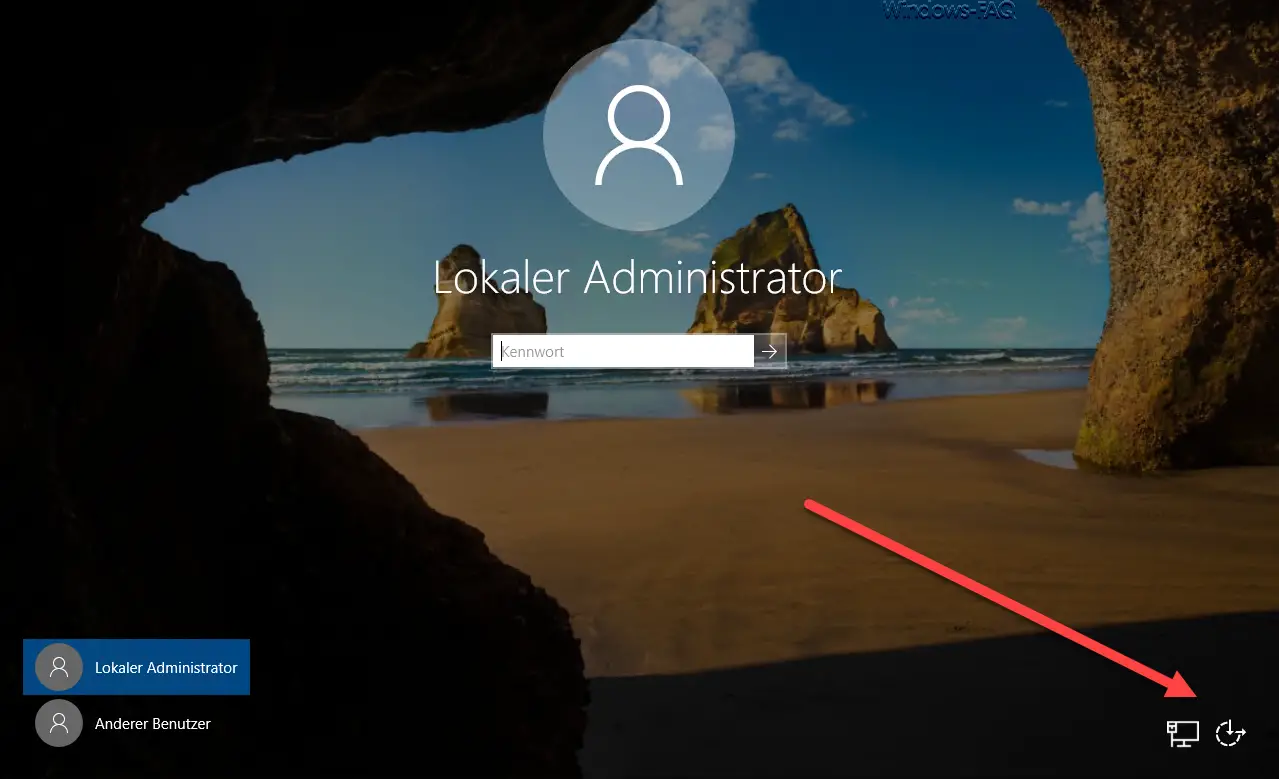
Microsoft also provides the user with the following additional information about this GPO.
Shutdown: Allow the system to shutdown without logging in
This security setting determines whether a computer can be shut down without first logging on to Windows.
When this policy is enabled , the shutdown command is available on the Windows logon screen.
If this policy is disabled , the shutdown option will not appear on the Windows logon screen. In this case, users must be able to successfully log on to the computer and they must have the “System shutdown” user right to shut down a system.
Default setting on workstations: Enabled
Default setting on servers: Disabled
A lot of other interesting information and setting options when shutting down Windows systems can also be found in these articles:
– Delete Windows swap file by security policy on shutdown
– Delete Pagefile.sys (Windows swap file) on shutdown of Windows
– Shut down and restart
Windows with PowerShell commands – Shut down Windows 10 faster – Registry change
– Execute scripts when
Windows starts / shuts down or logs on and off – Restart the PC with Windows 10 during an RDP session ( shutdown )
–
Time- controlled shutdown of Windows 10 – Measure Windows boot time and Windows shutdown time exactly