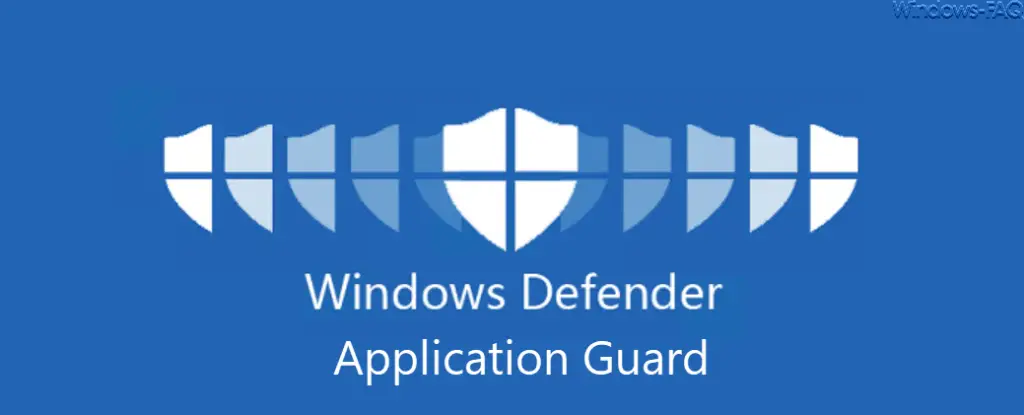
Microsoft is constantly working on security of Windows 10 and has the Windows Defender Application Guard shortly WDAG , introduced additional security features while browsing the Internet.
This Windows Defender Application Guard is an additional feature in Windows 10, which is optionally available via
appwiz.cpl (Programs & Features)
must be installed.
WDAG uses the new Windows 10 sandbox and enables the user to surf the Internet safely. By installing the Windows Defender Application Guard , the Microsoft Edge browser is enabled to use the existing virtualization technologies to detach the browser from the actual Windows 10 operating system. As a result, malware that is installed on infected websites can no longer make changes to the Windows operating system.
Thus, the Edge Browser runs when it is operated in Application Guard mode , quasi detached from the operating system and thus increases security. This WDAG technology is currently only available for the Microsoft Edge browser. Microsoft introduced this technology with Windows 10 version 1803 and is constantly developing the WDAG .
We will show you how you can install and use this Windows Defender Application Guard here in our WDAG tutorial .
Install Windows Defender Application Guard
First, you go to ” appwiz.cpl ” and activate the check mark for the additional Windows features in the option
Windows Defender Application Guard
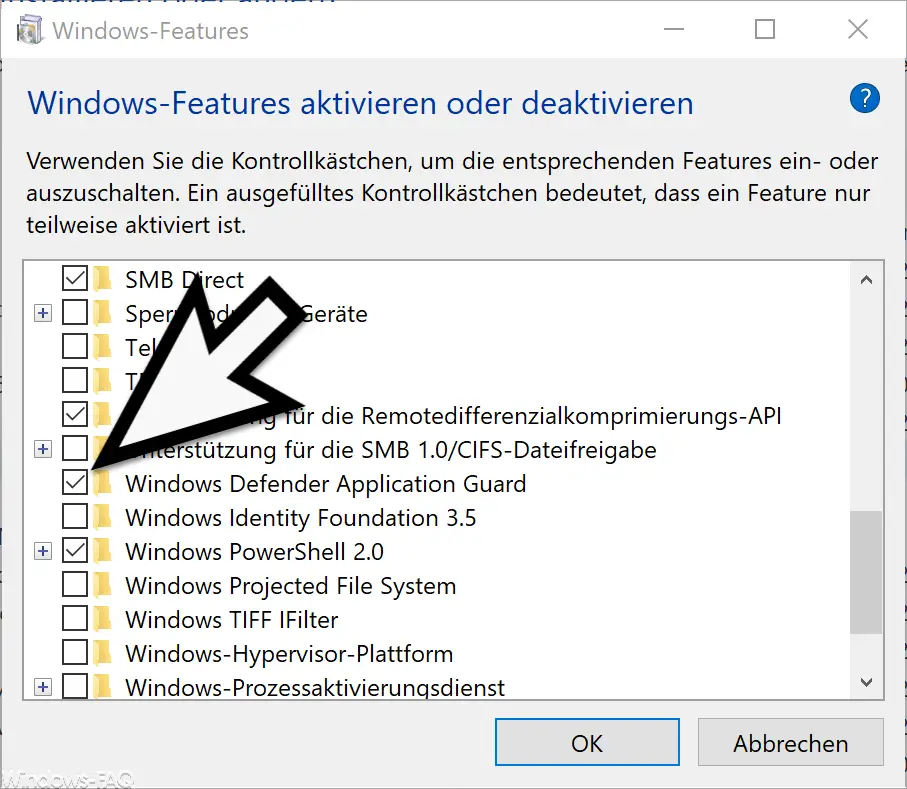
Other Windows features do not have to be activated, even if some internet forums believe that the Hyper-V function must also be activated. In our tests, this was not the case, just activating this Windows 10 feature was enough.
After installation, the Windows PC must be restarted once.
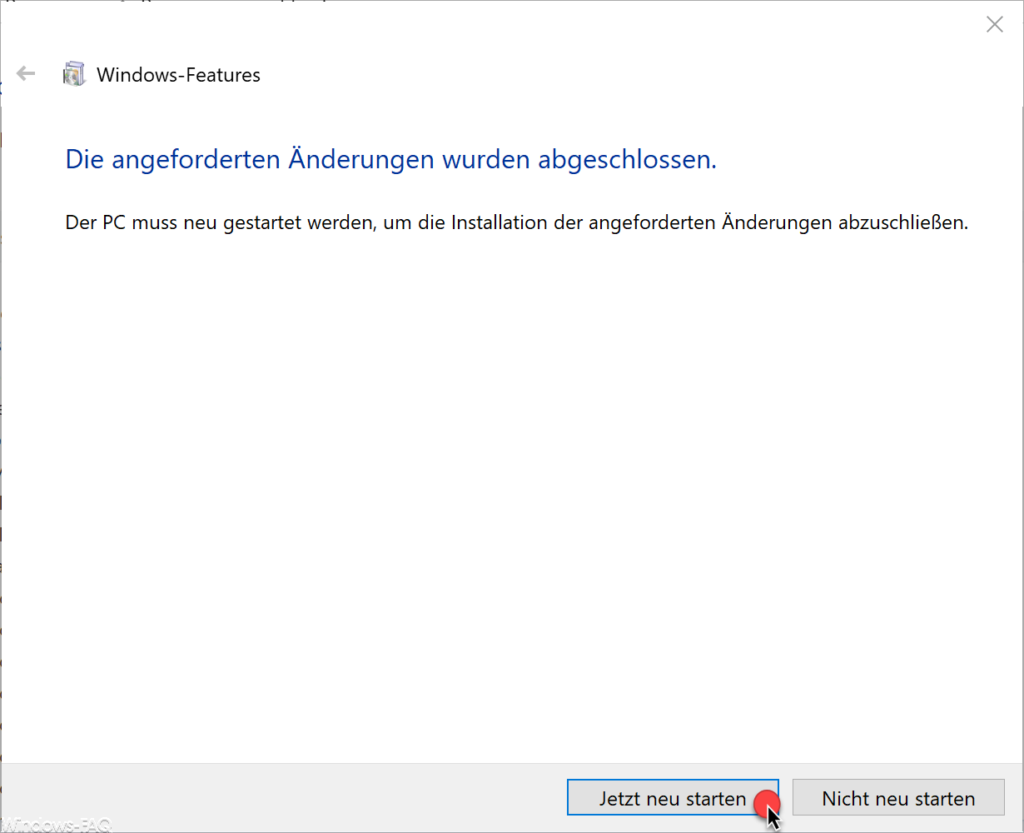
The Windows Defender Application Guard is then already available.
Install WDAG using PowerShell
Another way to install Windows Defender Application Guard is to use PowerShell. Simply open a PowerShell with administrator rights and issue the following command.
Enable-WindowsOptionalFeature -online -FeatureName Windows-Defender-ApplicationGuard
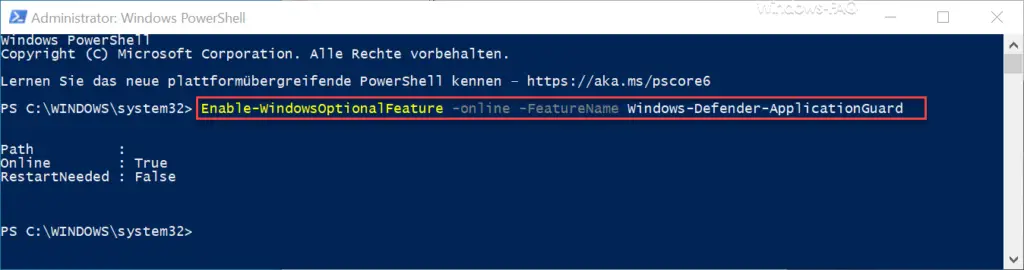
With the result ” RestartNeeded ” you will then be shown whether the installation of WDAG requires a Windows restart or not.
Use Application Guard in the Edge
If you start the Microsoft Edge browser, you will find the item in the settings
New Application Guard window
We have shown you this once below.
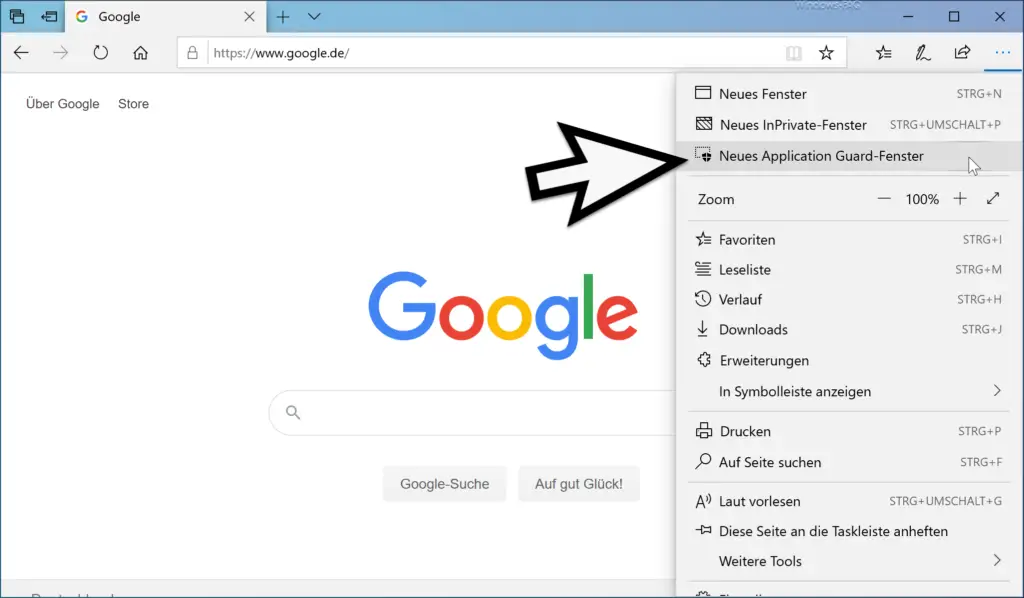
When the “ Application Guard window †is started for the first time , Windows prepares some settings and therefore briefly displays the following window.
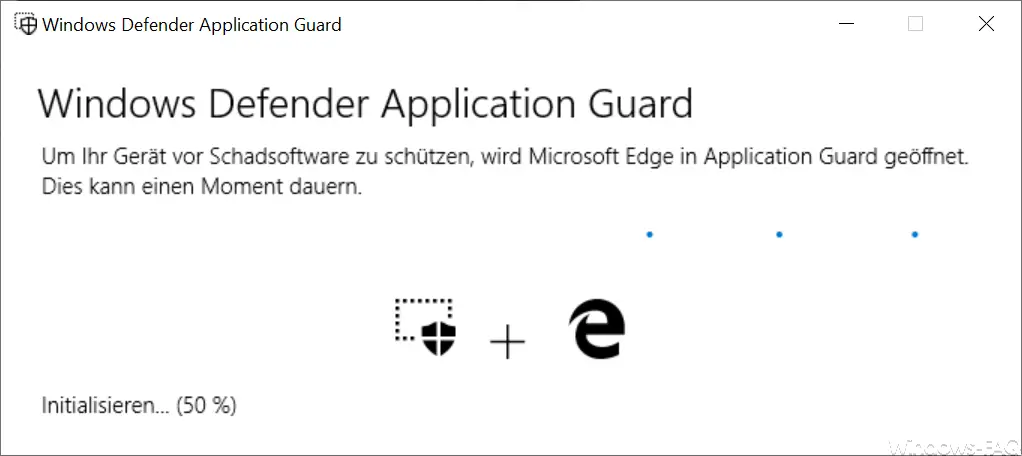
The message is:
To protect your device from malware, Microsoft Edge is opened in Application Guard.
Then another Edge browser window opens with a black icon . If you click on the symbol, you will see the following display.
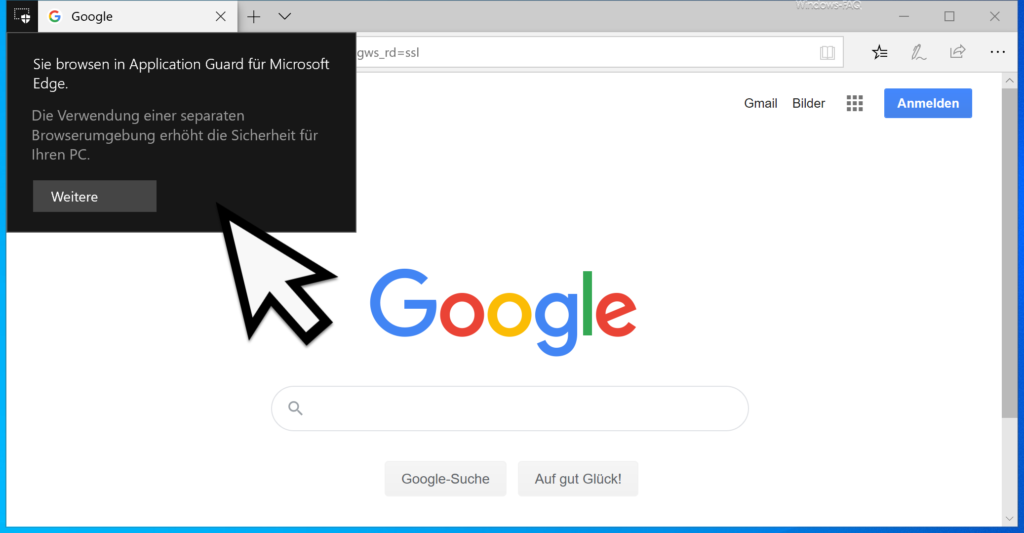
The following information is displayed.
You are browsing in Application Guard for Microsoft Edge.
Using a separate browser environment increases security for your PC.
Microsoft thus increases the security of Windows 10 with the Windows Defender Application Guard and users should use this increased browser security . The installation is not particularly complicated and is completed in a few minutes.
The use of WDAG can be largely controlled via group guidelines , which is particularly interesting for companies. Microsoft continues to expand this WDAG security and also provides an extension for the Chrome browser that WDAG can be used.
You can find out how you can configure WDAG using group guidelines or how you can use WDAG with Chrome in one of our next WDAG tutorials. We will then provide the appropriate links here in this article.