We have reported on RSAT tools (Remote Server Administration Tools) several times in the past. Today we would like to show you how you can install these Windows RSAT tools using PowerShell .
To do this, first open a PowerShell console with administrator rights. With the following PowerShell command you can first query which RSAT components are available and which of them may already be installed .
Get-WindowsCapability -Name RSAT * -Online | Select-Object -Property DisplayName, State
This then looks like this in the PowerShell console.
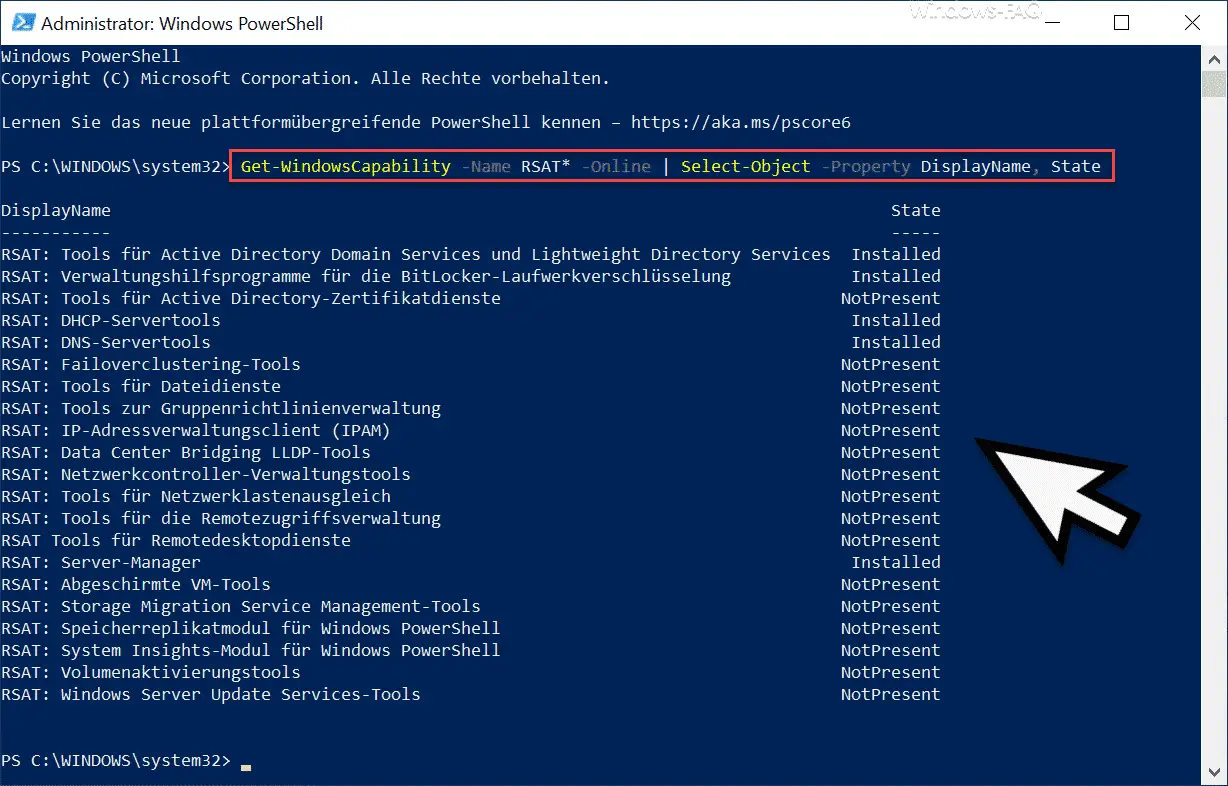
As you can see, all existing RSAT tools are listed here and you can see the ” Status ” behind them . This status indicates whether the individual RSAT components are already installed or not.
Install individual RSAT tools using PowerShell
To install individual components of the RSAT tools , you must use one of the following commands.
Add-WindowsCapability –online –Name “Rsat.ActiveDirectory.DS-LDS.Tools ~~~~ 0.0.1.0â€
Add-WindowsCapability –online –Name “Rsat.Dns.Tools ~~~~ 0.0.1.0â€
Add-WindowsCapability – Online name Rsat.FileServices.Tools ~~~~ 0.0.1.0
Add-WindowsCapability -Online -Name Rsat.GroupPolicy.Management.Tools ~~~~ 0.0.1.0
Add-WindowsCapability -Online -Name Rsat.IPAM.Client.Tools ~~~~ 0.0.1.0
Add-WindowsCapability -Online -Name Rsat.LLDP.Tools ~~~~ 0.0.1.0
Add-WindowsCapability -Online -Name Rsat.NetworkController.Tools ~~~~ 0.0.1.0
Add-WindowsCapability -Online -Name Rsat.NetworkLoadBalancing.Tools ~~~~ 0.0.1.0
Add-WindowsCapability -Online -Name Rsat.BitLocker.Recovery.Tools ~~~~ 0.0.1.0
Add-WindowsCapability -Online -Name Rsat.CertificateServices.Tools ~~~ ~ 0.0.1.0
Add-WindowsCapability -Online -Name Rsat.DHCP.Tools ~~~~ 0.0.1.0
Add-WindowsCapability -Online -Name Rsat.FailoverCluster.Management.Tools ~~~~ 0.0.1.0
Add-WindowsCapability -Online – Name Rsat.RemoteAccess.Management.Tools ~~~~ 0.0.1.0
Add-WindowsC apability -Online -Name Rsat.RemoteDesktop.Services.Tools ~~~~ 0.0.1.0
Add-WindowsCapability -Online -Name Rsat.ServerManager.Tools ~~~~ 0.0.1.0
Add-WindowsCapability -Online -Name Rsat.Shielded.VM .Tools ~~~~ 0.0.1.0
Add-WindowsCapability -Online -Name Rsat.StorageMigrationService.Management.Tools ~~~~ 0.0.1.0
Add-WindowsCapability -Online -Name Rsat.StorageReplica.Tools ~~~~ 0.0.1.0
Add -WindowsCapability -Online -Name Rsat.SystemInsights.Management.Tools ~~~~ 0.0.1.0
Add-WindowsCapability -Online -Name Rsat.VolumeActivation.Tools ~~~~ 0.0.1.0
Add-WindowsCapability -Online -Name Rsat.WSUS. Tools ~~~~ 0.0.1.0
Install all RSAT tools
If you want to install all RSAT tools at once, the following command is sufficient.
Get-WindowsCapability -Name RSAT * -Online | Add-WindowsCapability – Online
It looks like this in the PowerShell console.
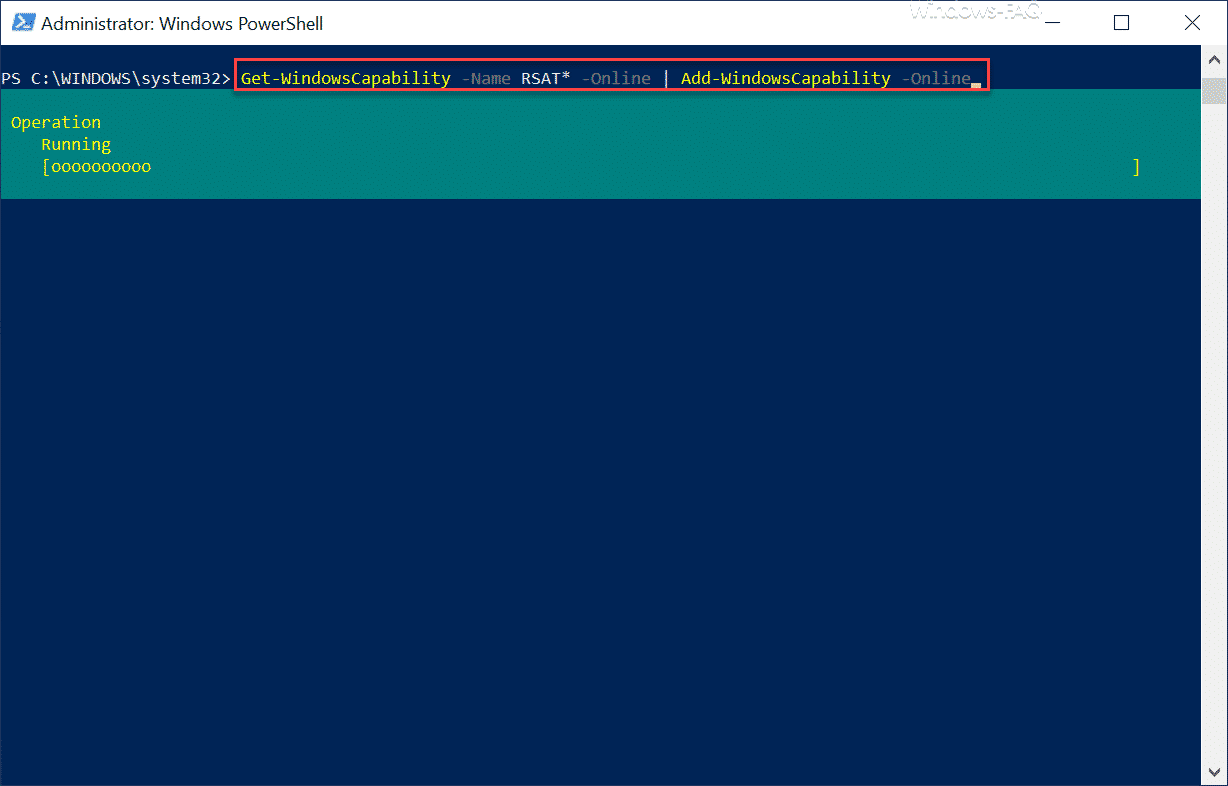
This process can take a few minutes until PowerShell has installed all RSAT tools . At the end you can query again with the first command whether all RSAT modules have really been installed . After installing the RSAT tools, you should restart Windows.
Finally, we have listed more articles about RSAT tools .
– Install RSAT Tools for Windows 10 Version 1809 using the Windows Settings app
– RSAT Tools for Windows 10 Fall Creators Update 1709 (KB2693643) incl. DNS Manager
– RSAT Tools for Windows 10 Fall Creatos Update for download
– RSAT remote server administration tools for Windows 10 Anniversary and Creators Update
– RSAT 1803 Tools Download for Windows 10