Coincidentally, we stumbled across a very interesting way of getting web page statistics in Chromium browsers . All browsers based on the Chromium source code have this function.
Using a special parameter in the URL line of the browser, you can call up statistics in which you can see exactly which websites you are accessing the most and how this relates to the other websites. The numbers do not represent actual call counters , but only show the ratio of the websites to each other to a maximum value of 100 .
We have shown you below an example of such “ site engagement †statistics from an Edge Chromium browser . In the picture you can see that our Windows blog ” Windows-FAQ.de ” was viewed the most in relation to the other websites. At the end of the line, these values are graphically represented by a simple line .
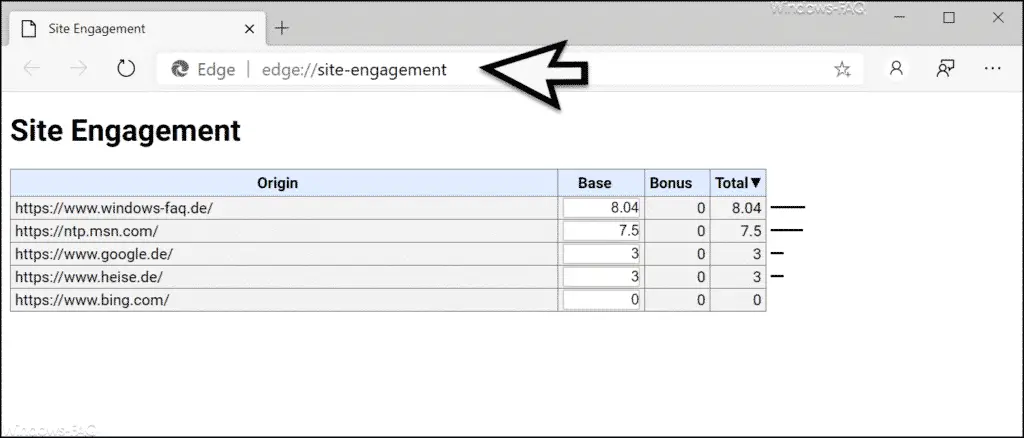
Calls can be this Webse i tenstatistik very simple and it works for all browsers that are based on the Chromium code , in the same way. You simply have to enter the correct command in the URL line of the browser .
- Call up Site Engagement on Google Chrome: chrome: // site-engagement
- Call up site engagement at the Edge Chromium: edge: // site-engagement
- Call up site engagement at Opera: opera: // site-engagement
The display of the call statistics also looks the same for all browsers. However , we could not find an explanation for the ” Bonus ” column.
Incidentally, if you delete the browser history of the respective Chromium browser, the ” Site Engagement Statistics ” will also be deleted. Browser windows that are called up in the so-called incognito window only save the call statistics until the incognito browser window is closed. Then these call values are also removed from the statistics.
If you know of other or perhaps unknown functions of browsers, we would be happy to receive a corresponding comment. Finally, you will find other posts about the Google Chrome or Edge Chromium browser .
– Software_Reporter_Tool.exe causes high CPU utilization
– Download and installation of Microsoft Edge Browser Chromium Beta
– Deactivate hardware acceleration in Chrome
– Deactivate tab hover cards (preview information) in Chrome
– Deactivate cookies in Chrome
– Install Application Guard extension for Google Chrome
– Google Chrome passwords export to CSV file
– let
Google Chrome search for malicious software – delete all settings and reset to the default values with
Google Chrome – import Google Chrome favorites and bookmarks from Firefox, Edge or the IE
– change download folder in Chrome
– desktop link to a website in Create a Chrome browser