With the XPS Document Writer, you can convert a file from every file into XML paper specification format (XPS format) . Microsoft has unfortunately removed the XPS Viewer from Windows 10 in the latest versions (from 1803) , however the XPS Document Writer is still available as an option and can be installed or uninstalled as follows .
Installation / deinstallation XPS document writer
The easiest way to use the XPS document writer is to use the tool
appwiz.cpl
install or uninstall. After calling the program, please switch to the following option
Activate or deactivate Windows features
As you can see here, this is shown below.
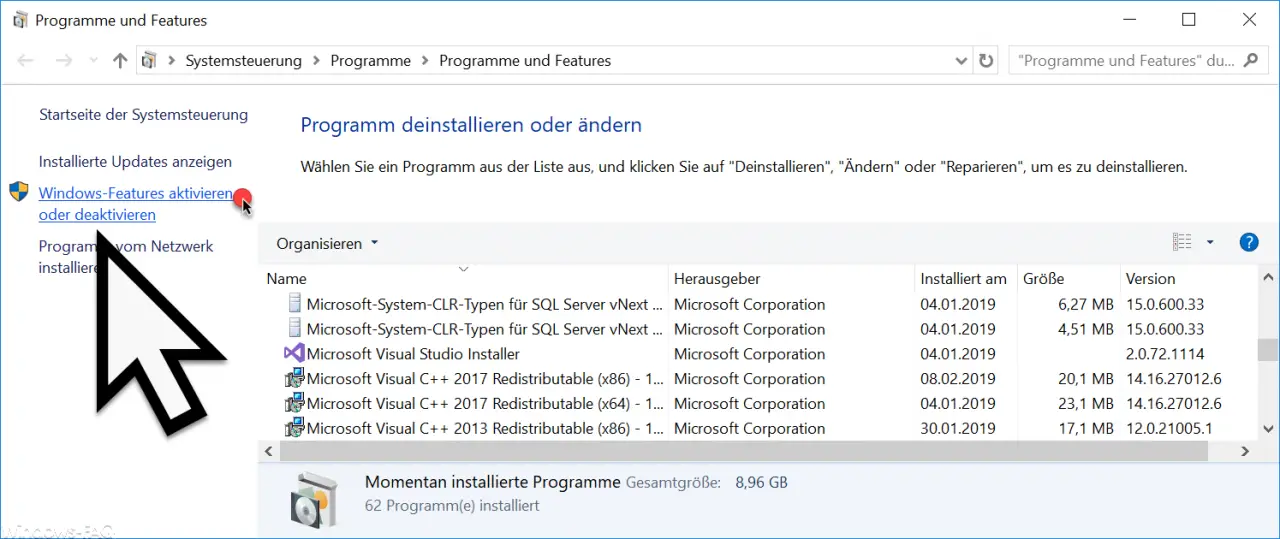
In the subsequent ” Windows Features ” menu you can use the item
Microsoft XPS document generator
install or uninstall the XPS printer.
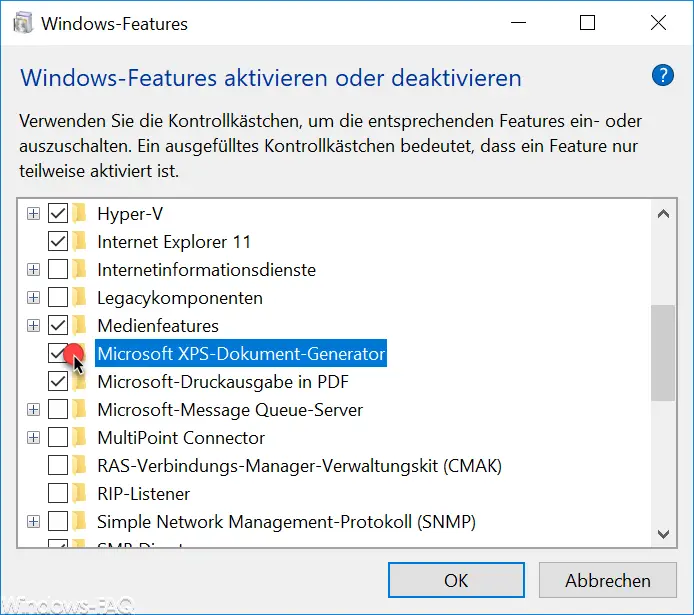
If you have installed the XPS printer, you will find it in the Windows 10 settings app
Devices / printers & scanners
the
Microsoft XPS Document Writer
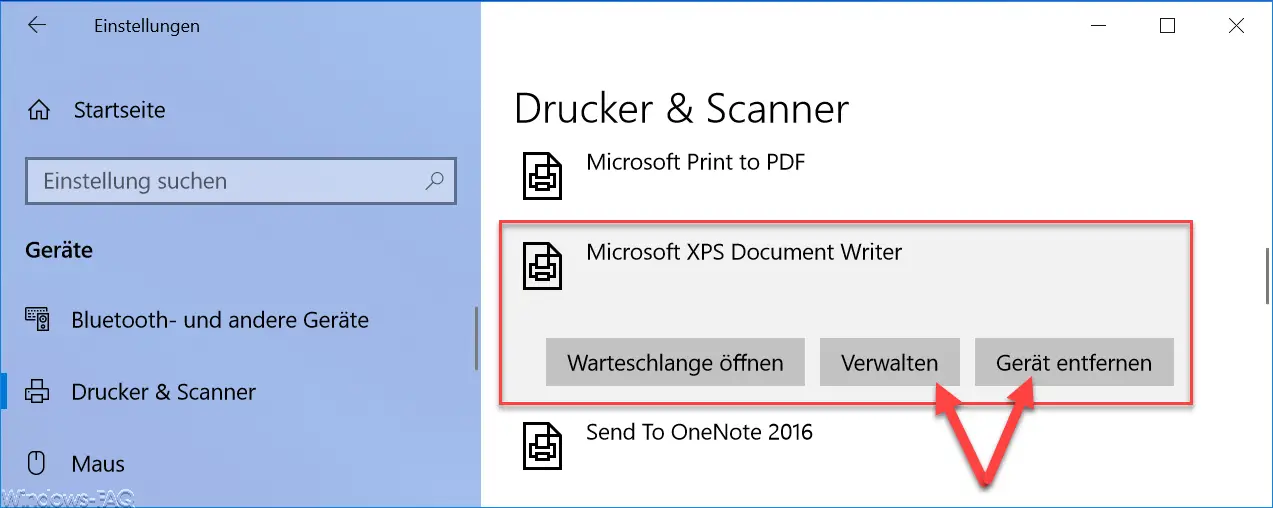
If you now call up the print output in any Windows application program, you have the option of saving the file content as a “.XPS” file .
However, if you want to uninstall the XPS document printer and have not done it as described above via ” appwiz.cpl “, you can use
Remove device
remove the XPS printer from the printer list.
Remove XPS printer using PowerShell
Another way to remove the XPS printer is to do this using PowerShell. To do this, call the following PowerShell command in a PowerShell console that you started as administrator.
Remove Printer Name “Microsoft XPS Document Writer”

After that, the ” Microsoft XPS Document Writer ” is also removed from the printer list.
Finally, we have given you more information about ” printers “.
–
Uninstall printer driver in Windows 10 – Printer monitoring with the PRTG Network Monitor
– Windows 10 does not always show all printers
– Devices and printers create desktop shortcut
– 0xC19A0013 – Error code when using HP printers
– Point and print problems when installing printer drivers under Windows 10
– Error code 0x00000709 when setting the Windows standard
printer – Printer error message 0x803c010b
– Windows 10 – Deactivate “Let Windows automatically manage standard
printer ” – Delete printer drivers under Windows 10 with PNPUTIL
– Use network
printer without domain joining – Driver packages (printers) from a Windows Server 2008 Delete R2
– 32-bit printer driver problems on a Windows Server 2008 R2
– Network printer driver Disable installation query for Windows 7 clients