Every time you install a new Windows 10 Feature Update , you have 10 days to uninstall this update. After expiry of this time limit one is uninstall the installed feature updates no longer possible. Why Microsoft only set this value to 10 days is probably due to the fact that Microsoft is of course not interested in new feature updates being uninstalled again.
Nevertheless, the 10 day waiting period can be very short, because especially for complex installation, it may well be that within the 10-day period all software functions can not be tested with the new feature update. Microsoft has finally responded and provides the user with a way to change the 10 days to a higher value. Unfortunately, this is not possible via the Windows GUI, intervention via PowerShell is necessary.
Increase the uninstallation time by 10 days
Microsoft has the option to increase the uninstallation time by 10 days , but only with the 1803 release. So all Windows 10 1803 users who are still on the grace period of 10 days can increase this time. To do this, you have to call up a PowerShell Koncole with administrator rights and issue the following commands.
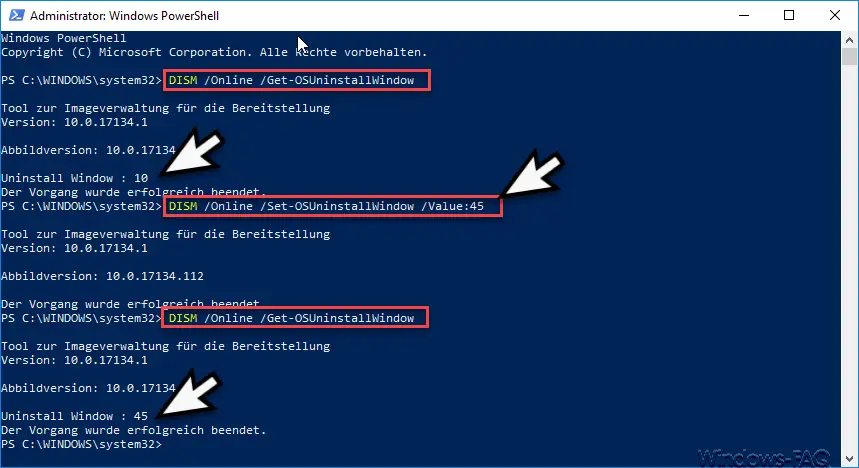
The commands are as follows:
DISM / Online / Get-OSUninstallWindow
With this command you can first show which value the “Uninstall” value is currently set to. In our case, it was the Windows 10 default of 10 days.
DISM / Online / Set-OSUninstallWindow / Value: NUMBER OF DAYS
With this command you set the new “Uninstall” days of the current and future feature updates. By issuing the first command again, you can then check whether your deinstallation days have been taken over correctly.
If you are interested in other interesting Windows commands, then take a look at these articles.
– Ping, IPConfig and Tracert as PowerShell commands
– Read WindowsUpdate.log on Windows 10 or reformat using PowerShell – Install
Windows roles and features with
PowerShell
– Read computer system information with PowerShell – Prepare the Windows client for remote PowerShell commands with WINRM
– Edit local users and groups with
PowerShell
– Determine Windows system runtime with PowerShell – Create Windows 10 system restore point with PowerShell
–
Shut down and restart Windows with PowerShell commands – Repair Windows component stores with DISM and PowerShell commands
– UAC (user account control ) with PowerShell or
Turn off registry on Windows 10 – PowerShell command to deactivate the firewall
