
Does your PC have errors such as error 0x00000e, Bad Pool Caller , or simply wo n’t start ? Perhaps the best thing to do would be to start Windows 11 in safe mode to solve possible problems with system startup . For this reason, today in HowPcHub we will teach you the necessary steps that you must follow to be able to start your computer in this special mode in order to load only what is necessary, thus avoiding problems in the startup files.
What is Windows 11 Safe Mode and what is it for?
It is a safe boot mode that allows us to solve problems related to our operating system or applications installed on it. This mode can be of great help if we can not start our PC normally or we need to start it and there is a corrupt file that prevents it from doing so.
How to Start Windows 11 in Safe Mode Step by Step 2022
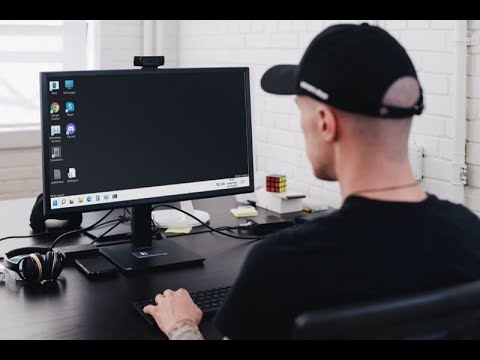
To restart Win 11 in safe mode we must follow these instructions:
- Select the Start button on the taskbar.
- We hit the off button .
- In the pop-up menu we select restart .
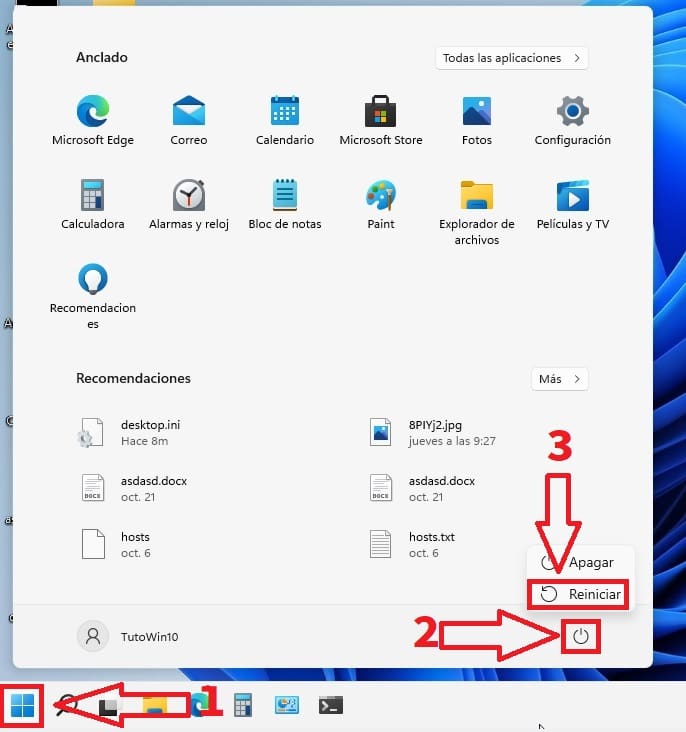
While the PC is restarting we must keep the SHIFT key pressed .

This will take us to a home screen where we must select the section that says “Troubleshoot” .
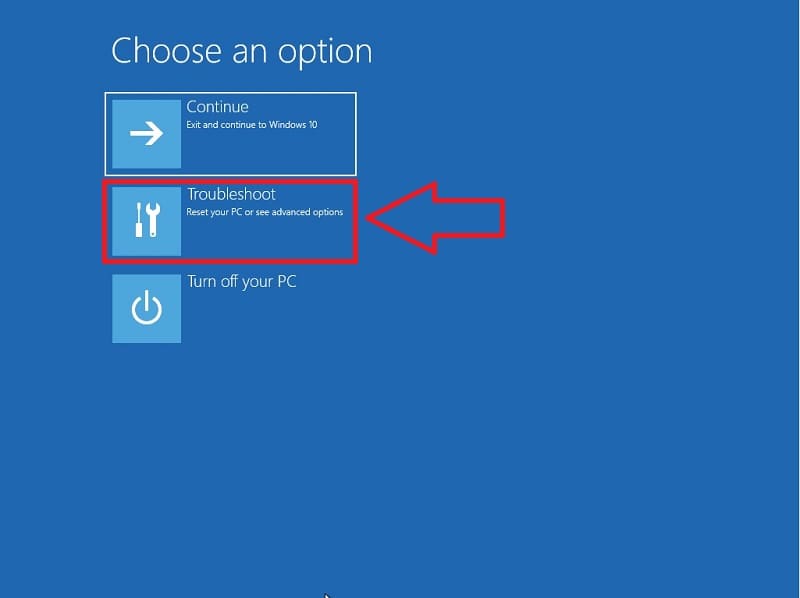
On the next screen we select “Advanced Options” .
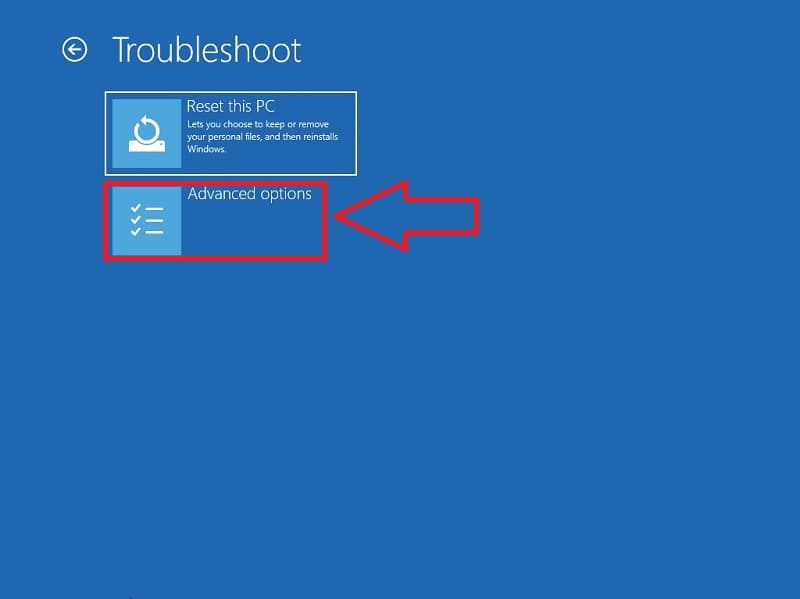
Now we must select the option that says «Startup Settings» .
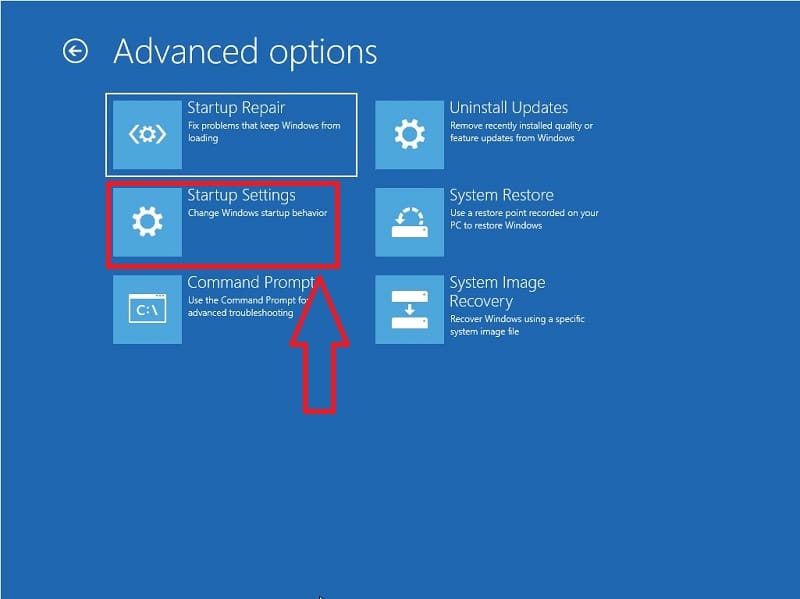
Here we will have to select “Restart” which will allow us to change system options such as:
- Enable in low-resolution video mode.
- Enable in debug mode.
- Enable boot logging.
- Enable safe mode.
- Disable the mandatory use of signed drivers.
- Disable early launch anti-malware protection.
- Disable automatic restart in case of system error.
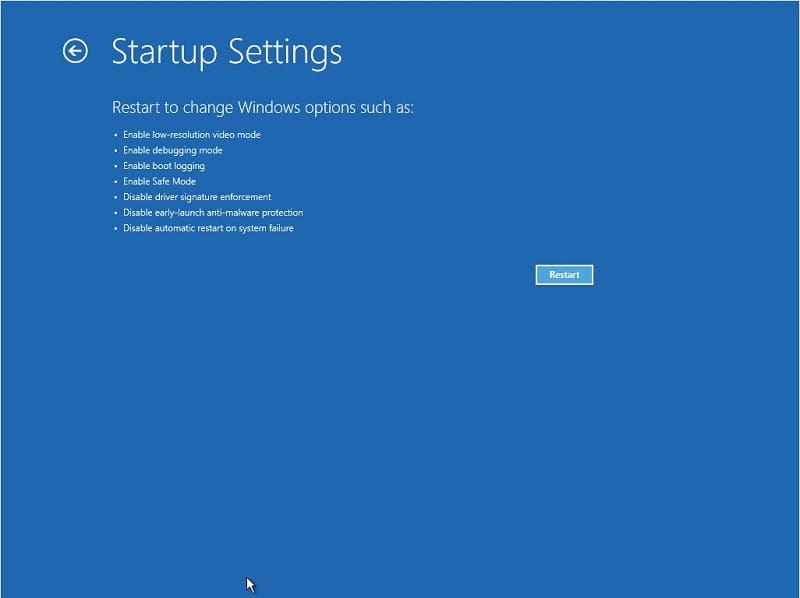
To activate the safe mode of Windows 11 we must press the F5 key in this way we will also have Internet (Network functions) .
- Enable debugging (by pressing F1).
- Enable boot logging (by pressing F2).
- Enable low-resolution video (by pressing F3).
- Enable safe mode (by pressing F4).
- Enable safe mode with networking (by pressing F5).
- Enable safe mode with command prompt (by pressing F6).
- Disable the mandatory use of signed drivers (by pressing F7).
- Disable early startup anti-malware protection (by pressing F8).
- Disable automatic restart after an error (by pressing F9).
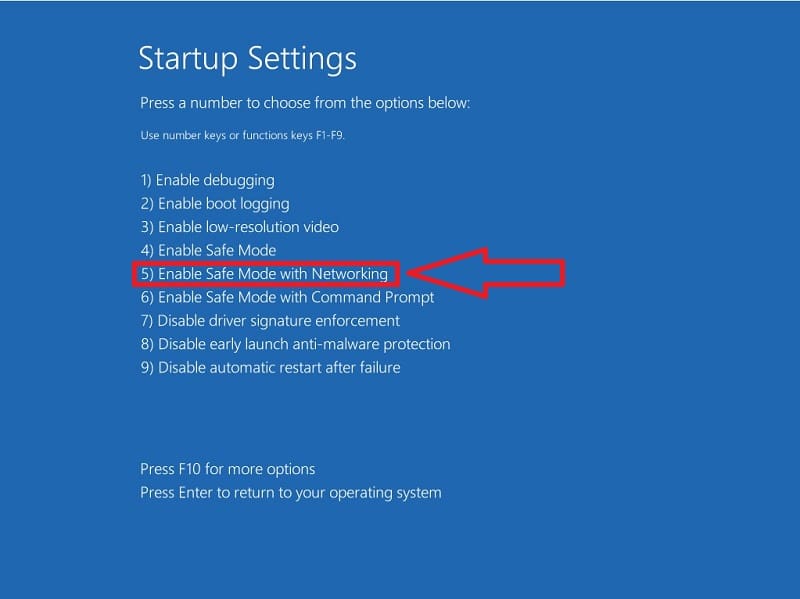
How to Exit Safe Mode Windows 11 Easy and Fast 2022
To remove the safe mode of Windows 11, it will suffice to do the following:
- Select the Start button on the taskbar.
- We hit the off button.
- In the pop-up menu, we select restart.
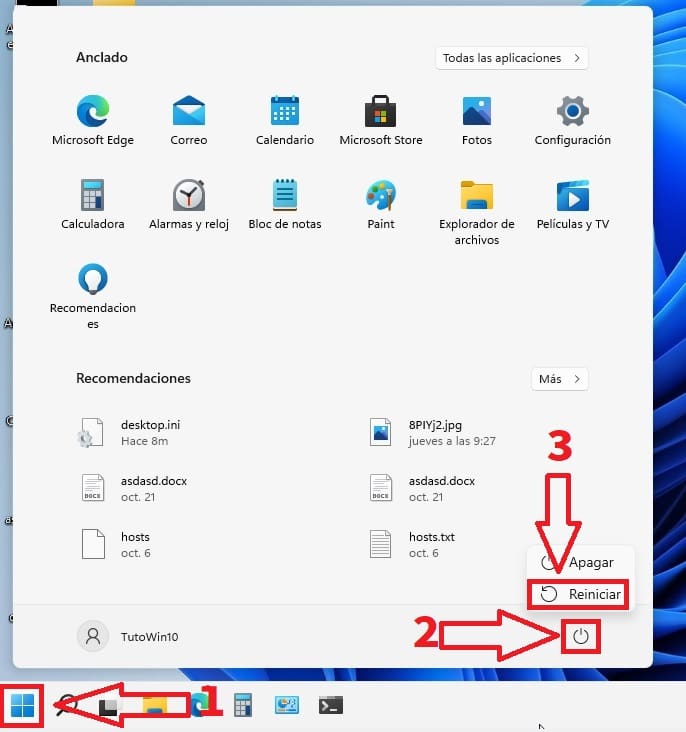
If you want you can leave a comment if you have any questions and I will try to answer as soon as possible. Remember that you would help me a lot if you share this article with your family and friends through your social networks. Thank you very much!