
One of the most basic but no less useful applications is NotePad . Thanks to this program integrated into Microsoft operating systems we can not only save notes but also offer us the possibility of carrying out curious tasks such as eliminating blank spaces in a text , creating a digital clock or replacing words with others . Besides, in the event that it does not come as standard, we can always install it or even remove it if it does not convince us.. For all this I am sure that on more than one occasion you have wanted to access this tool but you do not know for sure how you got there. Don’t worry, because today in Howpchub we will teach you 5 ways to open Notepad in Windows 10 .
5 Different Ways to Enter Notepad in Windows 10 2022
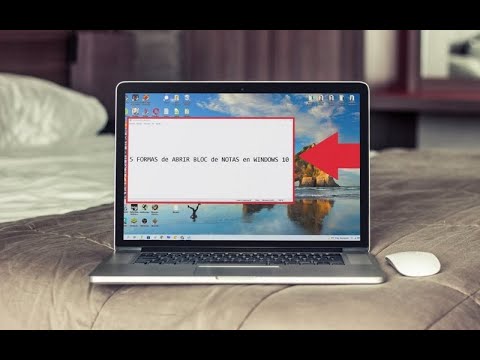
All of these methods to access Notepad are the same that can be used in Windows 11 . However, it never hurts to review them so that you can choose the one that best suits your needs.
from the seeker
- As simple as locating ourselves in the search icon on the taskbar .
- We write “Notepad” without quotes.
- We select the best match.
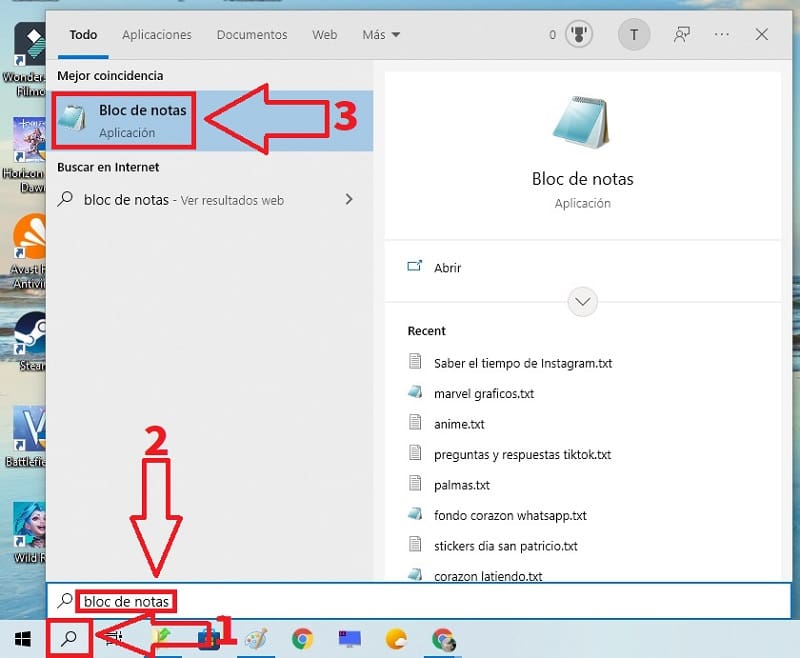
From Home
We can also access Notepad from the Windows 10 Start menu , for this we will only have to follow these instructions:
- We take the cursor to the search icon on the taskbar .
- We write “Notepad” without quotes.
- We select the best match with the right mouse button.
- We give «Anchor to Start» .
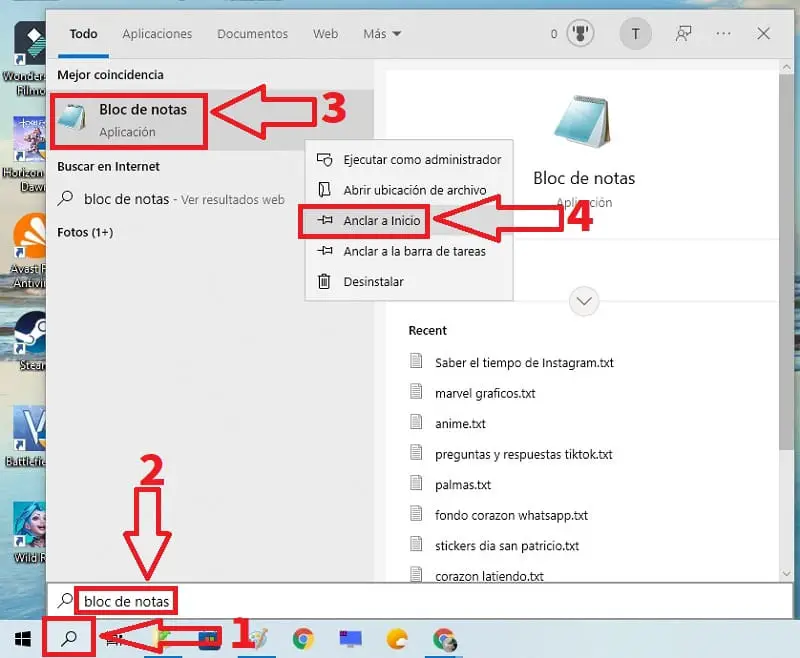
Now we just have to do the following:
- Click on the Start button located to the left of the taskbar .
- We select the Notepad , it’s that easy.
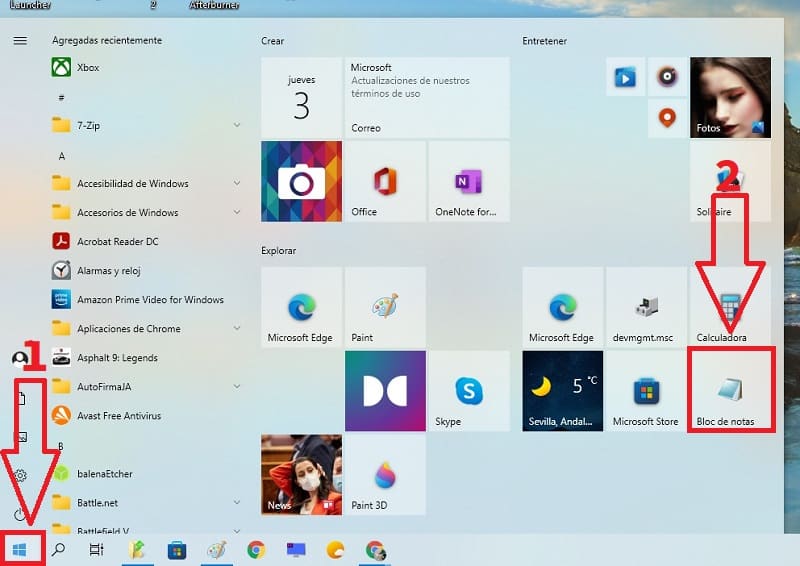
Access Notepad With CMD Command
It is also possible to open Notepad with a command prompt in Win 10 , to achieve this we will only have to follow these steps:
- We select the magnifying glass icon .
- We write “CMD” (without quotes).
- We open Command Prompt .
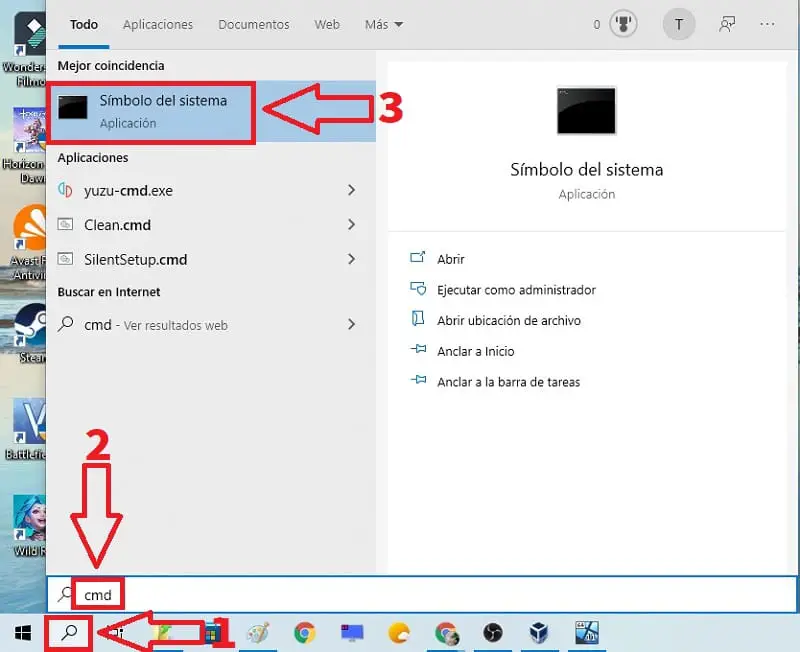
Then we type “NotePad” (without quotes) and press the Enter key (Enter).
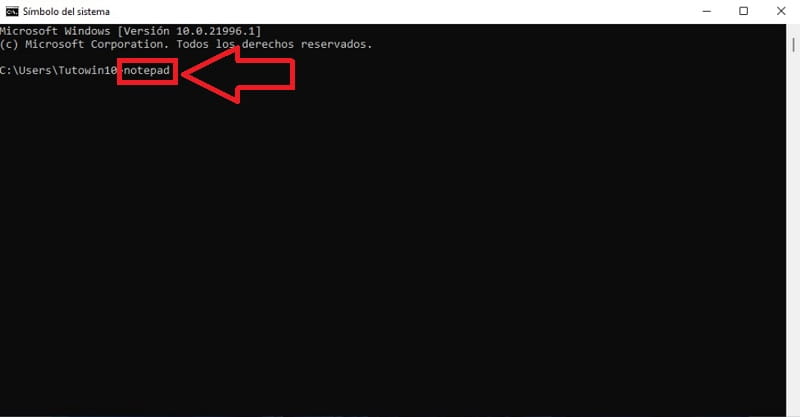
Open Notepad from PowerShell
We can also enter NotePad from Windows PowerShell and for this we only have to follow these steps:
- We select the magnifying glass icon .
- We type “PowerShell” (without quotes).
- We enter Windows PowerShell .
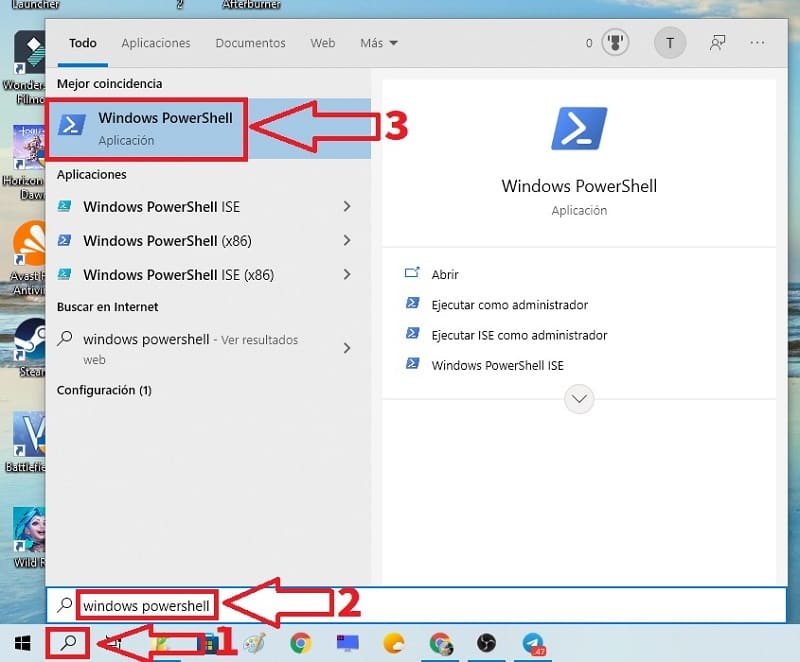
Then we type “NotePad” (without quotes) and press the Enter key (Enter).
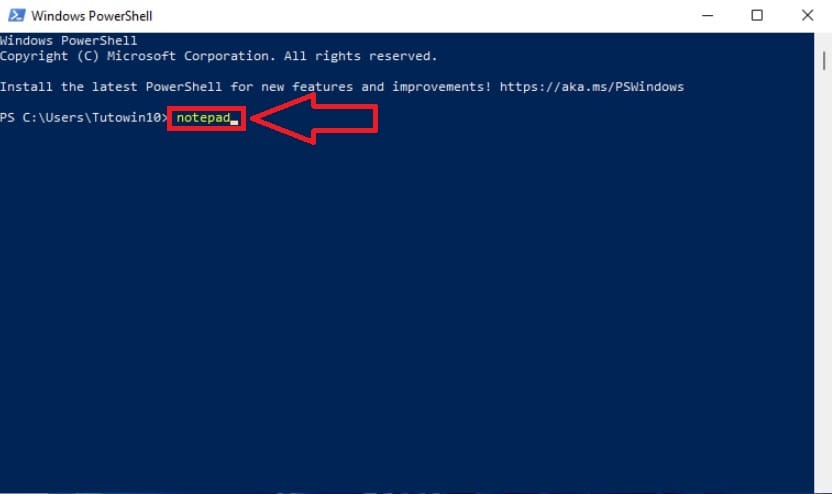
With Command In Execute
Finally we can access this tool from run, so we only have to press the following key combination : Windows + R . This will open this section in which we must do the following:
- We write “NotePad” (without quotes).
- We select “Accept” .
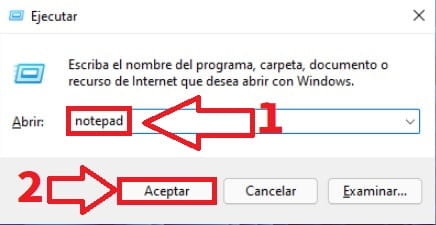
If you know any method that has not been mentioned you can always leave it written in comments. Do not forget that you can help me to continue maintaining this portal by sharing this post with your friends and family through your social networks. Thank you very much for everything!