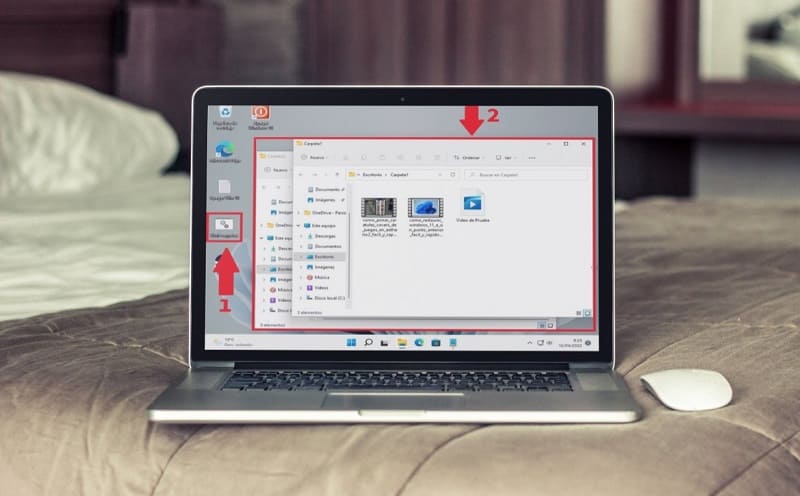
Would you like to manage the information on your PC more efficiently? Do you often waste time accessing various directories and would you like to know if it is possible to save time ? Well, welcome to , in the following article we are going to show you how you can open 2 or more folders at the same time in Windows 11 so that your time is more advantageous.
Is It Possible To Open More Than 1 Folder At A Time In Windows 11?
Yes , in the same way that it is possible to open folders in different windows , we can also access several of them at the same time .
How to open two folders at the same time in Windows 11 Step by Step 2022
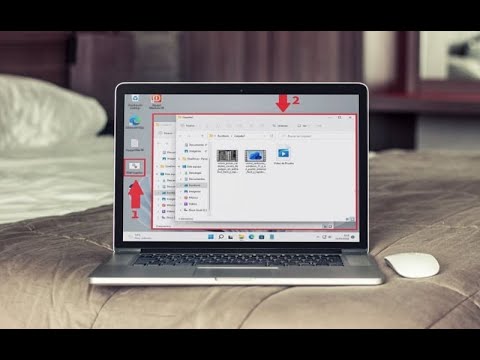
To achieve this effect we will need to create a BAT file with Windows Notepad , in this way we can create a command that allows us to open 2 folders at the same time .
So we will have to open the Notepad following these steps:
- We click on the search icon on the taskbar.
- We write «Notepad» .
- We select the best match.
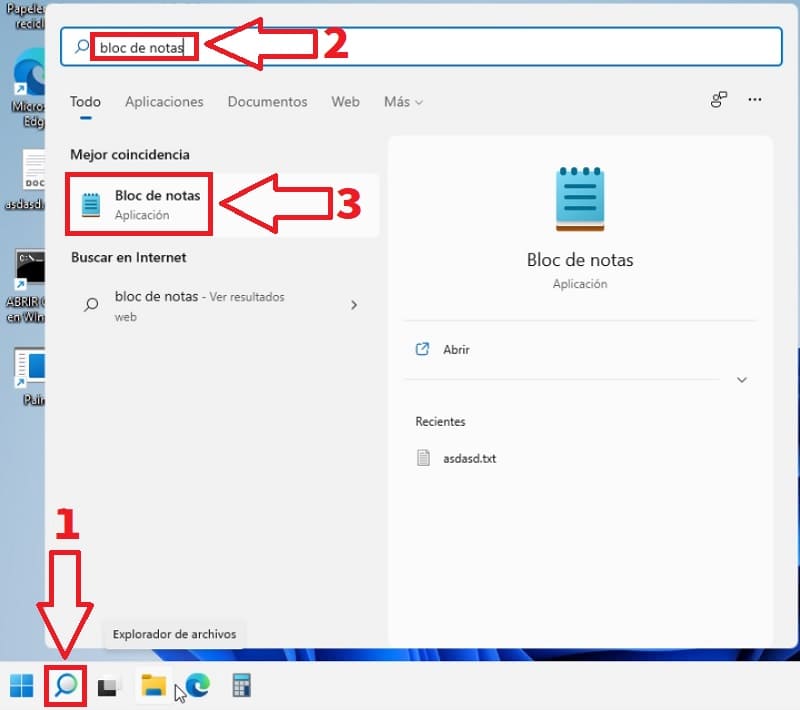
Once in Notepad we will have to write the following:
- @echo off
- start
- “folder path 1”
- “folder path 2”
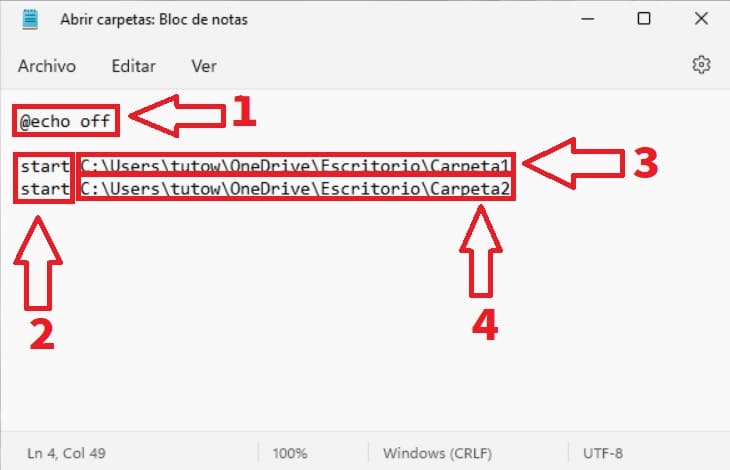
In this way it would be something like this:
@echo off
start “the folder path”
start “the folder path”
How to know the path of a folder in Windows 11?
To find out what the path of a folder is in Windows 11 we must follow these instructions:
- We click on the folder.
- In this way the file explorer will open and we will have to select the path which is the one that we will paste in the notepad.
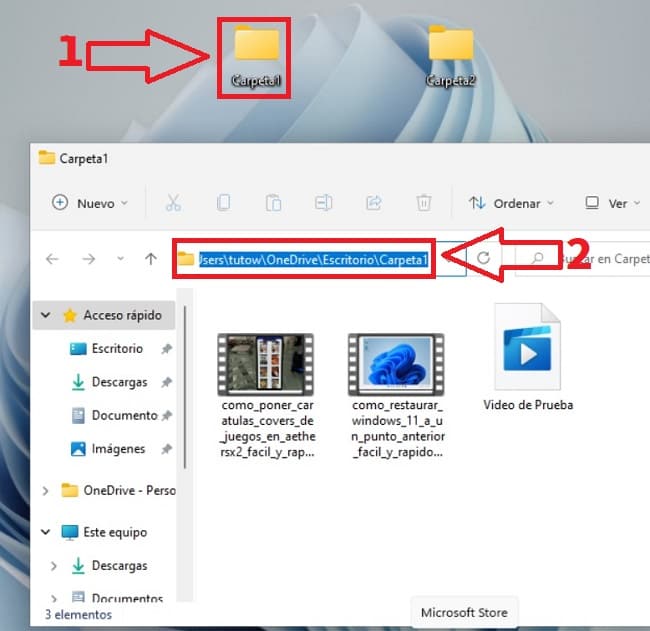
The next step will be to create a BAT file , which is the one in charge of executing the command, so we will have to do the following:
- We select “File” .
- We hit “Save As” .
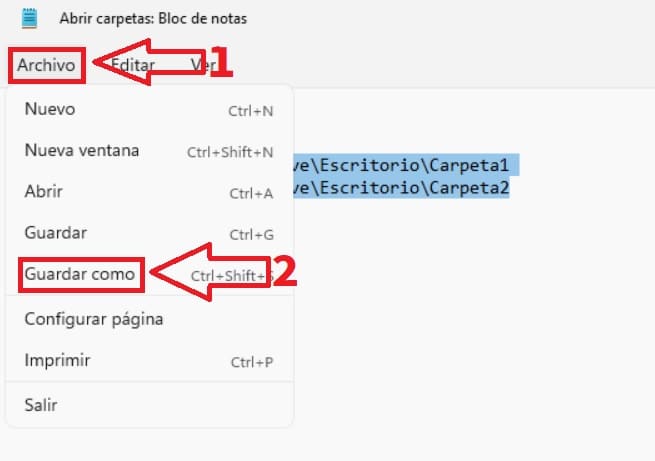
- Finally, in the name of the file we add the extension .BAT as in the photo.
- We give «Save» .
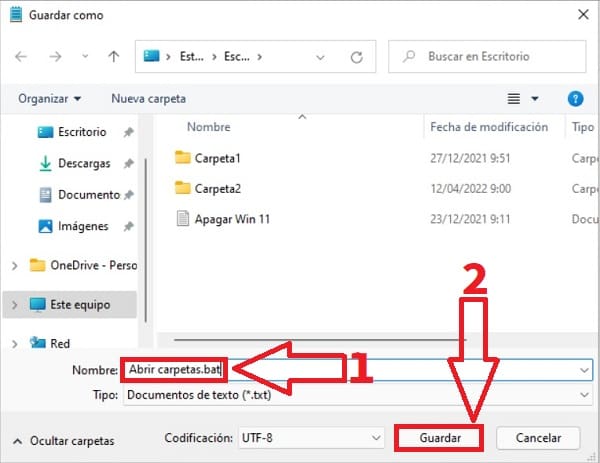
Finally, to open 2 folders at the same time in Windows 11, it will suffice to do the following:
- Double click on the bat file .
- The 2 folders will automatically open at the same time .
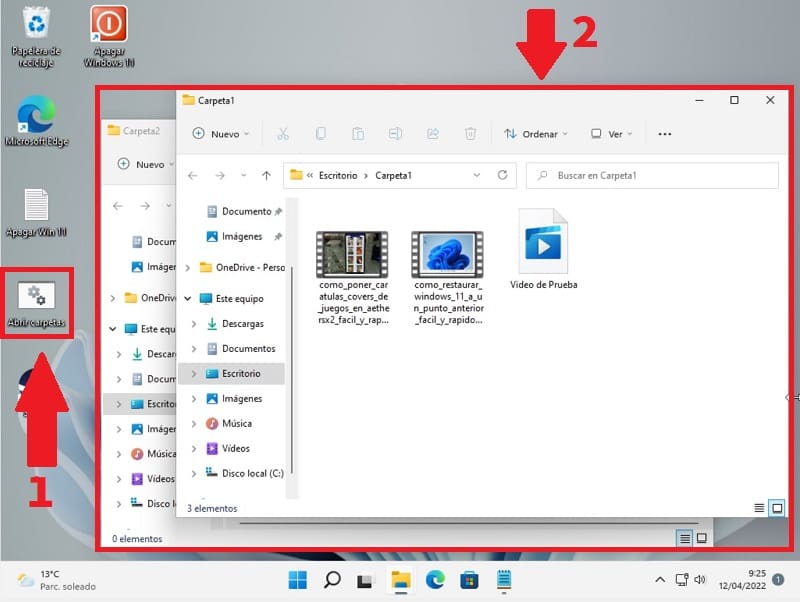
If you have any questions you can always leave me a comment and I will try to answer as soon as possible. Do not forget that you can share this article with all your friends and family through your social networks. Thank you for dedicating your time to us!