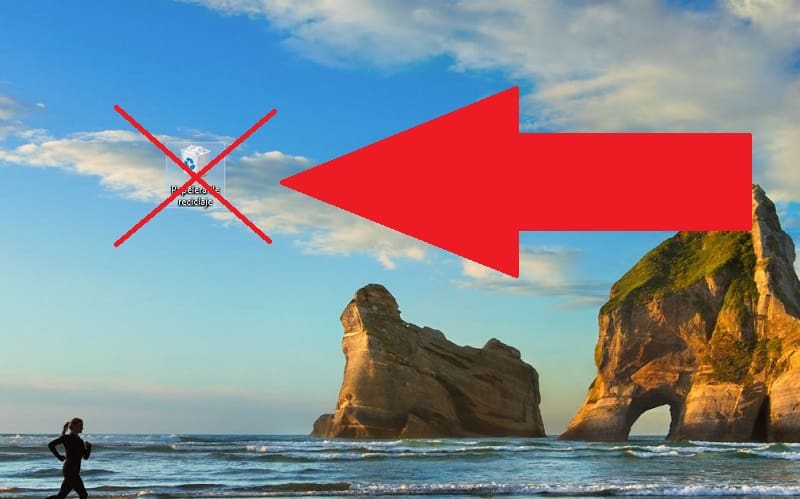
The recycle bin is one of the most representative and useful icons of all Microsoft operating systems. That is why in TutoWin10 we have made some tutorials in which we showed you how to change its icon , what to do if it does not appear or how to prevent it from deleting itself . However, despite its great utility, some users may find it annoying. If this is your case, don’t worry, we will explain below how to hide the desktop recycle bin in Windows 10 .
Is it possible to remove the Recycle Bin from the Windows 10 desktop?
Yes, it is possible to hide it from the system and best of all, we will not need any type of external application to do so.
How to hide desktop recycle bin in windows 10 2022
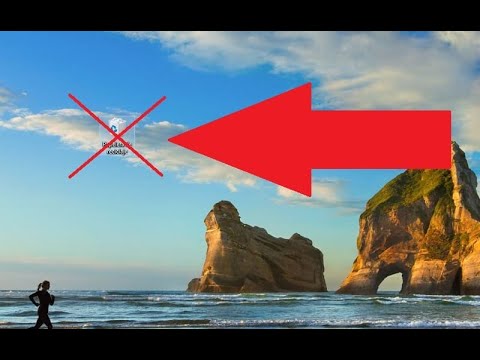
The first step will be to enter the Windows 10 settings . Once inside we must access the “Personalization” section as indicated in the photo.
Once inside “Settings” we will do the following:
- We access “Themes” .
- Then in the section on the right we will give “Desktop Icon Configuration” .
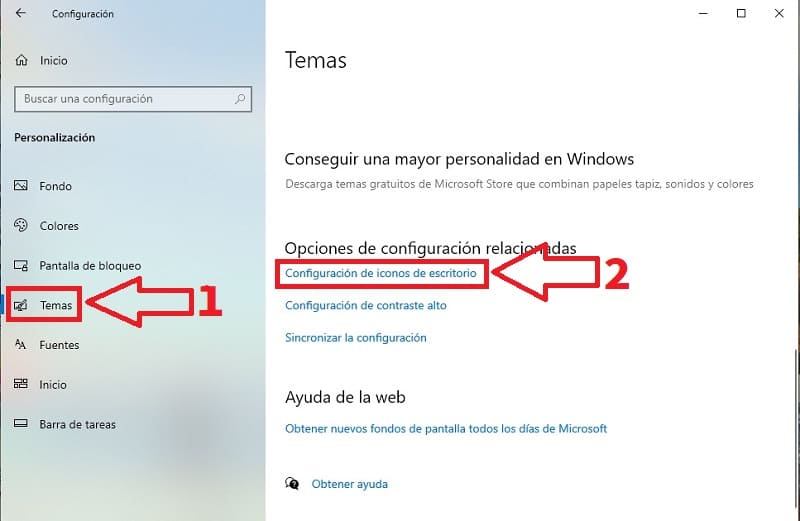
This is where we must deactivate the recycle bin desktop icon , as indicated in the image below.
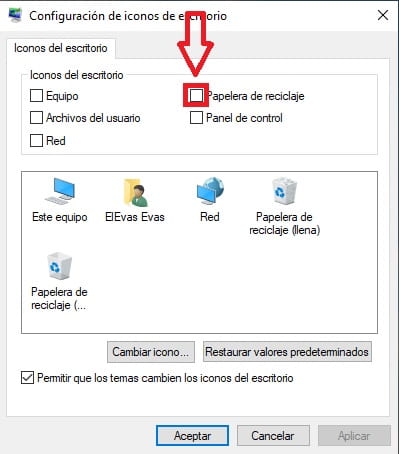
How to Put the Recycle Bin Back on the Windows 10 Desktop Easy and Fast 2022
If you can’t find the recycle bin in Windows 10, you may have the hidden icon . To reactivate it you must access the Windows configuration by pressing the following keyboard shortcut :
- Windows + I.
Once inside the configuration we must access the “Personalization” section , as indicated in the photo.
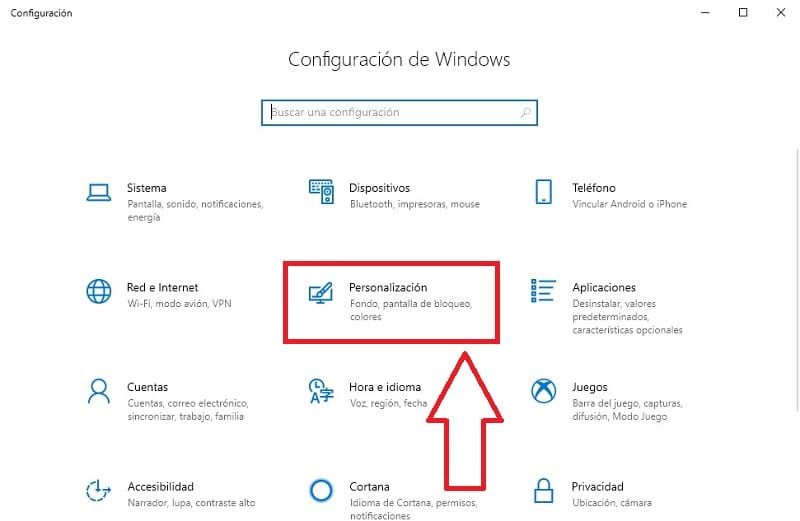
Then in “Settings” we will do the following:
- We access “Themes” .
- Then in the section on the right we will give “Desktop Icon Configuration” .
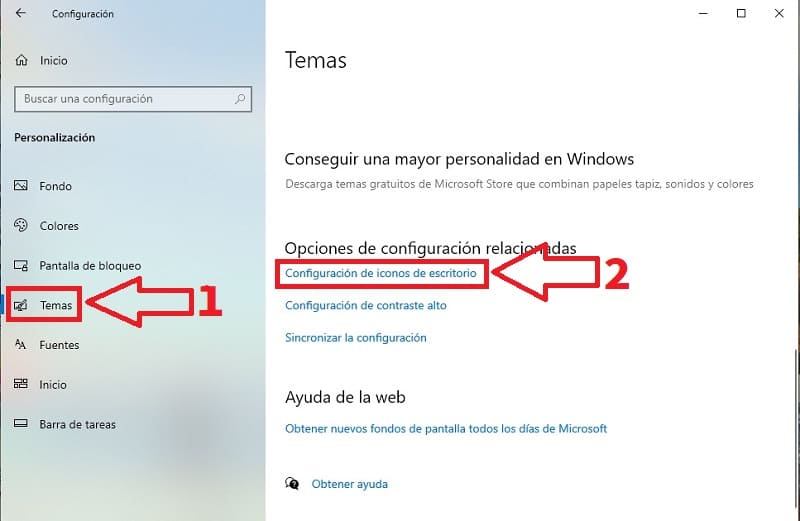
Here we must activate the recycle bin icon as indicated in the following photo.
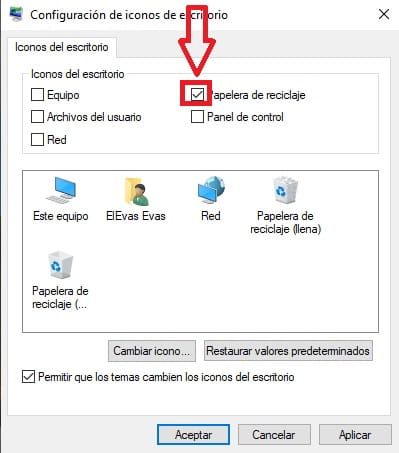
This way the recycle bin icon will appear on the desktop again.
If you have any problems you can leave a comment and I will try to answer as soon as possible. Remember that your support is very important for this project to continue, so I would really appreciate it if you share this article with your friends and family through your social networks. Thank you!
