Microsoft is in the process of transferring more and more functions from the Windows Control Panel to the so-called Windows Settings app and will sooner or later completely switch off the Control Panel. The quickest way to call up the Windows Settings app is by using the following key combination .
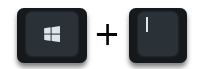
Some Windows users like the Settings app better, while others get along much better with the ” old ” Windows control panel. For administrators in particular, the ” App Settings ” is very confusing and the desired options are sometimes very difficult to find. Those who do not work with the options and Windows settings every day find it even more difficult.
However, since the Windows 10 Creators Update, the admin has limited the scope of the Windows Settings app and has to remove or hide certain pages and options or this Settings app . This ensures, on the one hand, that users do not change settings that they should not change and, on the other hand, it becomes much clearer. In the Fall Creators Update, this settings app already has a fairly large range of functions, as you can see here.
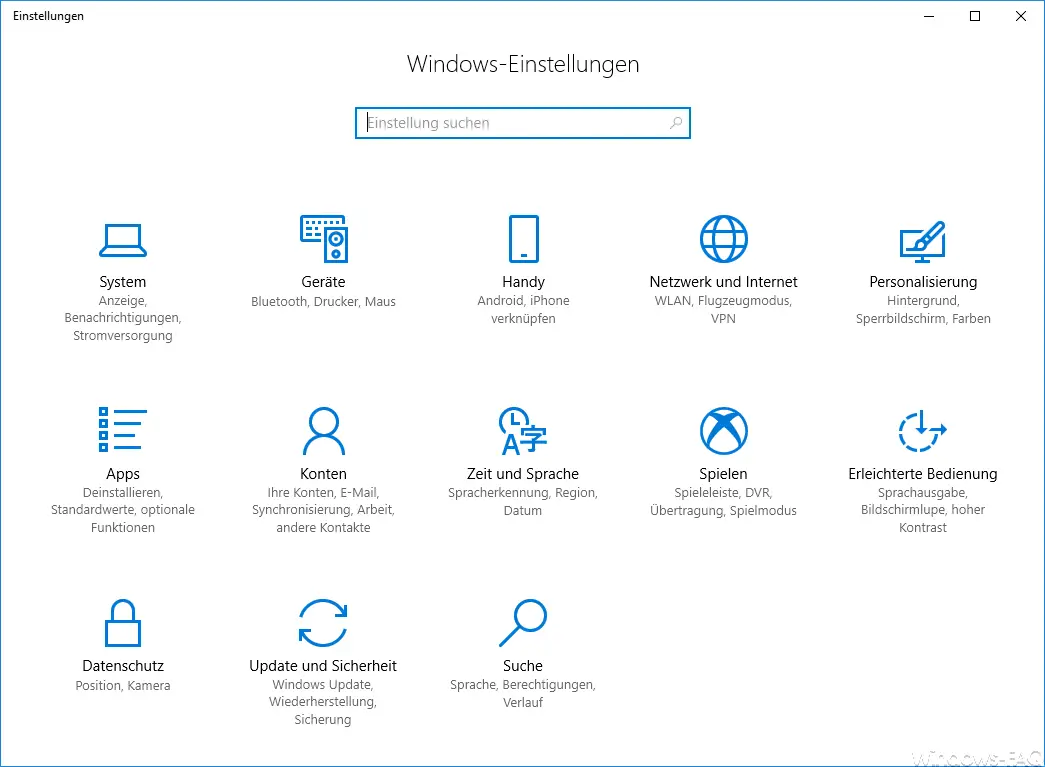
Limit settings app via GPO
The Windows Group Policy enables you to hide certain options of the Windows 10 Settings app. You will find the appropriate setting option for this in the area
Computer Configuration / Administrative Templates / Control Panel
The group policy you are looking for is then called
Visibility of settings pages
Below you can see the corresponding group policy in the group policy editor.
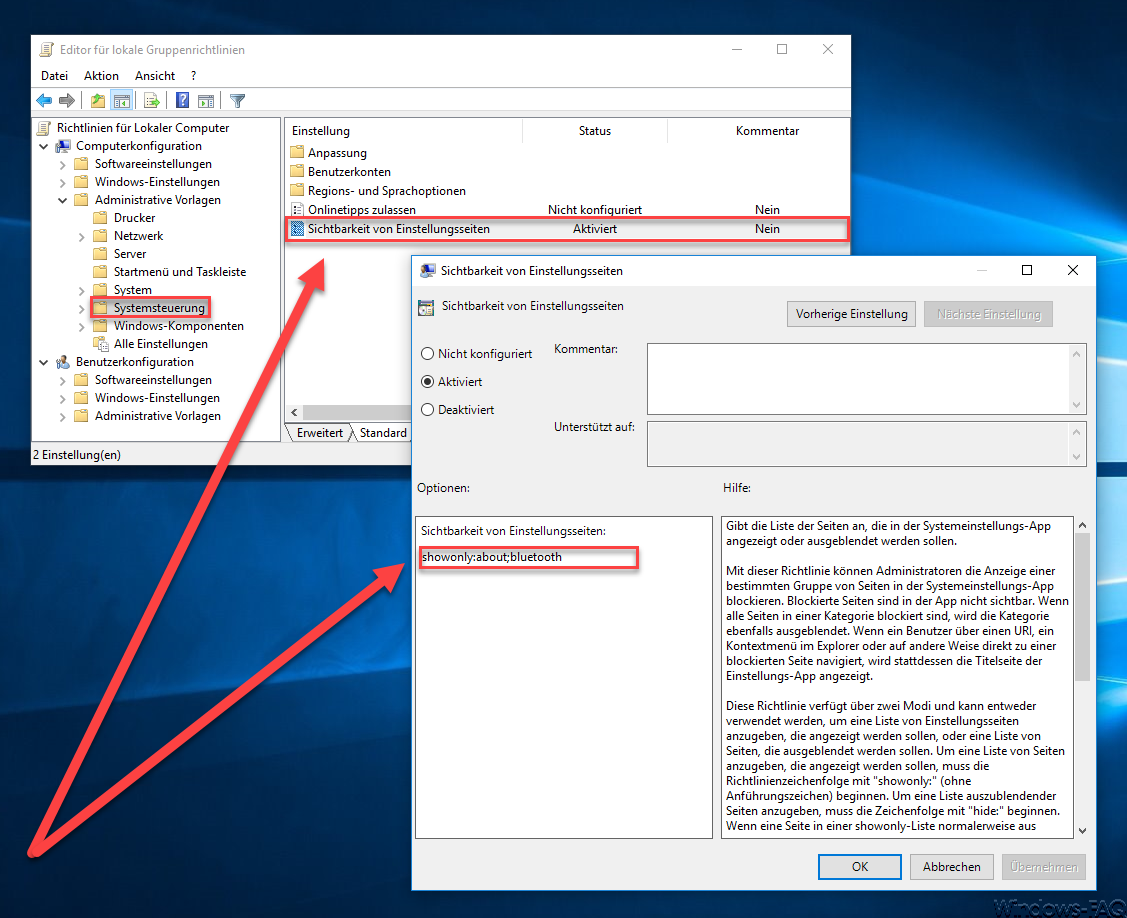
This GPO must be activated and in addition you now have to use positive or negative lists to specify which options should be hidden from the settings app or which should only be shown at all. This works so that you can control the list using the following parameters.
showonly : All options to be displayed are shown here as a list.
hide : Here all options are given as a list that should be hidden.
As you can see above, we have shown everything except 2 options using the command “showonly: about; bluetooth” . Here below you can see what the settings app looks like immediately after the change.
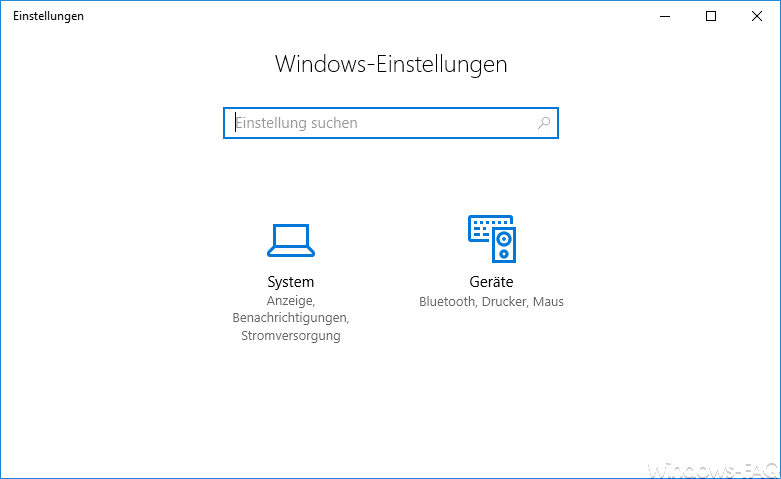
It is now very easy and quick to control which options can still be seen in the settings app . Here is the list of options that you can control via the GPO.
| possible options | the | Windows 10 | Settings app |
|---|---|---|---|
| about | activation | appsFeatures | appsforwebsites |
| backup | batterysaver | bluetooth | colors |
| cortana | date statement | dateandtime | defaultapps |
| developers | deviceencryption | display | emailandaccounts |
| extras | findmydevice | lockscreen | maps |
| network ethernet | network-mobilehotspot | network proxy | network-vpn |
| network-directaccess | network wifi | notifications | optional features |
| powerslepp | printers | privacy | personalization |
| recovery | regionlanguage | storagesense | tablet fashion |
| taskbar | themes | troubleshoot | typing |
| usb | windowsdefender | windowsinsider | windowsupdate |
| yourinfo | more will follow .. |
A comprehensive list of the entire “ms-settings” options can be found directly at Microsoft on the website ” Starting the Windows Settings app “. So it is really very easy to restrict access to certain Windows options for the user. Microsoft has announced more information about this GPO in the GPO.
Specifies the list of pages to be shown or hidden in the system settings app .
This policy allows administrators to block the display of a specific group of pages in the System Settings app . Blocked pages are not visible in the app. If all pages in a category are blocked , the category will also be hidden. If a user navigates directly to a blocked page via a URI, a context menu in Explorer or in some other way, the title page of the Settings app is displayed instead .
This policy has two modes and can be used to specify a list of setting pages to be displayed or a list of pages to be hidden. To specify a list of pages to display, the policy string must begin with ” showonly: ” (without the quotation marks). To specify a list of pages to hide, the string must begin with ” hide: “. If a page in a showonly list would normally be hidden for other reasons (for example, because a hardware device is not present), the page will not be enforced by the policy. Then the policy string must contain a semicolon-separated list of setting page identifiers. The identifier for each specified settings page corresponds to the published URI for the page without the protocol part ” ms-settings :”.
Example: To specify that only the ” Info ” and ” Bluetooth ” pages are displayed (the respective URIs are ” ms-settings: about ” and ” ms-settings: bluetooth “) and all other pages should be hidden:
showonly: about; bluetooth
Example: To specify that only the ” Bluetooth ” page (with the URI “ms-settings: bluetooth”) should be hidden:
hide: bluetooth
You can find more interesting Windows tricks and tips in these articles here on Windows-FAQ.de
– Delete Windows swap file by security policy on shutdown
– Activate Godmode under Windows 10 – Deactivate
Lock Workstation (Windows lock) with the Windows key + “L” – Query the
Windows version from the USB installation stick
– Deactivate autoplay in Windows 10
– Windows 10 indexing
– Show or adjust settings (options) – Install new fonts in Windows 10
– Point and Print problems when installing printer drivers in Windows 10
– Windows 10 defer installation of feature updates via group policy