A few days ago we already reported how you can add the “Run as a different user ” function to the Windows 10 start menu using the registry key. You can find the appropriate contribution here: ” Run as a different user Add to the Windows 10 Start menu “.
Today we would like to show you how you can also define this function using a Windows Group Policy . To do this, you must first open the group policy editor ” gpedit.msc ” via the Windows Run dialog, which you can access using the following key combination.
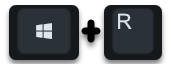
In the editor you have to switch to the following GPO branch.
User configuration / Administrative templates / Start menu and task bar
There is then the following group policy
Show the command “Run as different user” in “Start”
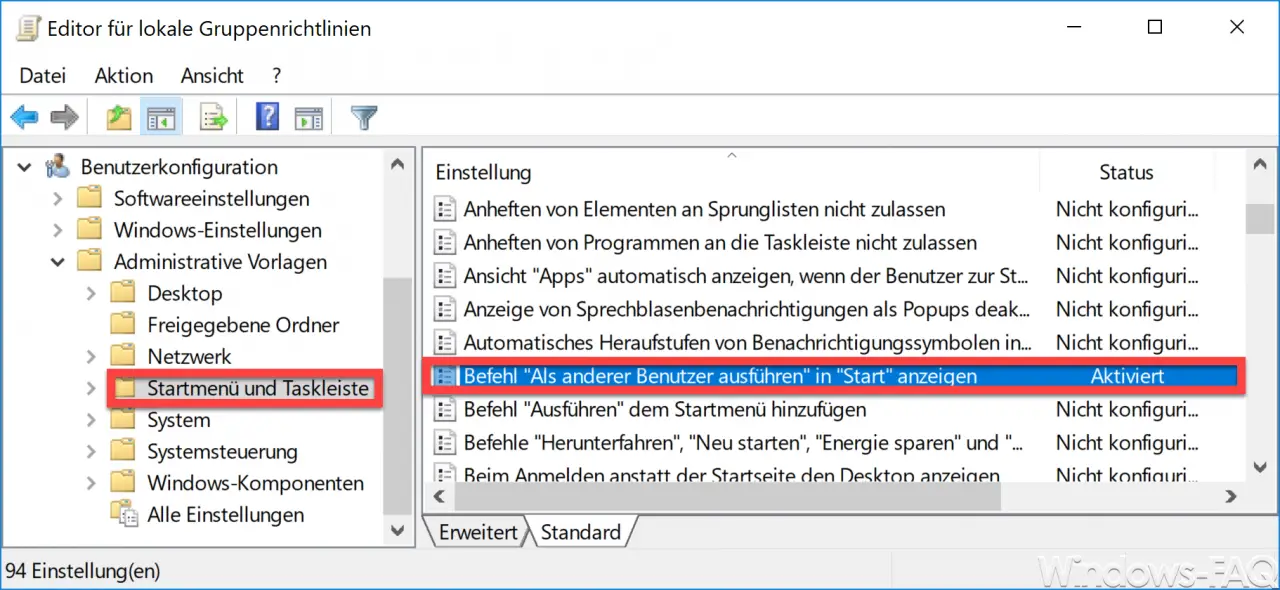
The name of this group guideline is not particularly well chosen. However, she is responsible for ensuring that the desired function is displayed in the Windows 10 Start menu . You have to activate the GPO and restart your Windows PC once. Then your Windows 10 start menu looks like this.
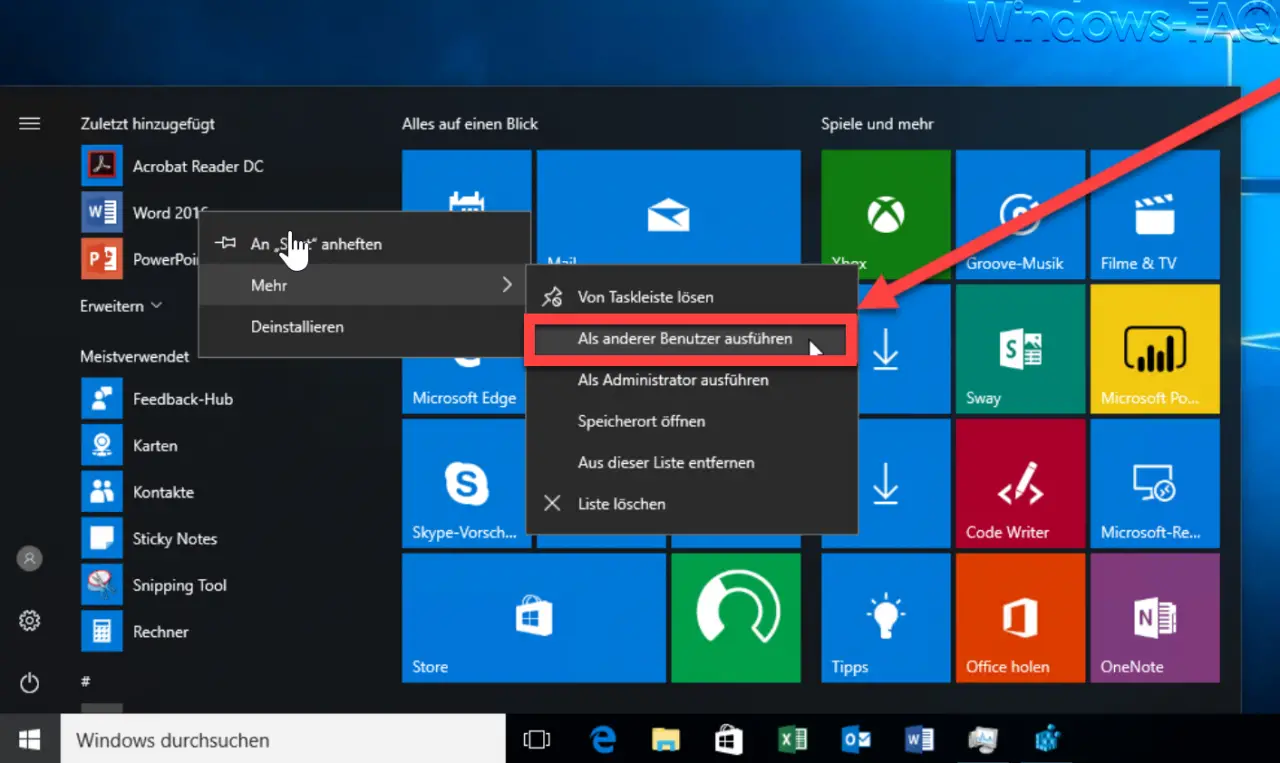
Microsoft provides the user with the following information about this GPO:
This policy setting shows or hides the Run As Another User command on the launch bar.
If you enable this policy setting, users can access the Run As Other command for applications that support this feature from Start .
If you disable or do not configure this policy setting , users can access the Run As Another User command for any application from Start .
Note: This policy setting does not prevent users from invoking the Run As Another User command using other methods, such as using the Shift-Shift context menu in an application’s Jump List on the taskbar .
Many other useful group guidelines can also be found in these articles.
– Thumbs.DB – Deactivate image thumbnails in Windows Explorer – Delete
Windows swap file with security policy on shutdown – Restrict
rights to add Windows clients to the domain
– Server manager does not start automatically after Windows login
– Windows power options for screen and standby via GPO Set
– IE proxy server settings correctly distributed via GPO
– Automatic deletion of inactive user profiles after a certain number of days
– Only allow local user profiles
– Administrative ADMX templates for Windows 10 Fall Creators Update 1709 – Download
– Always on when the computer is restarted and when logging on wait for the network
– deactivate animation the first time Windows 10 logs in