You need a TPM chip (Trusted Platform Module) so that you can use encryption techniques such as Bitlocker under Windows 10. The Trusted Platform Module (TPM) technology offers hardware-based functions and was specially developed for performing cryptographic operations . The TPM chip contains several physical security mechanisms to make it tamper-proof
If you want to check whether and which TPM chip your PC is using, please proceed as follows.
First you call using the key combination
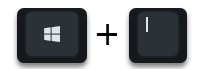
the Windows 10 Settings app and then changes to the areas
Update and security
Then the area
Open Windows Security / Windows Security
to be chosen.
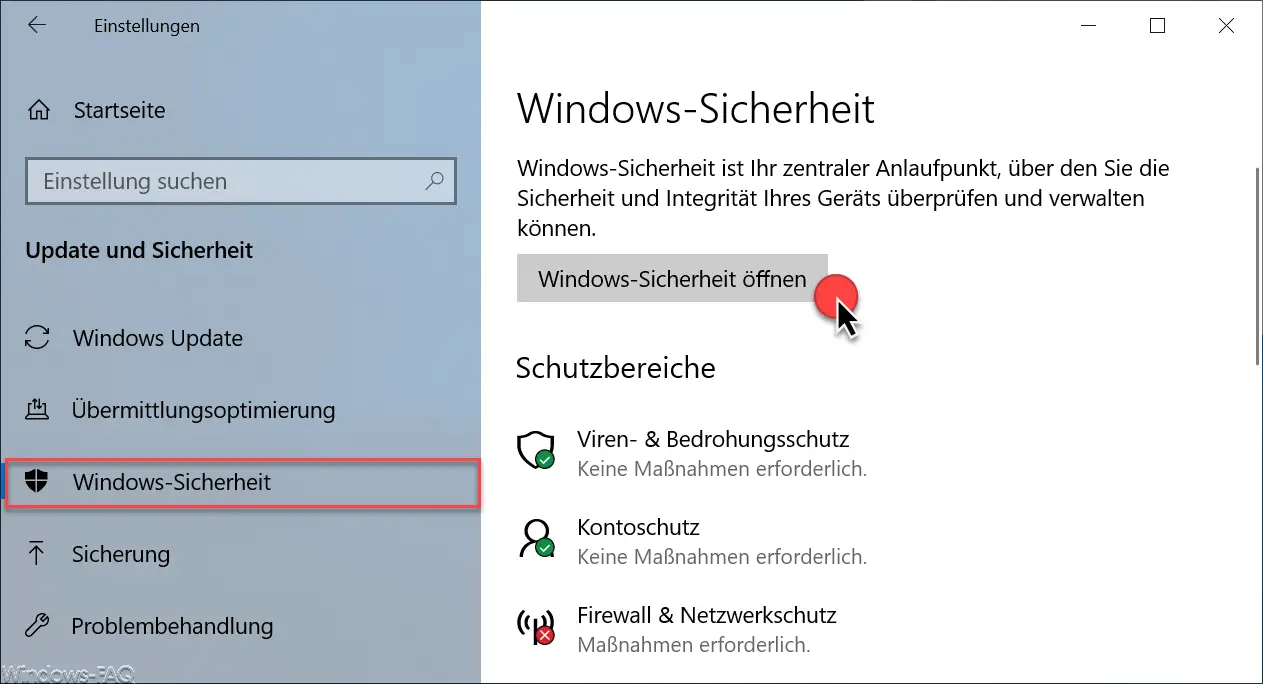
In the ” Windows Security ” window that appears, the point is
Device security (view status and manage hardware security features )
to select.
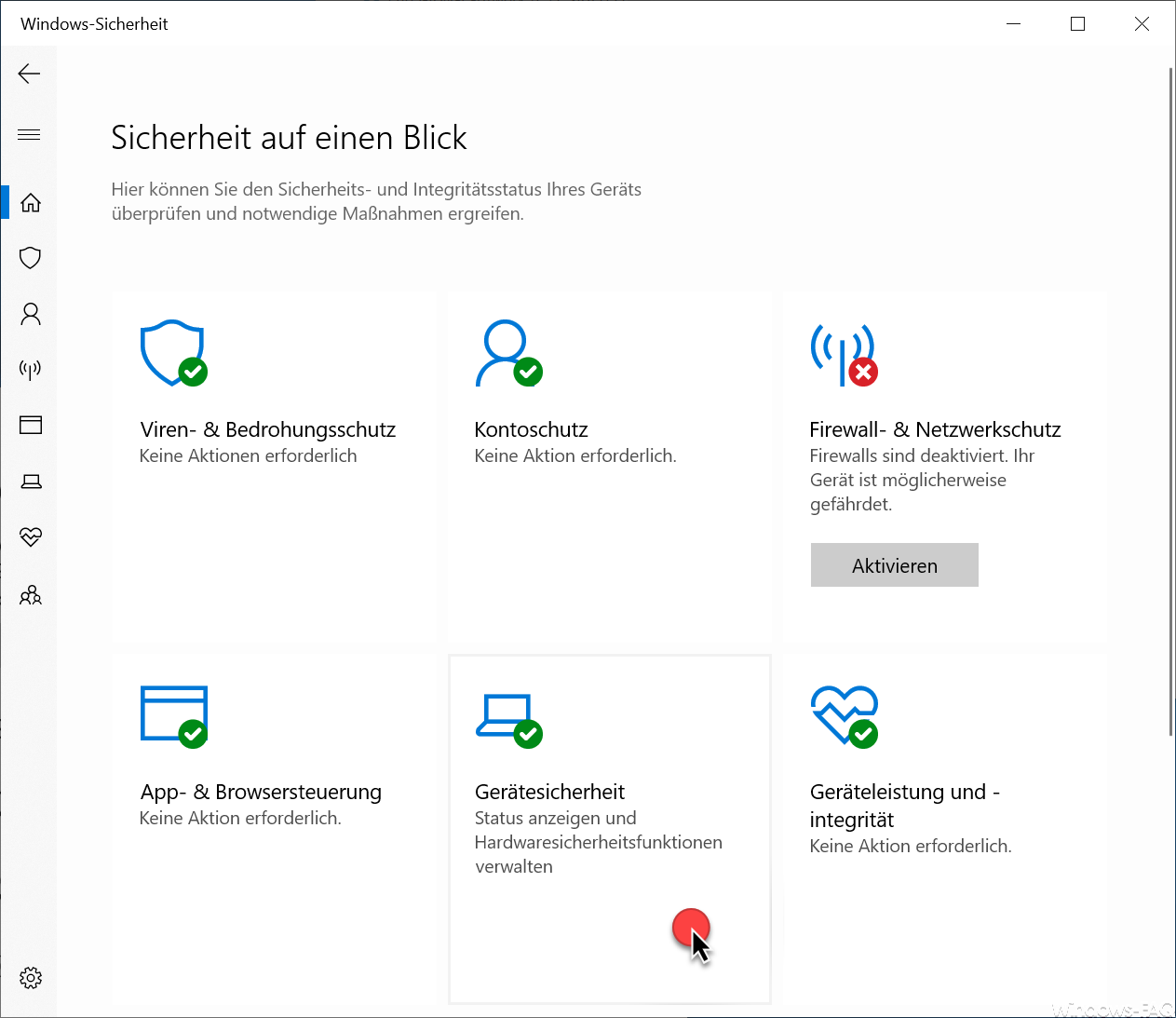
In the area of ” device security ” there is the area below the ” core insulation ”
Security chip (The security chip – the so-called TPM (Trusted Platform Module) – protects your device with additional encryption)
Here then gives the link
Details about the security chip
click.
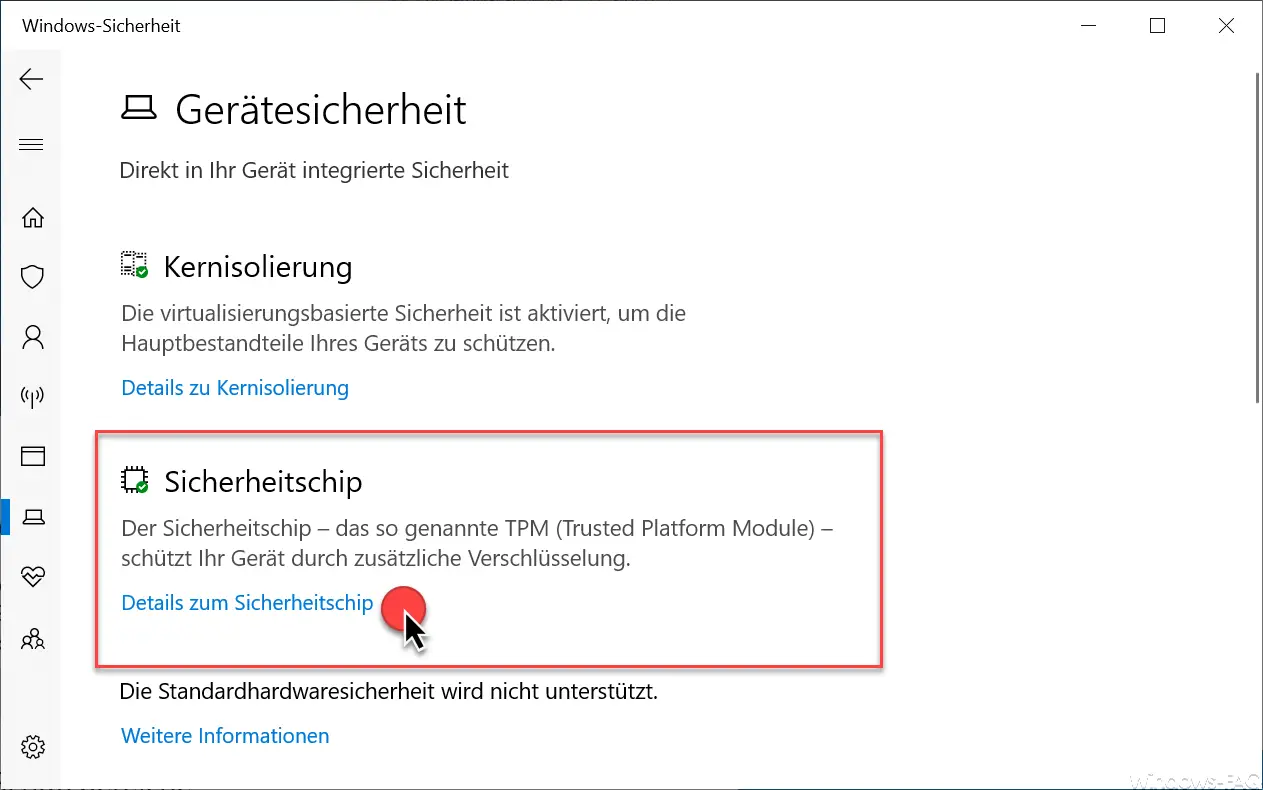
Then you see all the necessary details about the TPM security chip . The following information is displayed.
- TPM chip manufacturer
- TPM chip manufacturer version
- TPM chip specification version
- Version of the PPI specifications
- Subsidiary version of the TPM specifications
- Version of the PC client specifications
Below this, the status of the TPM chip is displayed with ” Ready “.
For further information on the TPM chip, please click on the following link.
Troubleshoot security chip
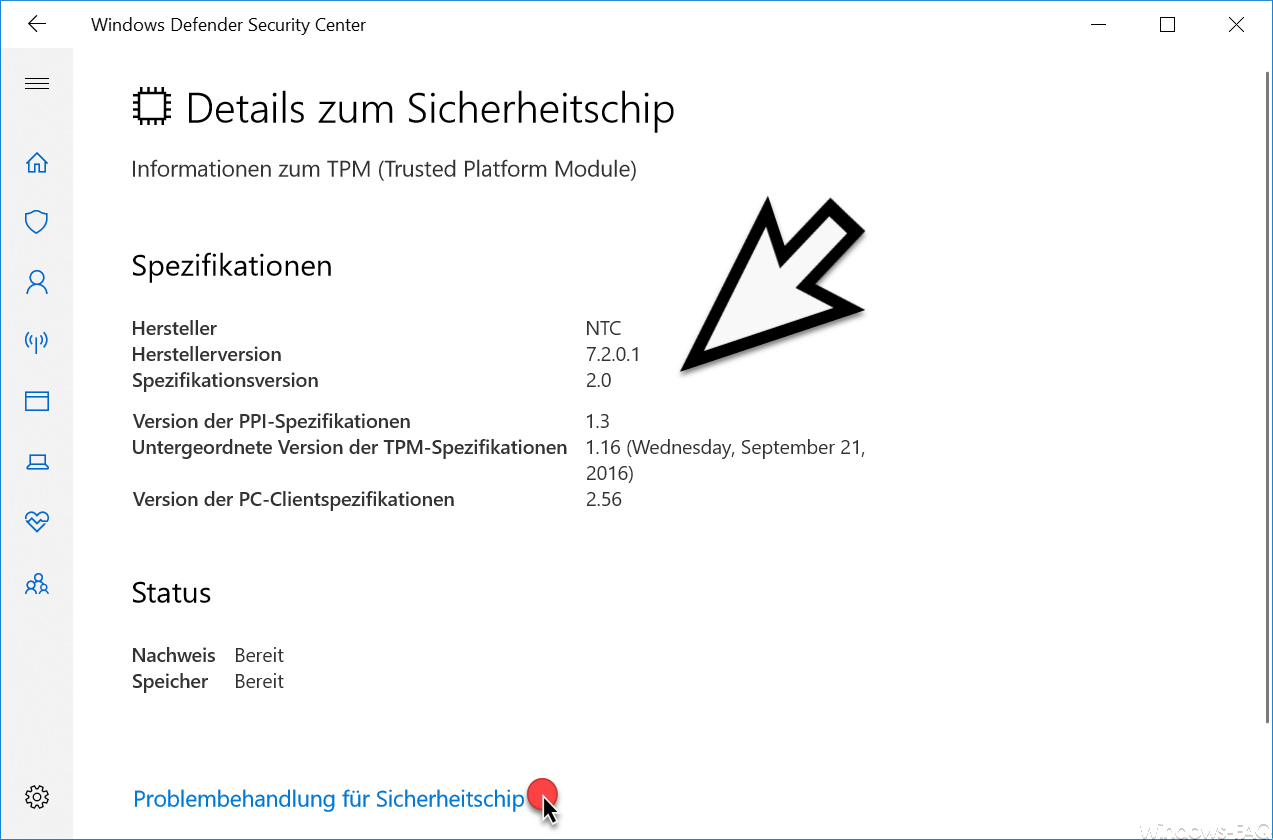
As you can see in the picture below, you can use the button
Record logs
get more TPM information. These logs provide additional information to help you diagnose problems with your TPM .
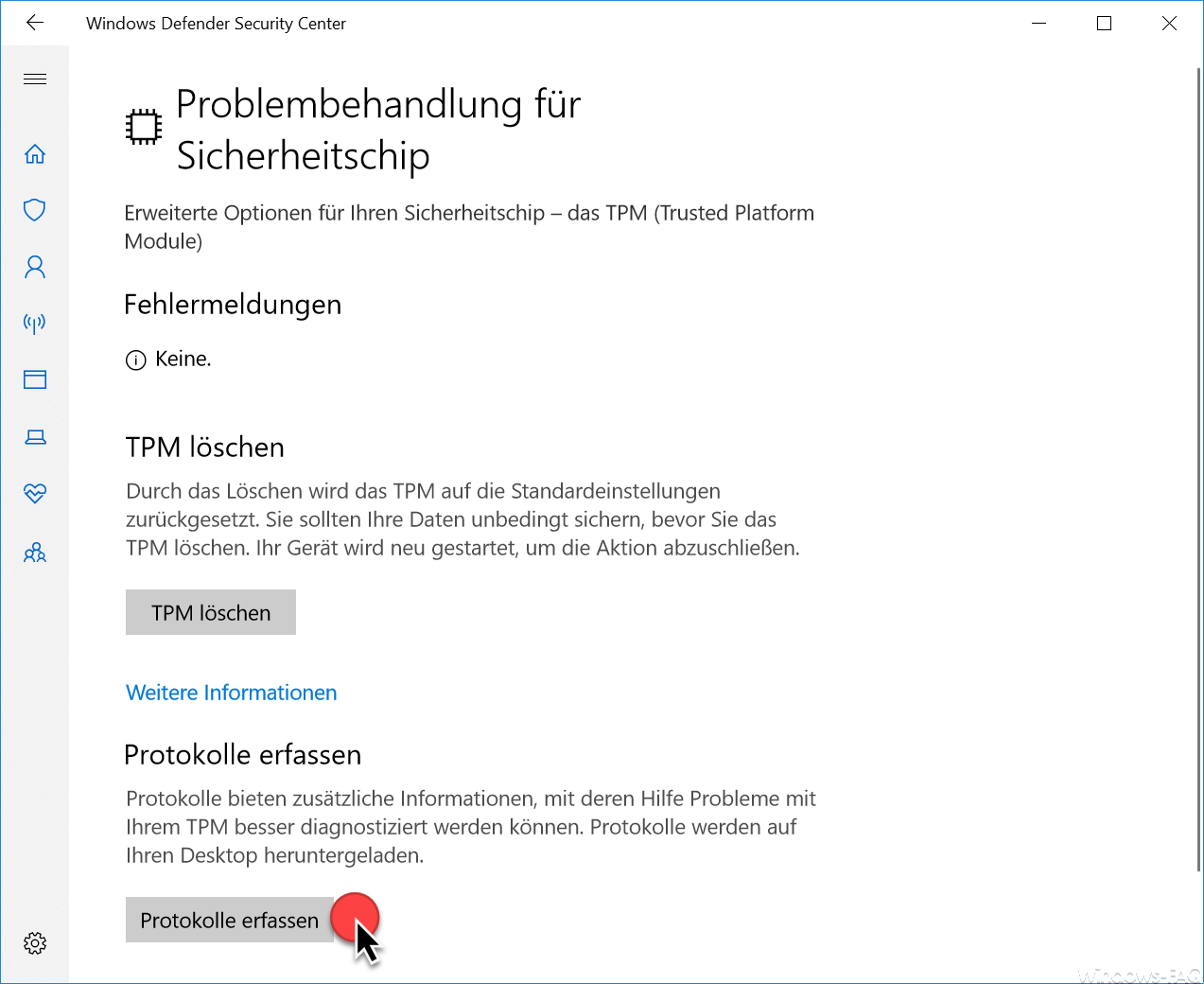
After clicking on ” Collect logs ” a new folder with the name will appear on your desktop
TPM_Logs
created, which contains the text file ” TpmInformation.txt “.
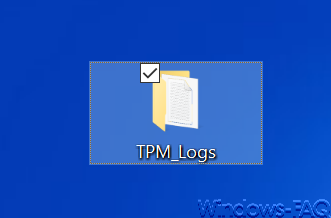
This text file then contains a lot of information about the PC and the TPM chip .
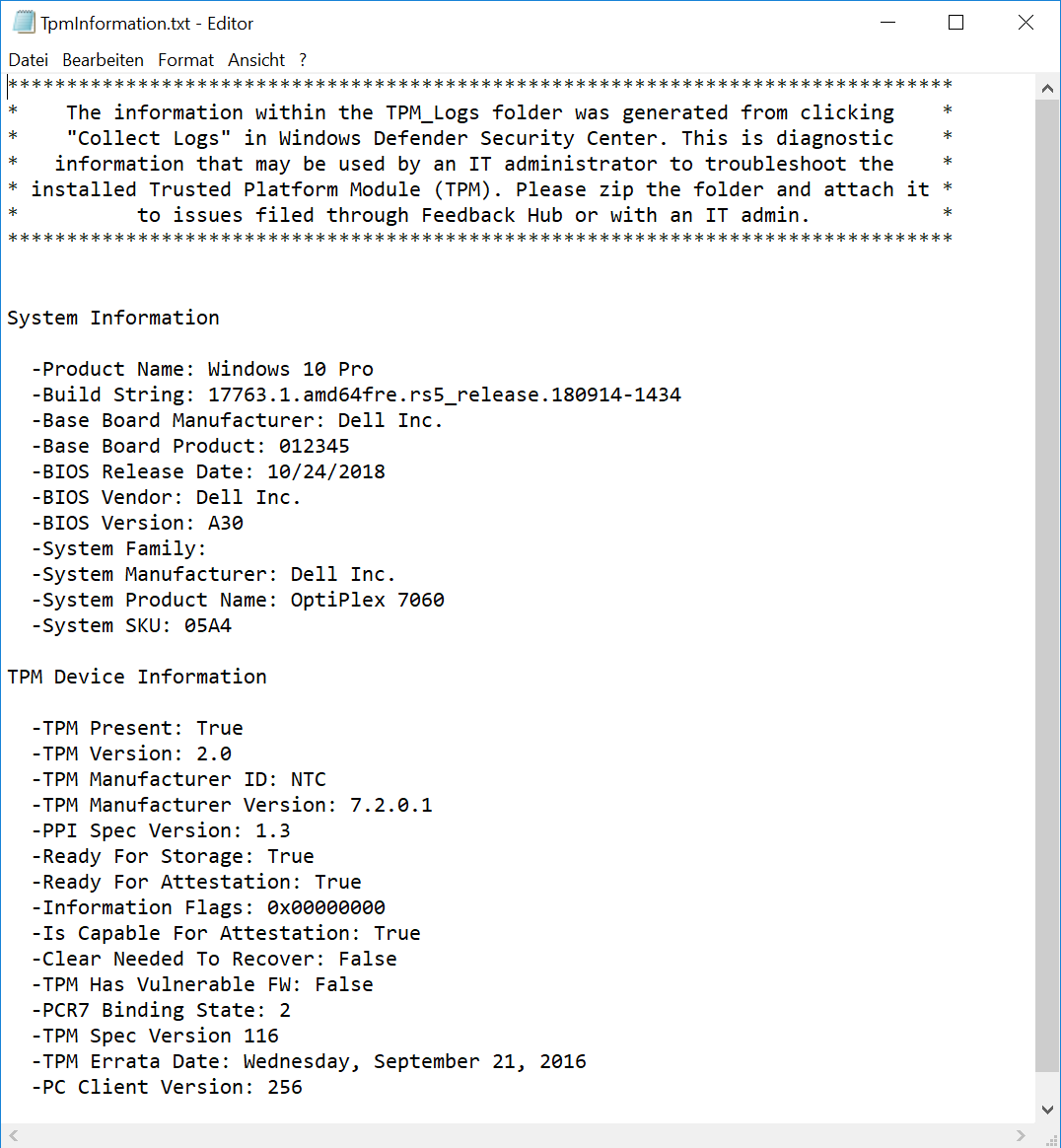
So you now have all the available information about the built-in TPM chip of your PC. If you would like to see detailed information about encrypting PCs with Bitlocker , then we recommend our contribution ” Activate BitLocker encryption on Windows 10 ” or ” Displaying the Bitlocker encryption settings with Manage-BDE “.