Windows can be set very differently with regard to energy settings. Windows can be configured at will, from energy options that are set very tightly to permanent high performance.
Microsoft has built in a possibility in Windows, so that your Windows PC, Windows Tablet or Windows Notebook a so-called
Energy efficiency report
can be created. From this report you can then find out which energy options are not currently set and which programs or tasks, for example, use the most power and therefore also the most energy. You can easily create the energy report under Windows if you start the following command in a command prompt with administrator rights .
powercfg / energy
This then looks like this.
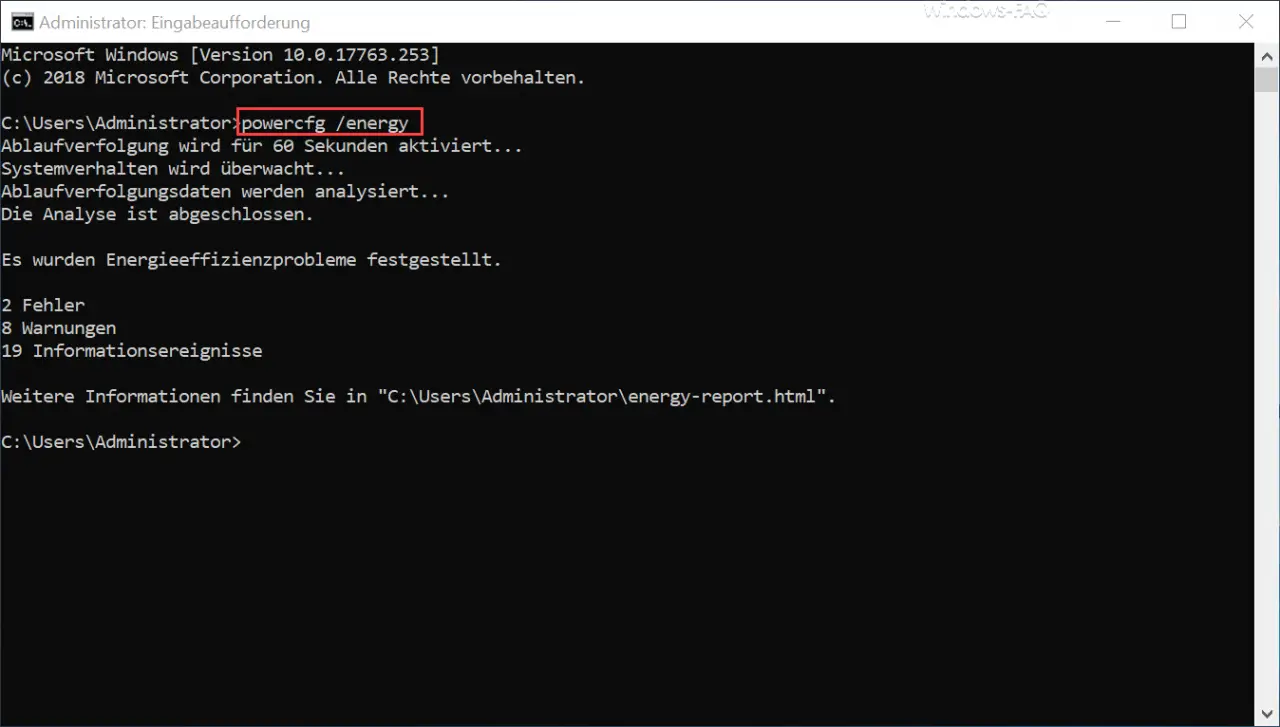
In the so-called tracing , Windows analyzes the exact energy behavior of Windows in the following 60 seconds and detects any existing energy efficiency problems. In our case, 2 energy efficiency errors , 8 warnings and 19 information were provided in the energy efficiency report.
Microsoft always saves this Windows energy report in the profile directory of the active user.
C: Users USERNAME energy-report.html
It is an HTML page that you can easily open with a browser of your choice or by double-clicking in Windows Explorer. We have given you an example of such a Windows energy report below.
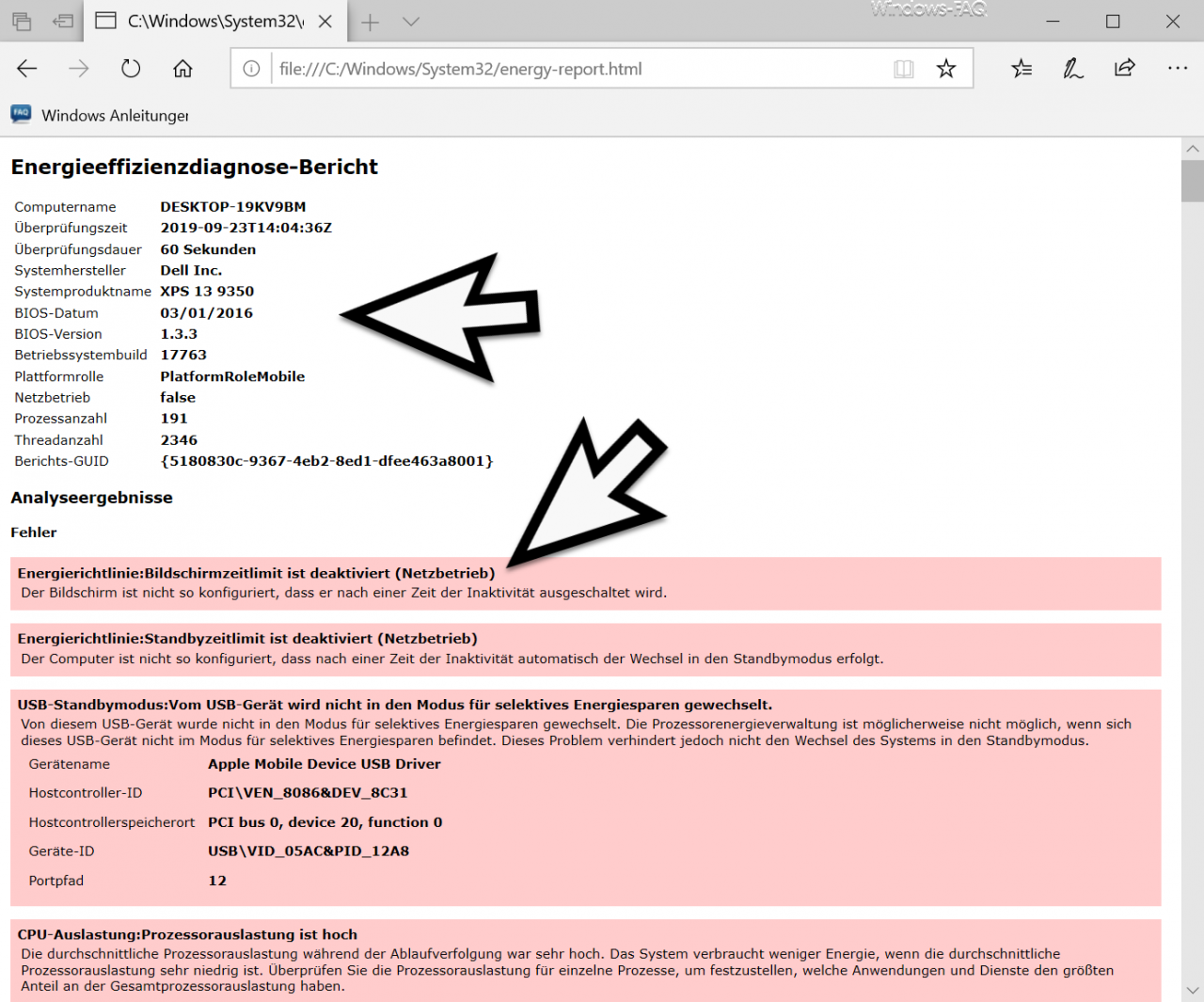
At the top of the Energy Efficiency Diagnostic Report, you first see data about the hardware that was examined. The errors found are then shown underneath, in our case there are indications that the screen has not been switched off after a certain time and the missing standby function when the PC is inactive.
In addition, information about the energy settings of USB devices and excessive CPU utilization is displayed.
In this way you can optimize the energy options of your Windows PC and save additional electricity .
You can find more information about the Windows power options in these articles.
– Set the ultimate power options for maximum PC performance under Windows
– Shutdown, restart, save energy and remove hibernation commands from the Start menu
– Set the time period for switching off the hard drive under Windows 10 (power options)
– Set Windows power options for screen and standby mode via GPO
– Permanent Bluetooth disconnection in Windows 10