Unsigned drivers or unsigned Windows system files can lead to massive problems and severely impair the stability of Windows. For this reason, you should always make sure that only signed drivers are used.
For this reason, Microsoft supplies the tool
sigverif
with which you can check your Windows installation for unsigned drivers or unsigned Windows system files . To do this, call after pressing the Windows key combination
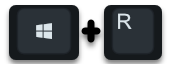
Windows logo + “R” open the “sigverif” program.
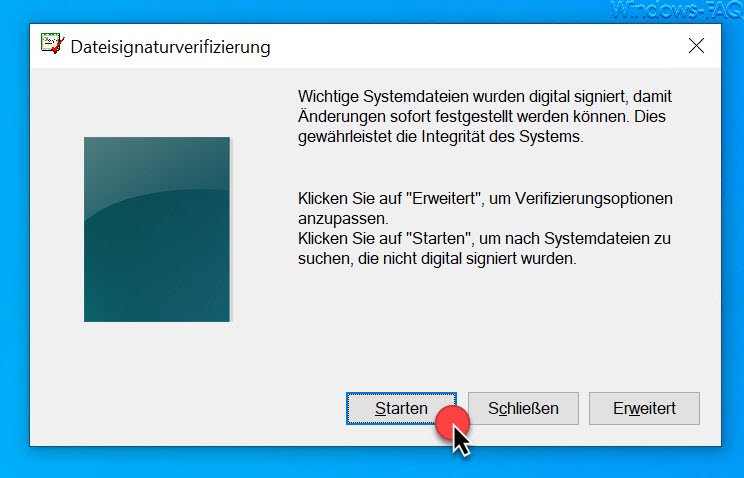
This small Microsoft tool for file signature verification helps you to search the Windows system for unsigned drivers . Microsoft explains the function of the tool as follows.
Important system files have been digitally signed so that changes can be identified immediately. This ensures the integrity of the system.
The scanning process for the search for unsigned Windows files begins immediately after clicking on ” Start “. The tool then immediately starts to search for the Windows system files and the installed device drivers , as you can see in the image below.
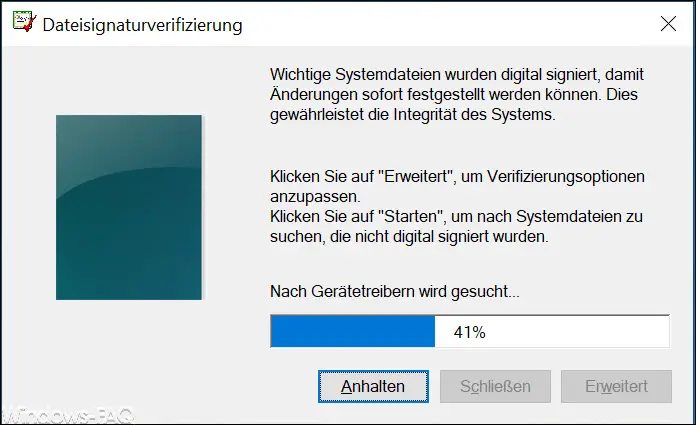
This scanning process for signed files does not take a particularly long time, the scanning process is usually completed within 1 minute. If all existing device drivers are signed , the message appears
The files have been checked and their digital signature confirmed.
However, should unsigned data files exist, so you they are unsigned files appear in a small overview. We have shown you the following unsigned file ” rdpidd.dll ” as an example .
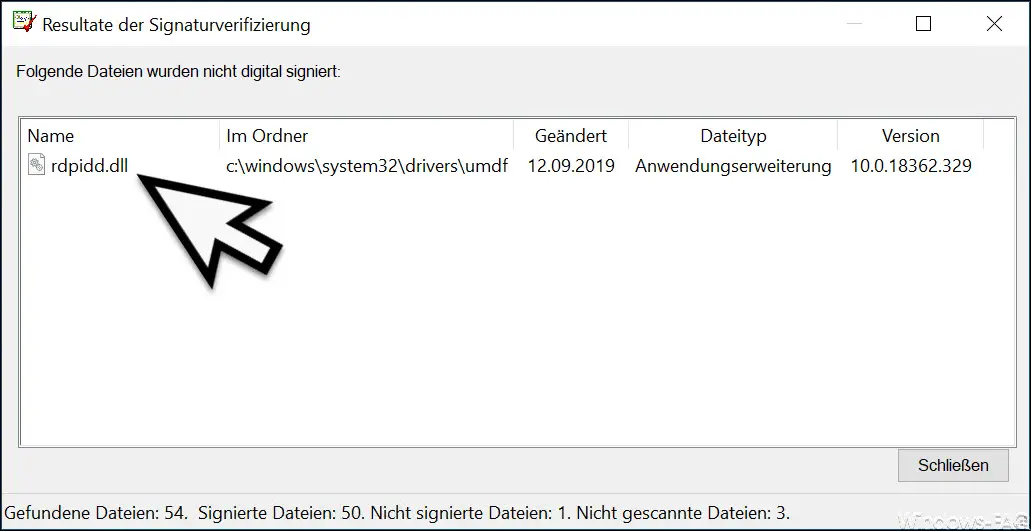
In addition, the program logs all results in a log file (SIGVERIF.TXT) , which you can define and call up using the ” Advanced ” button .
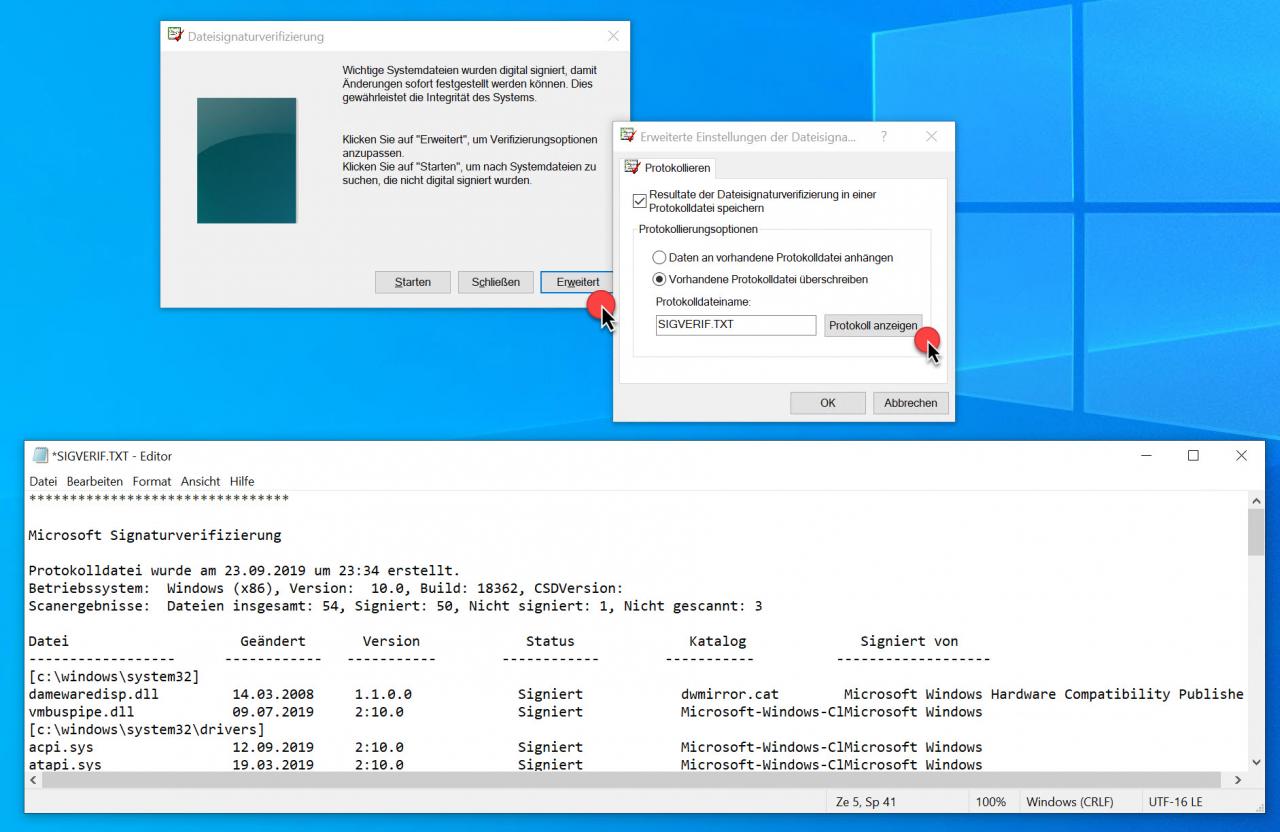
In this log file ” Microsoft Signature Verification ” you will find all results of the scanned files and their signature status .
If you have problems with the stability of your Windows installation, we recommend that you use the ” SIGVERIF ” tool and then replace unsigned drivers with current driver versions .
You can find further useful information on the topic of ” Windows drivers ” here:
– Export Windows driver with PowerShell
–
Uninstall printer driver in Windows 10 – Eliminate audio problems and restart audio driver in Windows 10 –
Point and print problems when installing printer drivers in Windows 10
– Deactivate Windows driver updates via the device installation settings
– Create a list of the drivers used – Driverquery
– USB 3.0 Renesas driver increases performance compared to Microsoft drivers
– List Windows drivers with the command Driverquery.exe
– 32-bit printer driver problems on a Windows Server 2008 R2
– Delete driver packages (printers) from a Windows Server 2008 R2
– Driver backup and restore with Double Driver
– network printer driver switch off installation query for Windows 7 clients