Typically, a remote desktop connection (RDP) runs over UDP and not over TCP . UDP is the abbreviation of ” User Datagram Protocol ” a is a network protocol that belongs to the transport layer of the Internet protocol family.
When establishing an RDP connection , the remote PC or server negotiates the best network protocol together with the RDP client, and according to Microsoft this is always UDP . If UDP is not available for whatever reason, the system automatically switches to TCP . TCP or TCP / IP means Transmission Control Protocol / Internet Protocol .
Warning: More and more users have been complaining for months that RDP sessions freeze . This RDP freeze problem can also be caused by UDP usage. If you also have a problem with freezing RDP connections , the remote desktop connection switches to TCP. This can ultimately solve the problem.
You can see which network protocol is used by the RDP client when you click on the displayed bars in the header of the RDP session.
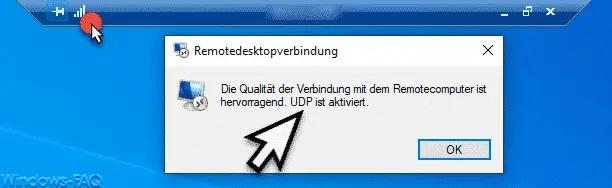
To do this, open the following registry path in the Windows registry editor “regedit.exe”.
Computer HKEY_LOCAL_MACHINE SOFTWARE Policies Microsoft Windows NT Terminal Services Client
Here’s another registry value named
fClientDisableUDP
be created. We have shown you this once below.
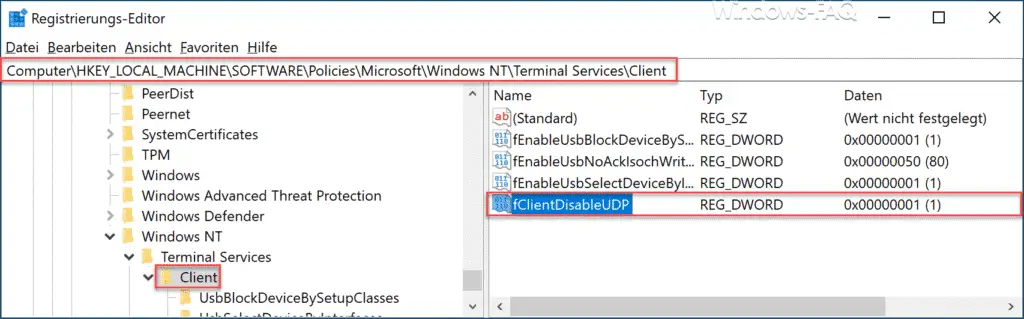
You must then assign the value “1” to this new DWORD 32-bit value ” fClientDisableUDP ” .
If you now re-establish the RDP connection, the display of the RDP connection looks like this.
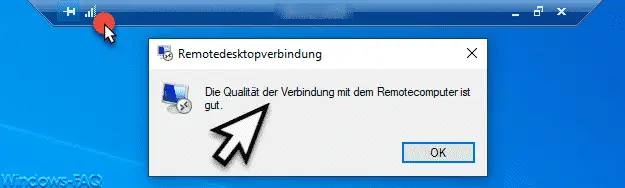
This means that it is no longer displayed that the RDP UDP connection is active . Thus, the remote desktop session is based on the TCP protocol and the problem with freezing the RDP sessions should be eliminated.
You can find more articles on RDP here:
– End
RDP session automatically after a certain time – End RDP sessions with RWINSTA
– The requested operation could not be carried out because the remote desktop services are currently busy
– Mirror RDP session
– RDP message – A user account restriction prevents your registration …
– Use and provision of virtual desktops (RDP, VDI and DaaS)
– change standard RDP port 3389
– activate RDP in Windows 10
– remote desktop connection (RDP) with MSTSC and its parameters
– activate remote desktop via registry key
– remote desktop settings now also in Windows 10 settings app (Fall Creators Update 1709)
– Run CMD prompt remotely via WINRS
– switch off drive redirection during RDP session
– restart ( shutdown ) PC with Windows 10 during RDP session
– prevent RDP for local administrators