We have already reported on Windows drivers and the numerous possibilities. In our last report, ” Export and import drivers for Windows “, we showed you how to export and import Windows drivers.
This time it is the same topic, but today we will show you how you can export Windows drivers via PowerShell .
To do this, you call up a PowerShell console with administrator rights and then issue the following command.
Export WindowsDriver online destination DRIVE: PFA D
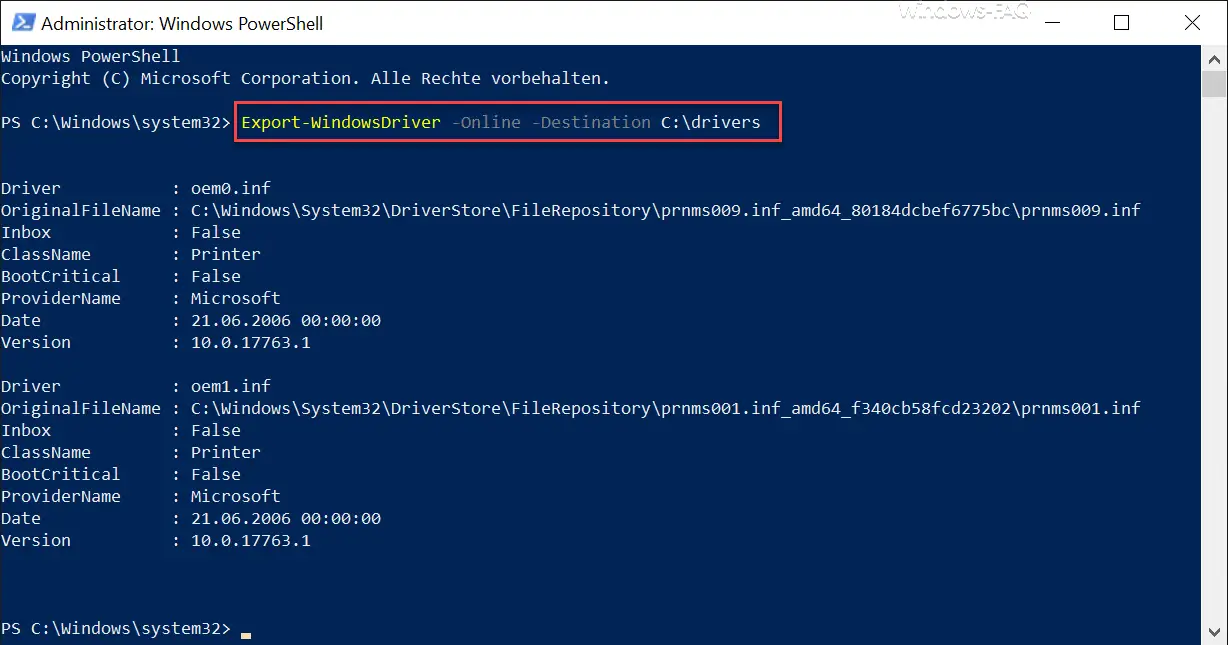
You can use the ” Destination ” parameter to control the directory to which the driver export should take place. In our example it is the directory ” C: Drivers “.
You can not only do this for your current Windows version, you can also specify an offline Windows image as the target. To do this, replace the ” -online ” parameter with ” -Path “. The entire command then looks like this.
Export-WindowsDriver -Path C: FOLDER -Destination DRIVE: PFA D
The export command then creates a separate directory for each driver in this directory , as you can see in the image below.
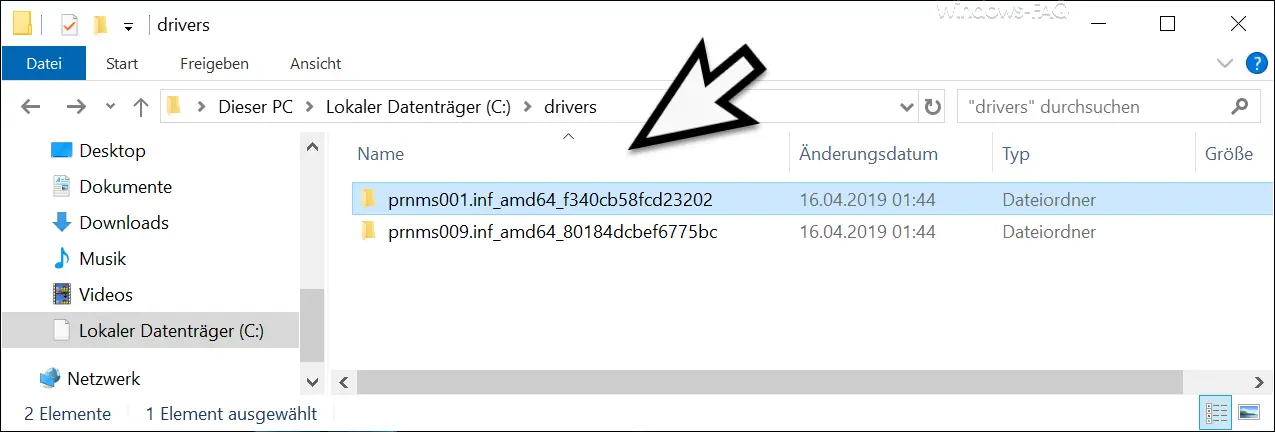
There are various ways to import these exported Windows drivers again . The simplest is to simply click the real mouse button on the .INF file in the driver folder and
To install…
to select.
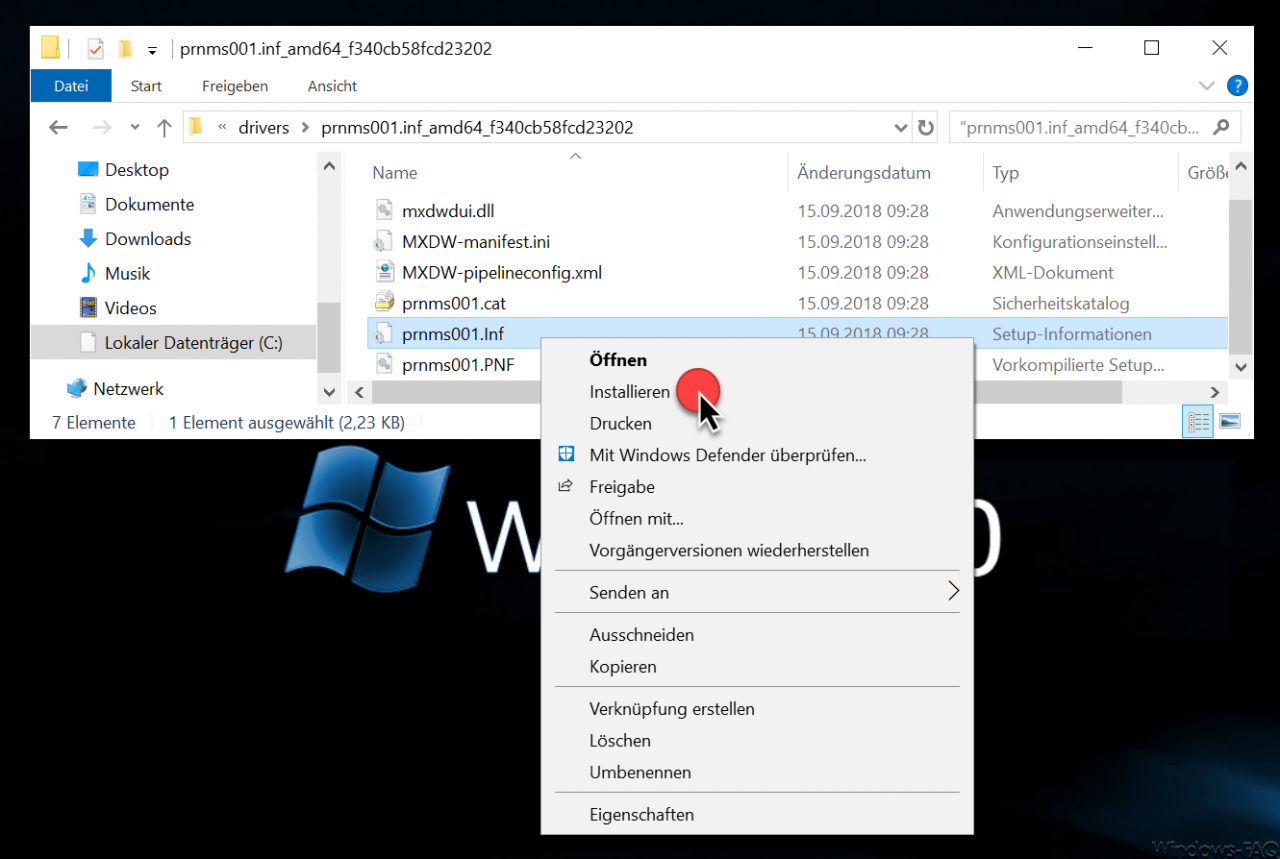
Another option is to do this directly via the Windows device manager and the desired driver via
Update drivers
to install, as you can see here below.
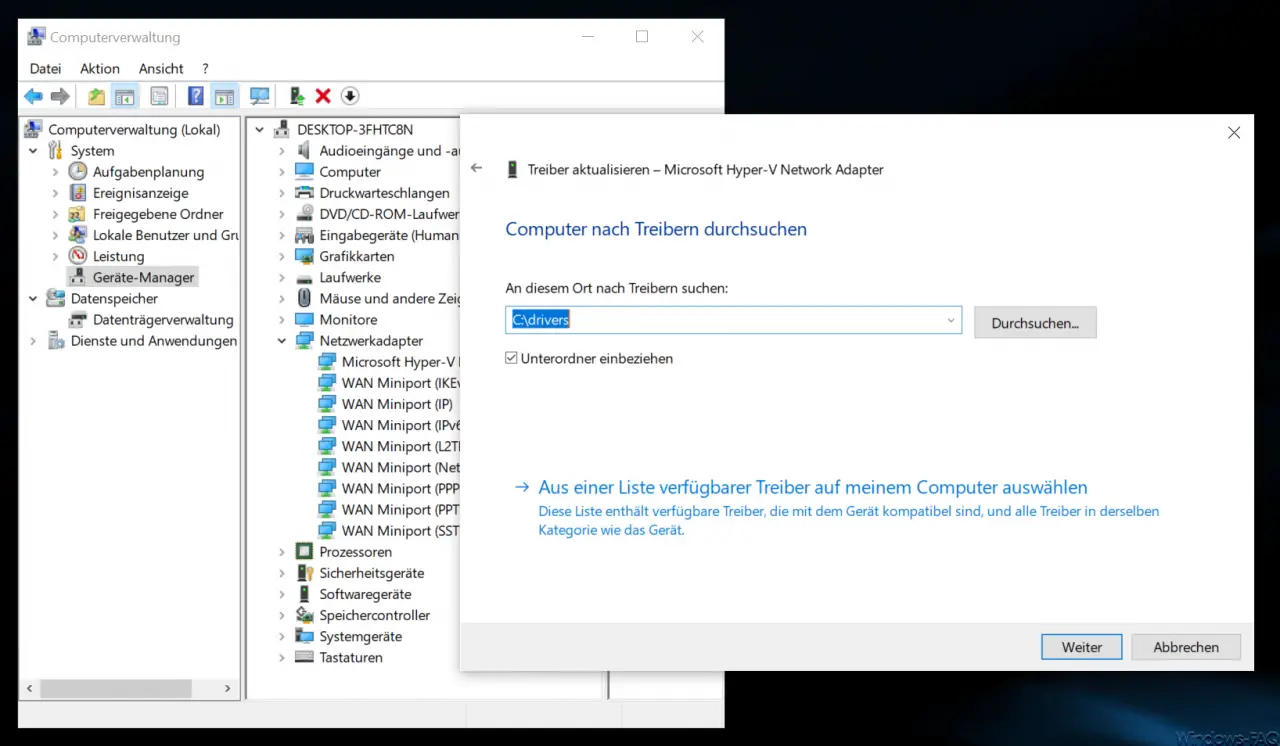
It is also sufficient to specify the higher-level driver folder , because Windows searches the subfolders and then offers you the appropriate driver for installation.
Finally, we have listed further articles on the topic of “ Windows drivers â€.
–
Uninstall printer driver in Windows 10 – Eliminate audio problems and restart audio driver in Windows 10 –
Point and print problems when installing printer drivers in Windows 10 – Disable
Windows driver updates via the device
installation settings
– Create a list of the drivers used – Driverquery – USB 3.0 Renesas driver increased Performance compared to Microsoft drivers
– List Windows drivers with the command Driverquery.exe
– 32-bit printer driver problems on a Windows Server 2008 R2
– Delete driver packages (printers) from a Windows Server 2008 R2
– Driver backup and restore with Double Driver
– Network printer driver installation query switch off for Windows 7 clients