Anyone who writes e-mails should also be basically interested in the spelling being correct . Outlook is already set up by default so that it examines the words for spelling errors and underlines errors in red. Most of you probably know this function.
However, in all Outlook versions you can explicitly activate a spell check before the sender of the email , which searches the entire email text for errors and shows you this accordingly and also gives suggestions on how to spell it correctly. Below we have shown you this using an example.
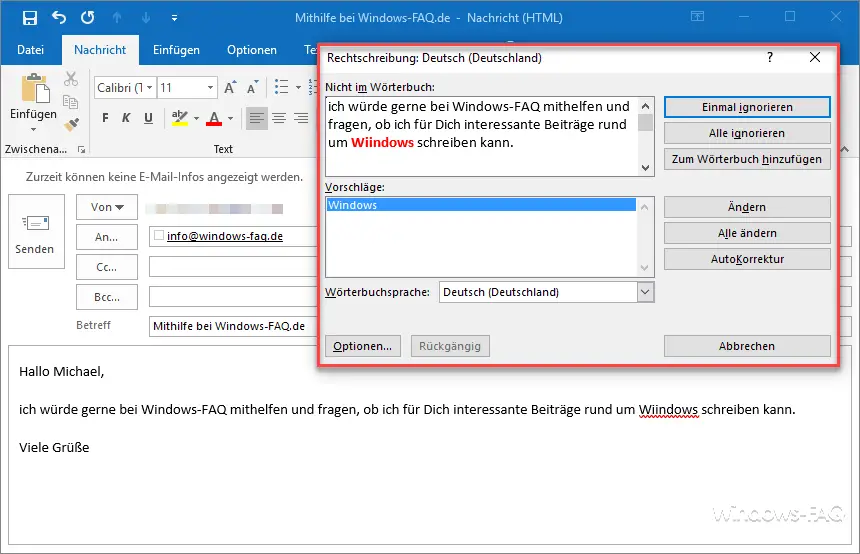
In this case, the word ” Windows ” is misspelled. Outlook then shows this in red in the spell checker and suggests the correctly spelled word to you. You can also adopt this word directly in the word test and have it automatically corrected, or you can ignore the word suggestion .
Basically, this Outlook spell checker is a wonderful feature that everyone should activate. The following shows how you can do this for the different Office versions.
Spell check in Office 2016 or Office 365
For Office 2016 and Office 365, you first have to do the following:
File / Options / Email
There you will find the decisive hook to be set relatively high up:
Always check the spelling before sending
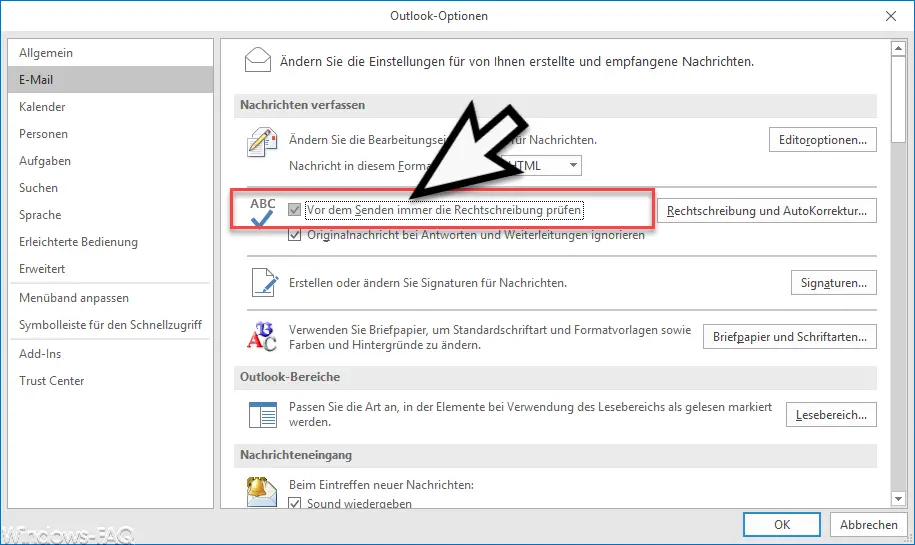
After confirming ” OK “, the Outlook spell checker is activated immediately.
Spell checker in Outlook 2007
With Office 2007, spell checker activation works a little differently. There you call the following:
Tools / Options / Spelling
Here the option is called something different
Spell check before sending
We have shown you here in the original.
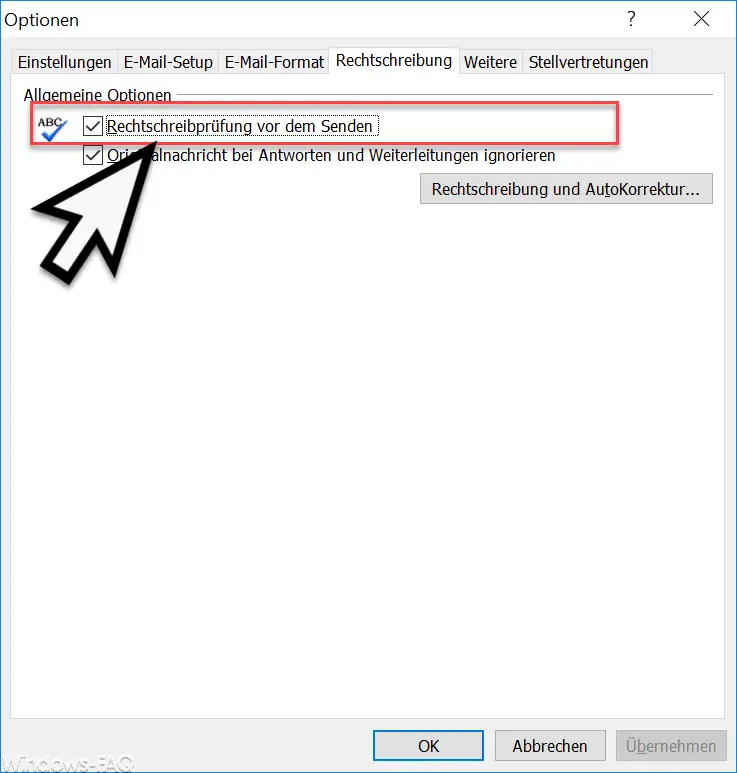
Here, too, the spell check is immediately active after confirming ” OK ”
You can find more information about ” Microsoft Outlook ” here:
– Backup the Outlook PST file
– Convert Outlook OST file to a PST file with OST2
– Mailbox export to PST files at the Exchange Server
– Exchange 2007 mailboxes export to PST file
– SCANPST – Tool to repair Outlook .PST files
– Outlook Error messages 0x800CCC90 and 0x800CCC92
– Outlook error message “The Operation failed. An object cannot be found. “
– Set up email relay without authentication on Exchange 2010 – error (0x8004020f)