The CTRL + ALT + DEL certainly familiar to most Windows users. Until Windows 10, this key combination was

mandatory to press before Windows login . At that time, too, the reason was that this was the only way to guarantee ” secure Windows logon “. Microsoft has changed this again by default in Windows 10, pressing the CTRL + ALT + DEL keys is no longer absolutely necessary. We don’t know why Microsoft changed this. The option of PIN registration or using a smart card certainly also plays an important role here.
Below we have shown you a standard login screen of a current Windows 10 installation.
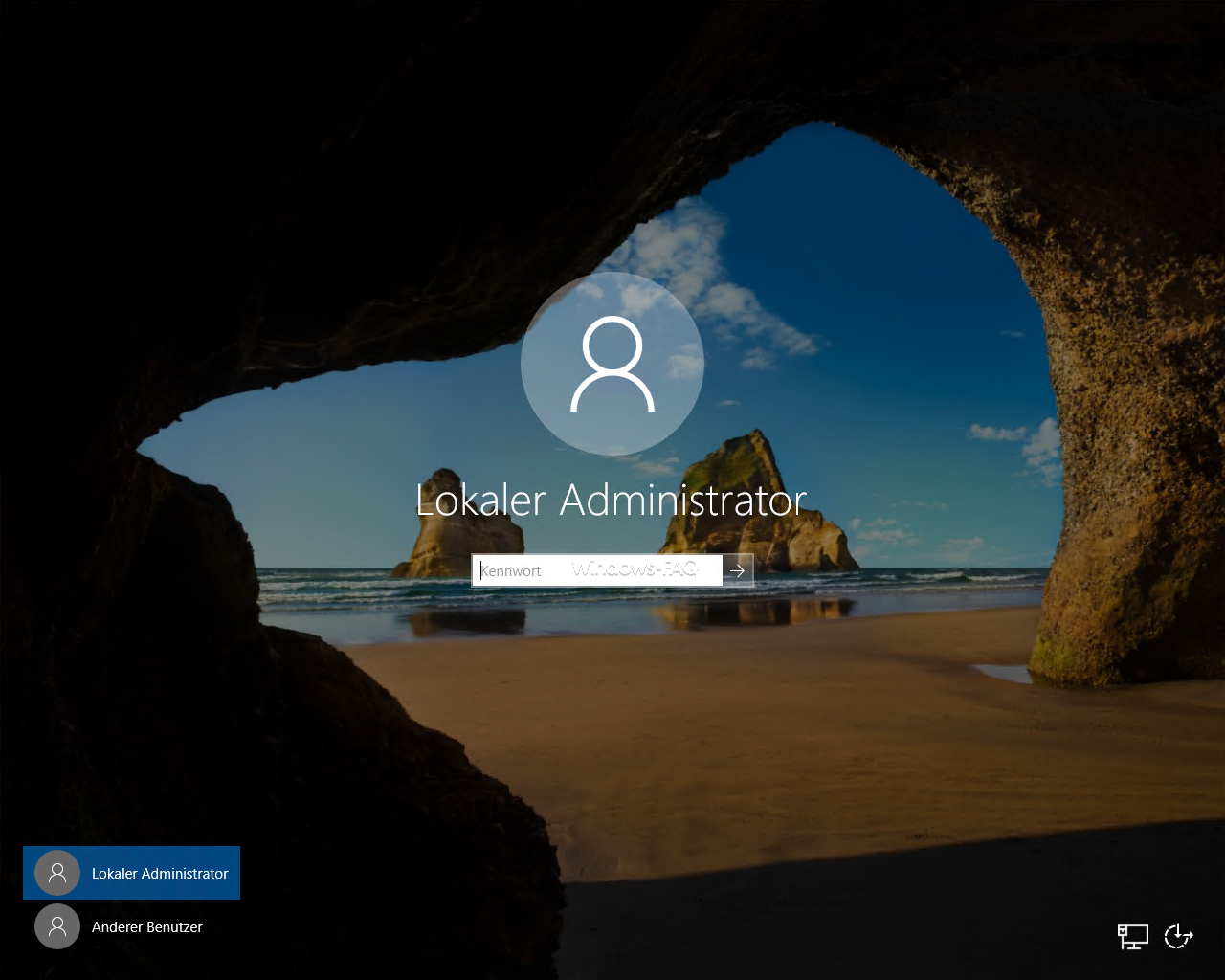
Nevertheless, Microsoft has of course still given the possibility that the user must press the key combination “CTRL + ALT + DEL” before entering the password . The corresponding option, which you have to activate, can be found in the user account processing. The quickest way to access these is with the following shortcut.
netplwiz
In the display of the ” user accounts ” you have to switch to the ” Advanced ” tab , as you can see in the following illustration.
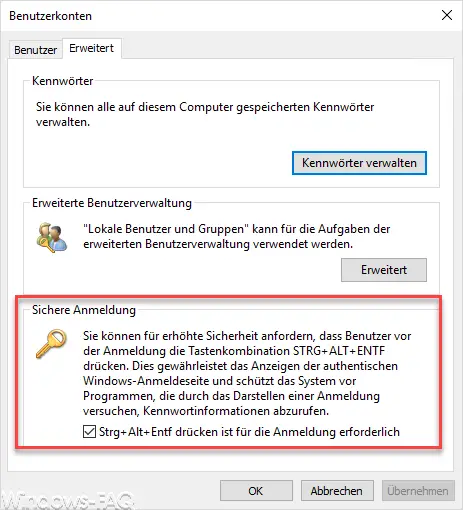
There, the check mark must be activated for the “Secure login” option . Microsoft gives the following information about this option:
For increased security, you can request that users press CTRL + ALT + DEL before they log on . This ensures that the authentic Windows login page is displayed and protects the system from programs that try to retrieve password information by displaying a login.
Ctrl + Alt + Del is required to log on.
After activating the secure Windows login , the Windows login screen looks like this.
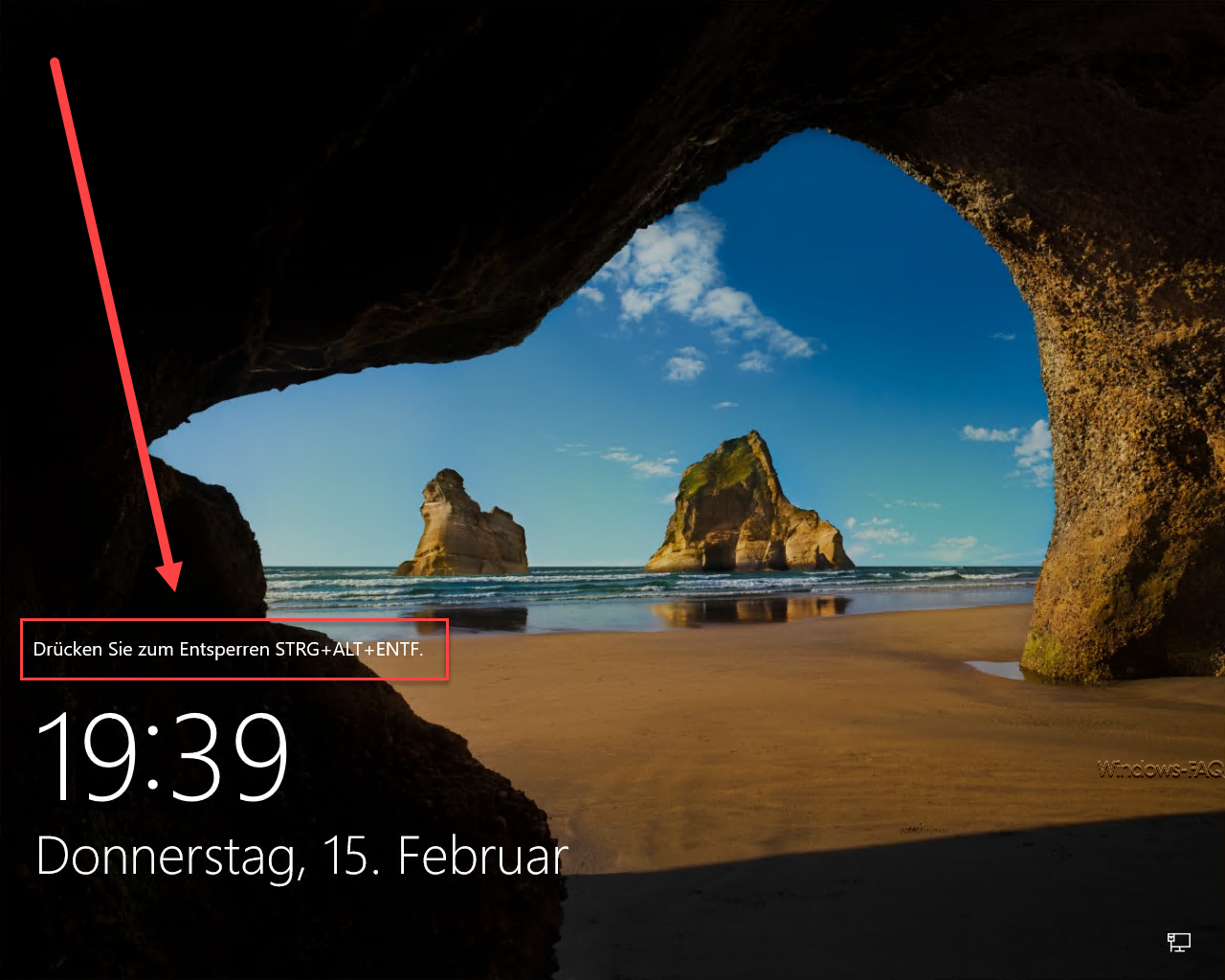
Windows users will see the message “ Press CTRL + ALT + DELETE to unlock ” in the login screen. Of course you can also reset this option at any time and deactivate the ” secure registration ” again.
You can find more information on the topic of ” Windows registration ” in these articles.
– Accelerate starting desktop applications after Windows login
– Always wait for the network when restarting the computer and logging in
– Switch off the greeting animation for Windows 10 login by changing the registry
– Deactivate animation for the first Windows 10 login
– Automatic user login after Startup of Windows
– Server Manager does not start automatically after Windows login