The standard shutdown message from Windows or Windows 10 knows each user generally. We have shown you below the standard window, which after pressing the key combination ALT + F4
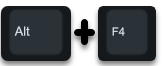
appears to shutdown or restart the Windows computer.
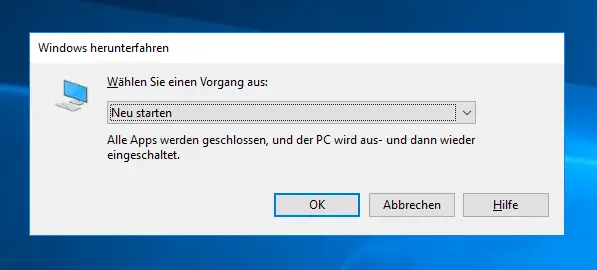
Here you can choose between
- Separate
- Sign out
- shut down
- Start anew
choose. However, you cannot specify an option as a reason or a comment for the shutdown or restart as it is activated by default for Windows servers. You can activate this by adjusting the Windows registry as follows.
Enable event logging in the registry
First you have to start the Windows registry editor (regedit) and change to the following registry key.
Computer HKEY_LOCAL_MACHINE SOFTWARE Policies Microsoft Windows NT Reliability
If he does not give the ” Reliability ” key , it can simply be created under the ” Windows NT ” key .
Below you have to create 2 new DWORD 32 values, as can be seen in the picture below. These are called as follows:
ShutdownReasonOn
ShutdownReasonUI
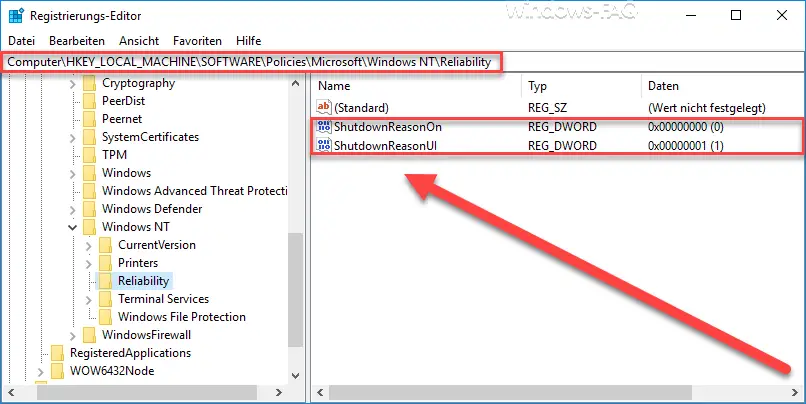
Please note that these values must also be created as DWORD 32 bit for Windows 64-bit systems, otherwise it will not work. Both new values ” ShutdownReasonOn ” and ” ShutdownReasonUI ” must be set to “1” so that event logging is activated when Windows shuts down .
Afterwards a Windows restart is necessary so that the registry changes become active and the Windows event logging becomes active on shutdown or restart. The ” Windows shutdown ” dialog then looks like this:
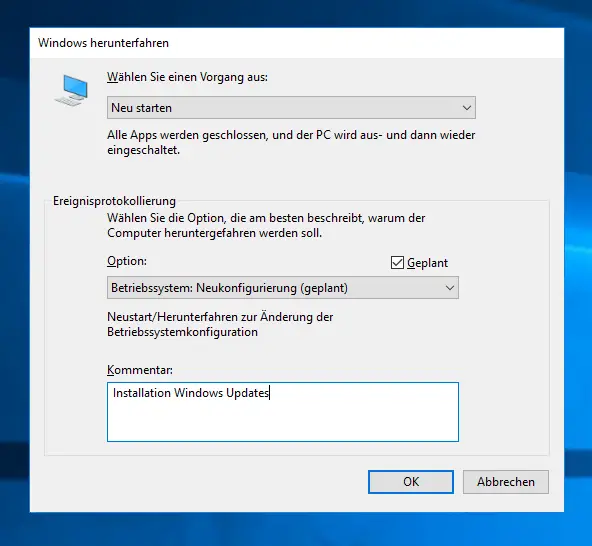
By activating the event logging you now have the option to specify an option when shutting down. The following values are then available for selection.
- Other reason
- Hardware maintenance
- Hardware installation
- Operating system recovery
- Operating system reconfiguration
- Application maintenance
- Application does not respond
- Application unstable
- Security problem
- Network connectivity disconnected
This option is intended to describe why the computer should be shut down. You can then tick the ” Planned ” checkbox or not. In addition, there is also the option of specifying a comment for the shutdown or restart. These entries are also saved in the Windows event log and can therefore be called up later.
You can find further interesting information on the topic of “Shutting down Windows” in these articles.
– Delete Windows swap file by security policy on shutdown
– Delete Pagefile.sys (Windows swap file) on shutdown of Windows
– Show or hide shutdown button in the Windows logon screen – Shut down
Windows 10 faster – Registry change
– Shut down Windows and restart with PowerShell commands
– Windows 10
Shut down time-controlled with a command – Run scripts when
Windows starts / shuts down or logs on and off – Shut down Windows 10 with the “SlideToShutDown” command