Windows 10 is set by default so that Windows updates are not downloaded and installed via metered connections due to their size . The reason for this is that the extensive update files are not downloaded via expensive cell phone connections and thus generate unnecessary traffic for the user and to save costs .
This setting for clocked connections is certainly correct and should usually remain the same. However, there is sometimes a need to change this and also download Windows updates via clocked connections .
There are two ways to change these settings.
Allow updates via clocked connections via GPO
The first option is to set the following GPO. You can find it under the following path
Computer Configuration / Administrative Templates / Windows Components / Windows Update
the group guideline
Allow automatic download of updates over timed connections
as you can see in the picture below.
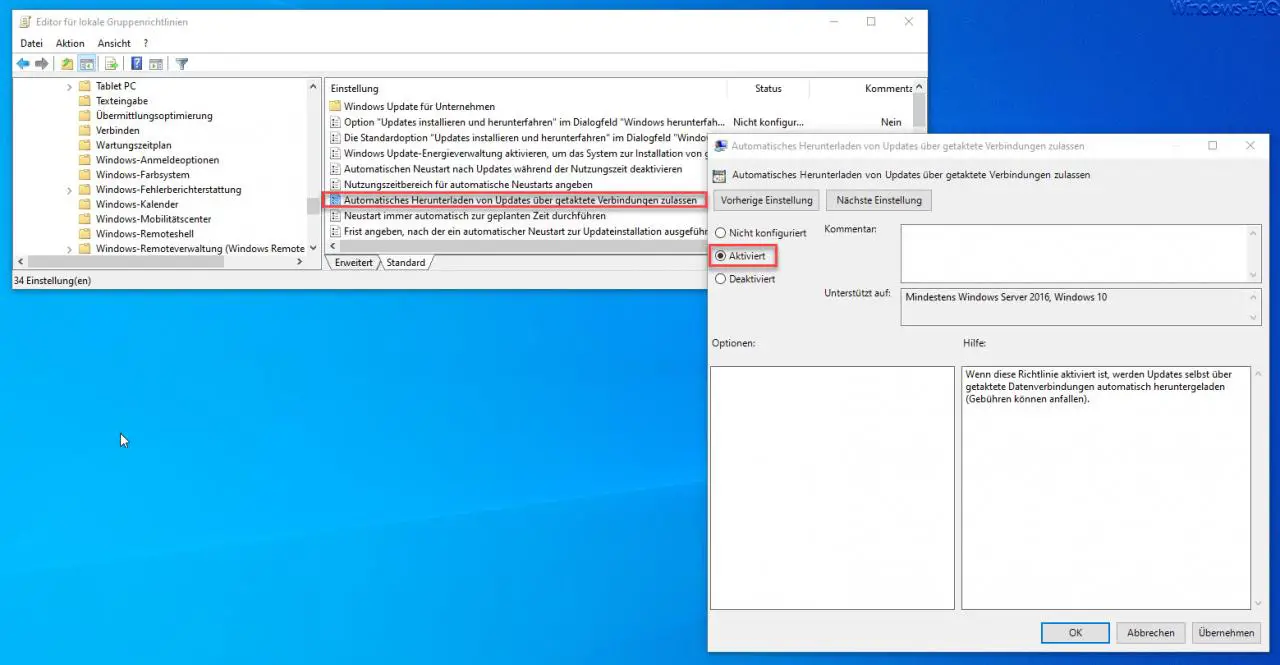
If this guideline is activated , updates themselves will be downloaded automatically via clocked data connections (Attention, fees may apply).
Updates via clocked connections allow per registry change
The second option is to set a registry key. You can find this in the registry editor (regedit.exe) under the path
Computer HKEY_LOCAL_MACHINE SOFTWARE Policies Microsoft Windows WindowsUpdate
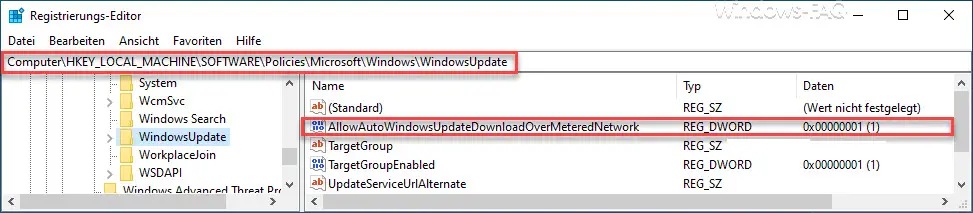
The necessary value with the names
AllowAutoWindowsUpdateDownloadOverMeteredNetwork
there is not there by default. You have to create this value as a DWORD 32-bit . If you assign the value “1” , the Windows updates are also downloaded via clocked data connections , with a “0” the function is deactivated . You can also delete the whole value, then the download function via clocked connections is also automatically deactivated.
You can find further information on clocked data connections in our article ” Switch Ethernet network connection and WLAN connection in Windows 10 to clocked (metered) “.