Microsoft Outlook is now the standard for daily work with emails, contacts and calendars. Nevertheless, many users are always looking for the possibility of how to set up automatic replies or out-of-office messages in Outlook when you are away on business, sick or on vacation.
In this Outlook tutorial below, we would like to show you how you can quickly and easily activate these Outlook vacation messages so that the sender of an email to you receives an automatic reply by email .
To do this, you first call the point in Outlook
file
and then the point
Automatic answers (away from home)
on how you can see in the figure below.
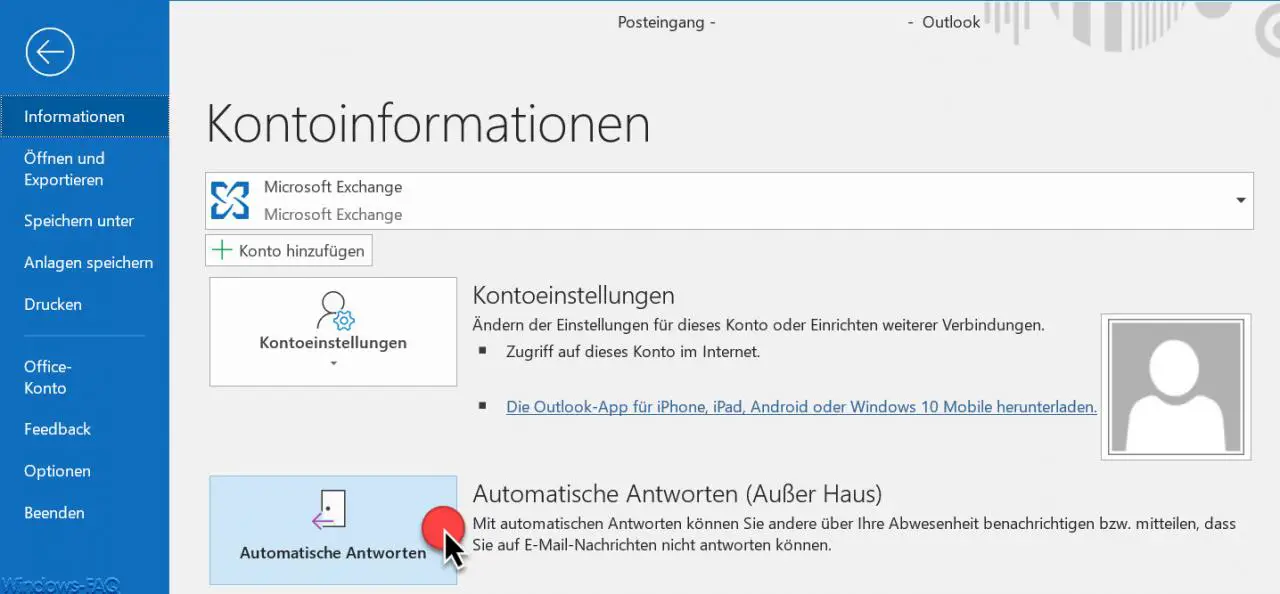
Then another window opens in which you can now set up absence texts for e-mails within your organization (your e-mail domain) or outside your organization (external e-mail recipients).
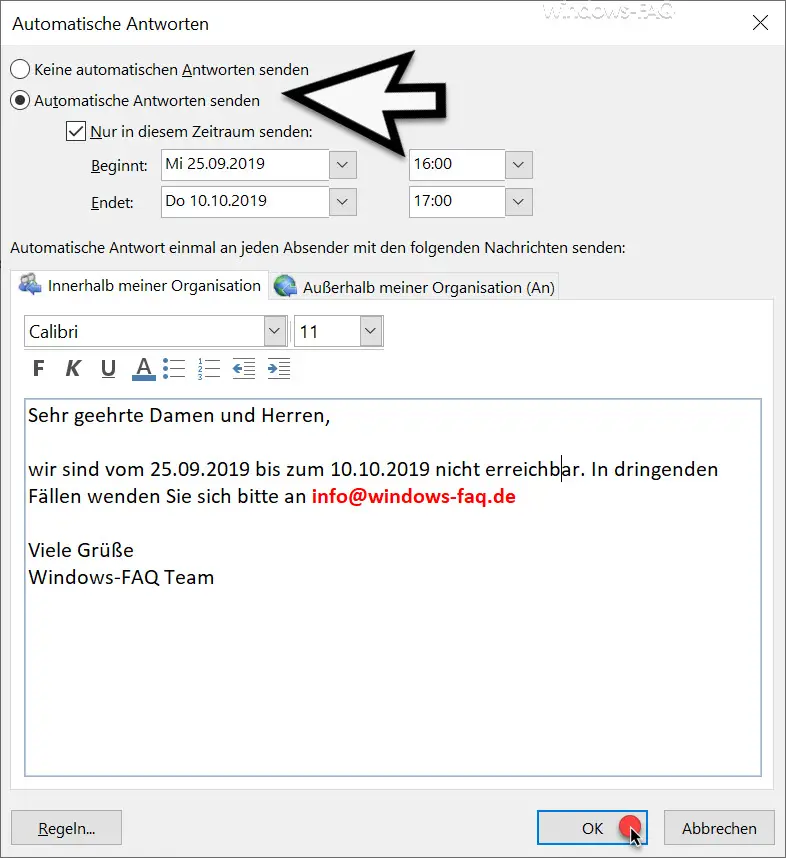
Here you now have the option to activate or deactivate the Out of Office Assistant from Outlook . You can also specify the date period in which Outlook should send the stored text as the standard response to the email sender.
There are also numerous formatting options for the e-mail text available, so that you can use different fonts , font sizes or colors . As I said, you can set the texts differently depending on the location of your email sender.
Especially when used within companies, it has now become established that e-mail vacation messages are stored in German and English.
At the bottom left in the ” Automatic replies ” window you will find the point
Regulate…
Here you can define extensive rules for the inbox and their further processing of emails . However, this is certainly more of a setting option for experienced Outlook users.
Finally, we have listed a few more useful Outlook tips and tricks .
– Activate Outlook logging and creation of log files
– Automatically close original message when replying in Outlook
– Display Outlook, Word, Excel and PowerPoint in dark design (Dark Mode)
– Clean up and create space in Outlook – Mailbox cleanup
– Convert Outlook OST files
– In Outlook delay the sending of e-mails
– Useful keyboard shortcuts for Outlook
– retrieve sent e-mails in Microsoft Outlook
– a client process has failed – Microsoft Outlook
– reduce or compress Outlook PST file –
activate the spelling checker in Outlook
– create a backup of the Outlook PST file
– Convert Outlook OST file to a PST file with OST2
– SCANPST – Tool to repair Outlook .PST files
– Outlook error messages 0x800CCC90 and 0x800CCC92
– Outlook error message “The Operation failed. An object cannot be found. ”