Again and again we get the question from Microsoft Surface users how they can easily install the latest Surface Firmware Updates . For this reason, in this short surface tutorial we have summarized how you can install Surface Firmware Updates and Surface Driver Updates the fastest and almost fast .
Download suitable Surface firmware & drivers
Below we have listed the most important download links for the various Surface models .
- Download Surface Pro 4 firmware & drivers
- Download Surface Pro 5 firmware & drivers
- Download Surface Pro 6 firmware & drivers
- Download Surface Pro 7 firmware & drivers
- Download Surface Pro X firmware & drivers
- Download Surface Laptop 2 firmware & drivers
- Download Surface Book 2 firmware & drivers
- Download Surface Studio 2 firmware & drivers
- Download Surface GO firmware & drivers
If your suitable Surface model is not included in this list, please look at the Microsoft website ” Download drivers and firmware for Surface “, there you will find all suitable downloads for all Surface models.
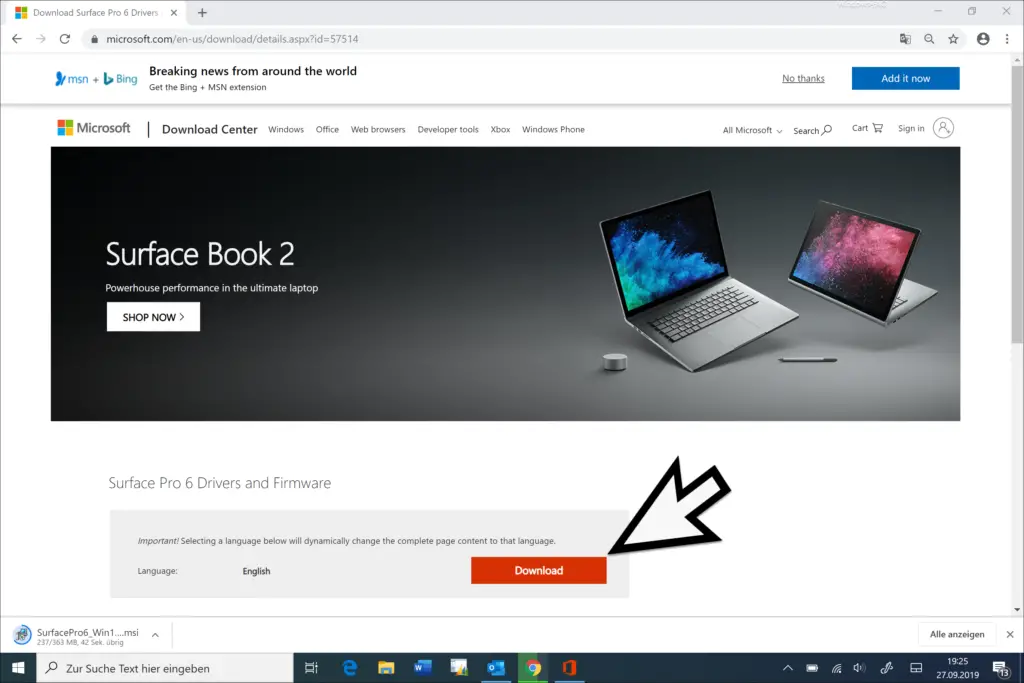
After you click on ” Download “, the download does not start automatically, you now have to select the appropriate Windows version.
We have shown you in the following picture that you can get your current Windows version (in our example 18362 – Windows 10 version 1903) with the command ” winver ” and then download the appropriate surface firmware and drivers .
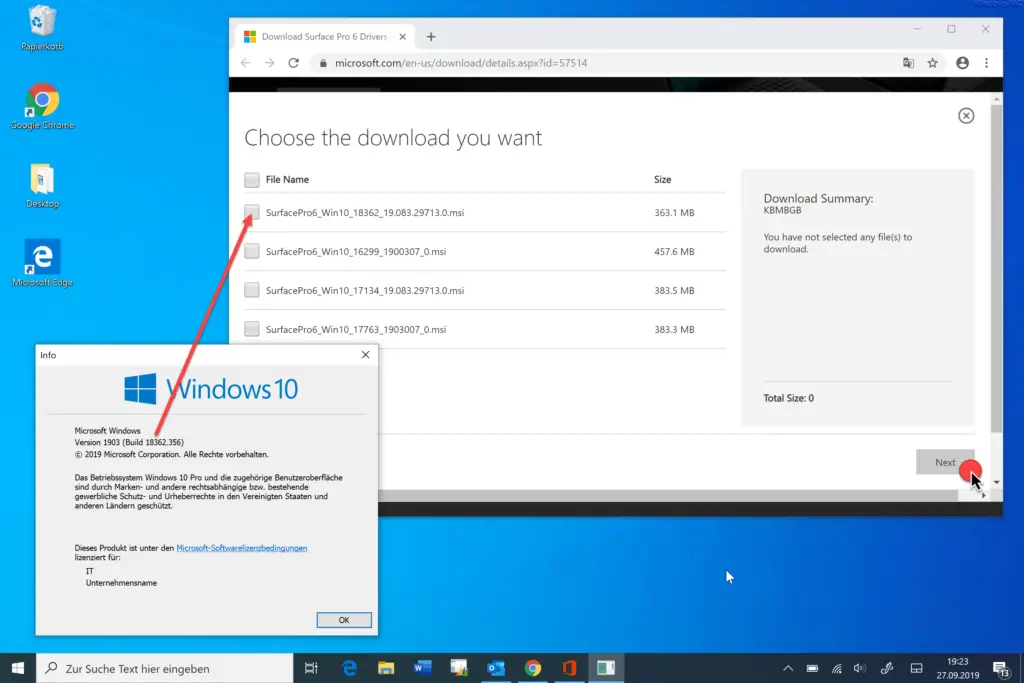
After the Surface Firmware & Driver Download is finished, you can start with the installation.
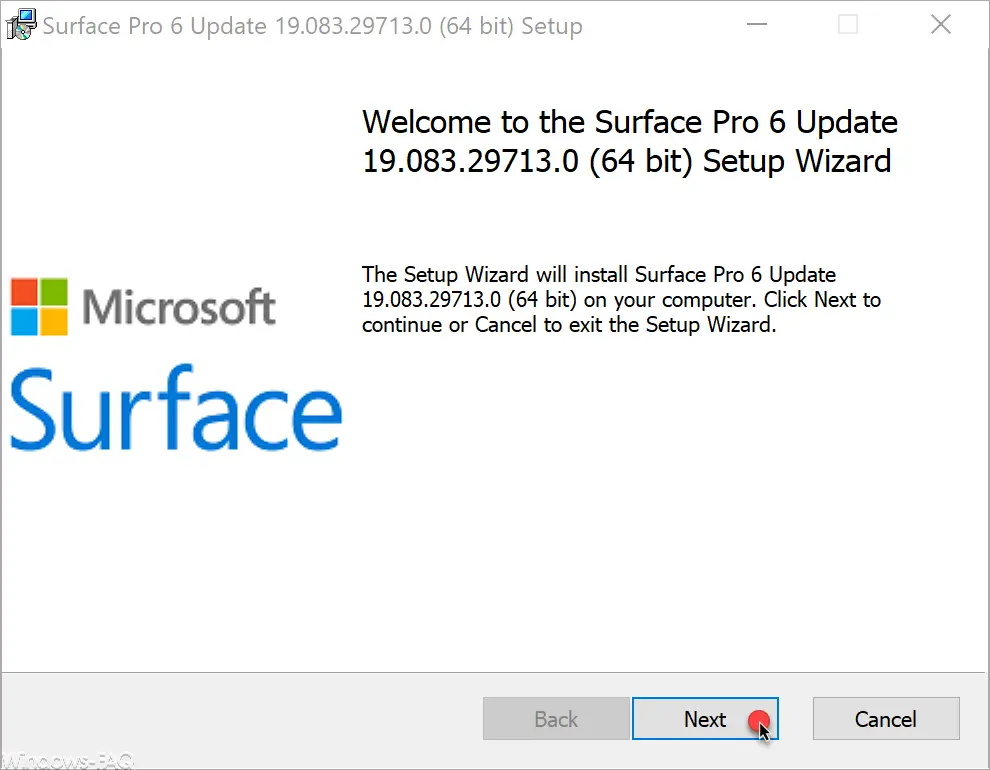
In our example, update 19.083.29713.0 is installed on a Surface Pro 6 .
This installation usually runs without any further input, but it can take a few minutes depending on the system.
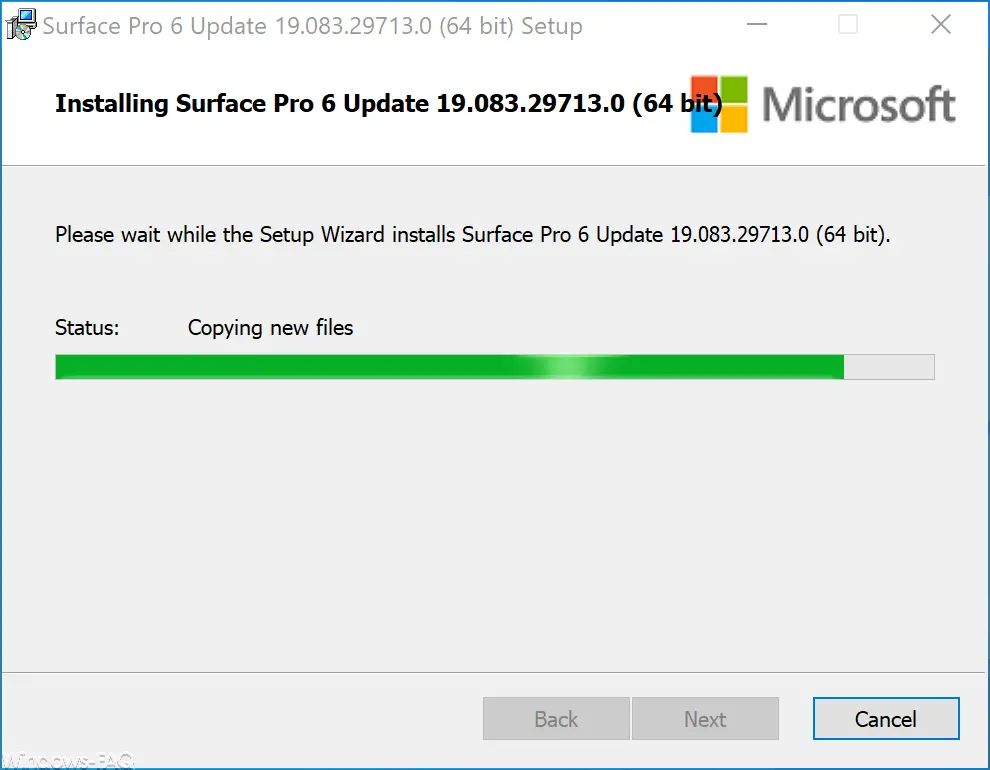
After all necessary preparations for the Surface Update have been installed , you will be asked to restart the Surface . You can do this immediately or do it later.
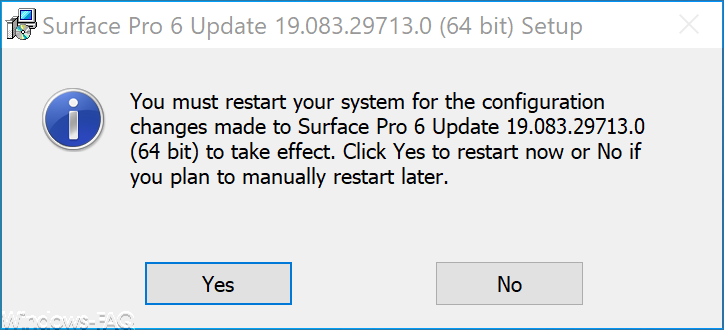
The firmware update is then installed during the actual restart of the Surface . As I said, this takes some time and then Windows 10 starts normally.
In order to increase the stability and security of your surface, you should install the latest firmware and driver updates at regular intervals .
Finally, you will find 2 more articles on Microsoft Surface here.
– Surface 4 Pro – Problem when resetting the PC’s – USB boot problems
– Deactivate Windows 10 password prompt on Surface after pressing the power button