With Windows there is a network separation by default when the Windows PC goes into standby mode or sleep mode . Under certain circumstances, however, this can cause problems and you can set your Windows 10 PC so that it does not disconnect from the network in sleep or sleep mode .
To prevent this network separation in standby there are the options to set a corresponding group policy.
To be able to edit this group policy, you have to start the group policy editor ” gpedit.msc ” and switch to the following GPO branch.
Computer Management / Administrative Templates / System / Power Management / Standby Settings
There are then 2 possible GPOs, which you can configure depending on battery or mains operation. These are called as follows.
- Allow network connections in connected standby mode (battery operation)
- Allow network connections in connected standby mode (network operation)
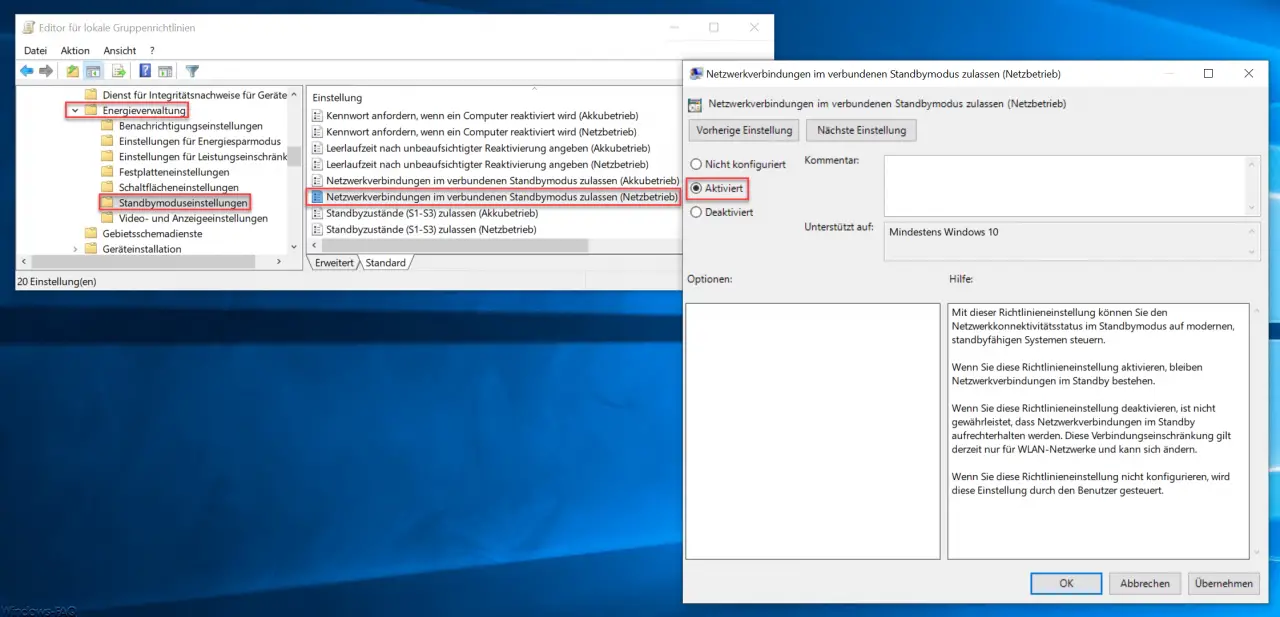
Depending on your wishes, you can now activate the GPOs and then the network connections are also available in standby mode .
Microsoft explains this group policy as follows.
This policy setting allows you to control network connectivity status in standby mode on modern standby systems.
If you enable this policy setting , network connections remain in standby.
If you disable this policy setting , there is no guarantee that network connections will be maintained in standby. This connection restriction currently only applies to WLAN networks and is subject to change.
If you do not configure this policy setting, this setting is controlled by the user.
Incidentally, these standby changes only become active after a Windows restart.
Finally, we have listed further tips on the subject of “energy” and “standby”.
– Set Windows power options for screen and standby mode via GPO
– Swap standby for shutdown in the start menu
– Define the time period for switching off the hard drive under Windows 10 (power options)
– Permanent Bluetooth connection loss in Windows 10
– Configure the screen on the Windows 10 lock screen