Due to the fact that the proxy server has changed, we wanted to distribute the correct new Internet Explorer or Microsoft Edge settings to the employees quite simply via a group policy (GPO) . That turned out to be more difficult than expected.
So far we have had a group policy that entered the settings in the user configuration , policies, Windows settings, Internet Explorer maintenance, connection, as you can see below from the excerpt from the GPO .
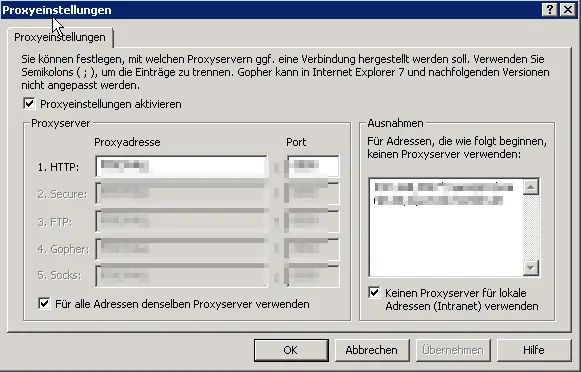
Now we thought we would simply make a new GPO based on the old one and simply replace the data with the new data and then assign the new group guideline to the OUs . But unfortunately that doesn’t work. We can not say exactly why, but there are numerous instructions on the net how to supposedly distribute the correct settings. Some of these then go into the most varied Internet Explorer versions – all too complicated and error-prone.
For us, the optimal solution was to simply distribute the entire settings using group guidelines based on the registry entries. There are 3 entries that are named as follows:
All registry values are in the key
HKEY_CURRENT_USER Software Microsoft Windows CurrentVersion Internet Settings
The registry values are called
ProxyEnable (REG_DWORD)
It is important here: 0 = proxy switched off, 1 = proxy switched on
ProxyOverride (REG_SZ)
Here it is important to enter the exceptions for local networks. The values must be separated with “;”.
ProxyServer (REG_SZ)
The name or the IP address of the proxy server is entered here. Possibly. followed by the port “: 8080” or another.

In the picture above you can see that the group guideline has to look like. It always works and the procedure also works if you want to completely reset or delete the entries.
It is also possible to bypass a proxy server for local addresses using the registry key. You can find all the necessary information on this topic in our article ” Activate proxy server for local addresses using the registry key “.