For the history of a PC, it sometimes makes sense that the user or the admin can see which Windows 10 feature updates or upgrades have already been installed on a system. This works relatively easily via the following 2 options, which we would like to introduce to you below.
History of the upgrades in the registry
The installation of the Windows 10 feature upgrades are stored, among other things, in the Windows registry. In order to see this you have to open the following registry path in the registry editor (regedit.exe)
Computer HKEY_LOCAL_MACHINE SYSTEM Setup
There you will find one or more entries under ” Source OS “, which show you which feature updates were installed on which day and at what time.
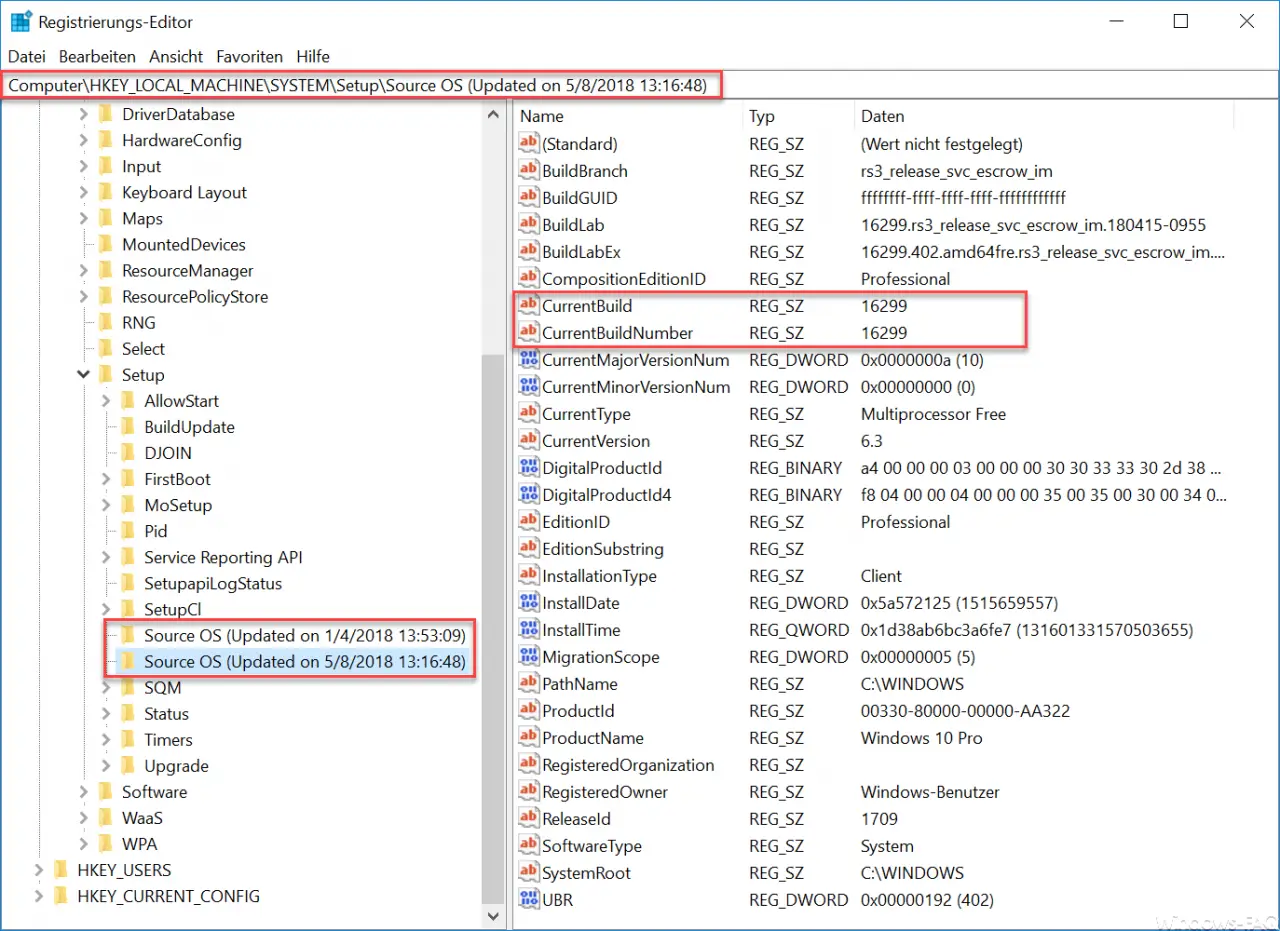
As you can see, in addition to the installed Windows 10 build number, you can also see a lot of other information about the installed feature version .
Query Windows 10 upgrades via PowerShell
The second option is to query it using PowerShell. To do this, start a PowerShell console as administrator and issue the following 2 commands one after the other.
$ AllBuilds = $ (gci “HKLM: System Setup” |? {$ _. Name -match “\ Source s”}) | % {$ _ | Select @ {n = “UpdateTime”; e = {if ($ _. Name -match “Updated son s ( d {1,2} / d {1,2} / d {4} s d {2}: d {2}: d {2}) ) $ “) {[dateTime] :: Parse ($ Matches [1], ([Globalization.CultureInfo] :: CreateSpecificCulture (‚ en-US ‘)))}}}, @ {n = “ReleaseID”; e = {$ _. GetValue (“ReleaseID”)}}, @ {n = “Branch”; e = {$ _. GetValue ( “BuildBranch”)}}, @ {n = “Build”; e = {$ _. GetValue (“CurrentBuild”)}}, @ {n = “ProductName”; e = {$ _. GetValue (“ProductName”) }}, @ {n = “InstallTime”; e = {[datetime] :: FromFileTime ($ _. GetValue (“InstallTime”))}}};
$ AllBuilds | Sort UpdateTime | ft UpdateTime, ReleaseID, Branch, Build, ProductName
Below you can see this in the original.
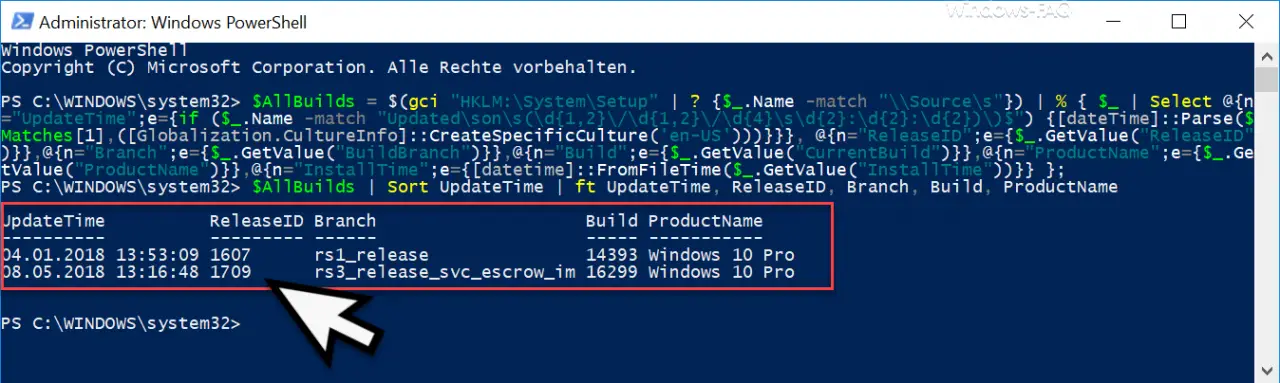
As you can see, the Windows 10 upgrades that were visible in the registry are also shown here.
Other useful PowerShell commands can also be found in these articles:
– Ping, IPConfig and Tracert as PowerShell commands
– Read WindowsUpdate.log on Windows 10 or reformat using PowerShell – Install
Windows roles and features with
PowerShell
– Read computer system information with PowerShell – Prepare the Windows client for remote PowerShell commands with WINRM
– Edit local users and groups with
PowerShell
– Determine Windows system runtime with PowerShell – Create Windows 10 system restore point with PowerShell
–
Shut down and restart Windows with PowerShell commands – Repair Windows component stores with DISM and PowerShell commands
– UAC (user account control ) with PowerShell or
Turn off registry on Windows 10 – PowerShell command to deactivate the firewall