Today we would like to introduce you to a very unknown function , which is, however, very useful. After all, it is possible to display credentials on the screen after a successful login using Group Policy before the actual desktop is displayed.
This means that each user can see when the last time they successfully logged on to a PC or how often the login attempt failed before this successful login.
We have shown you 2 different login information.
Last interactive login to this account
Here you will be shown in the ” Registration successful ” area when you last successfully logged on to this PC.
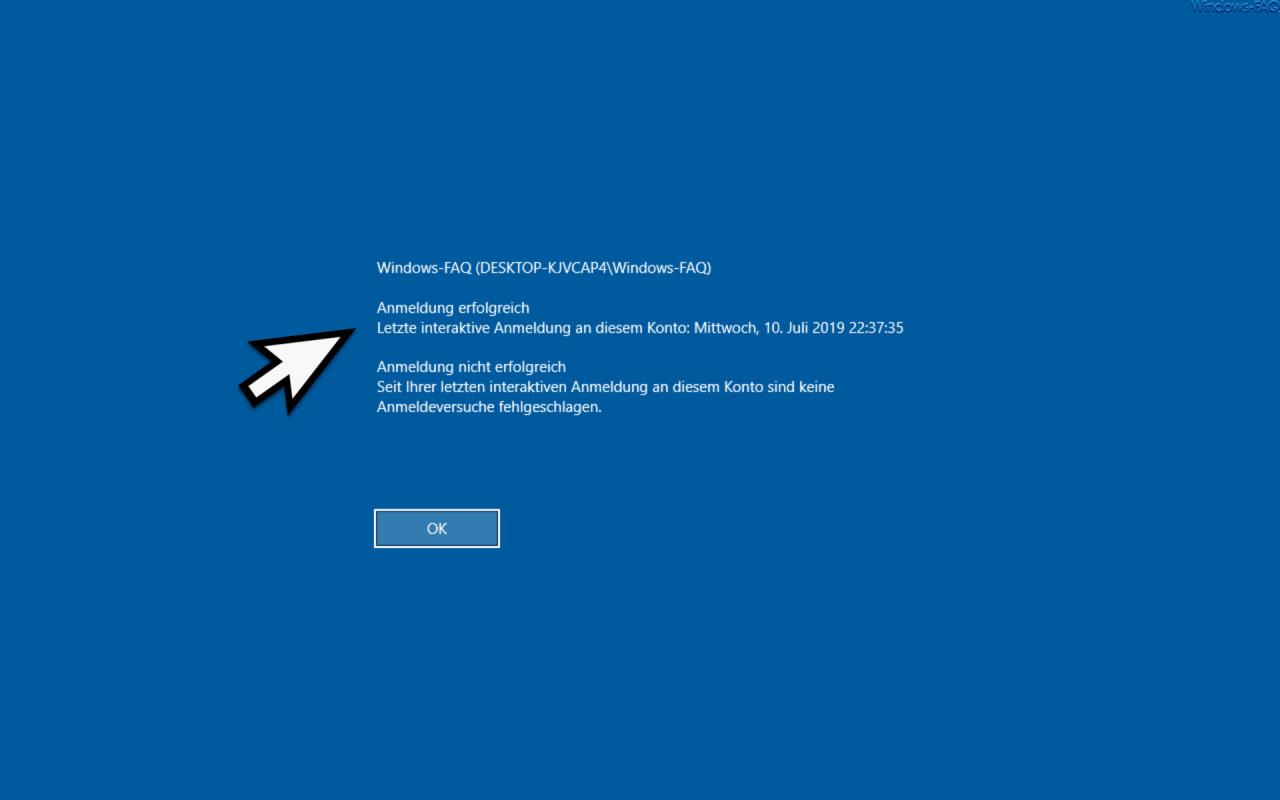
Number of failed login attempts since account creation
Here you can see how often the user has failed to log on to this PC in the past .
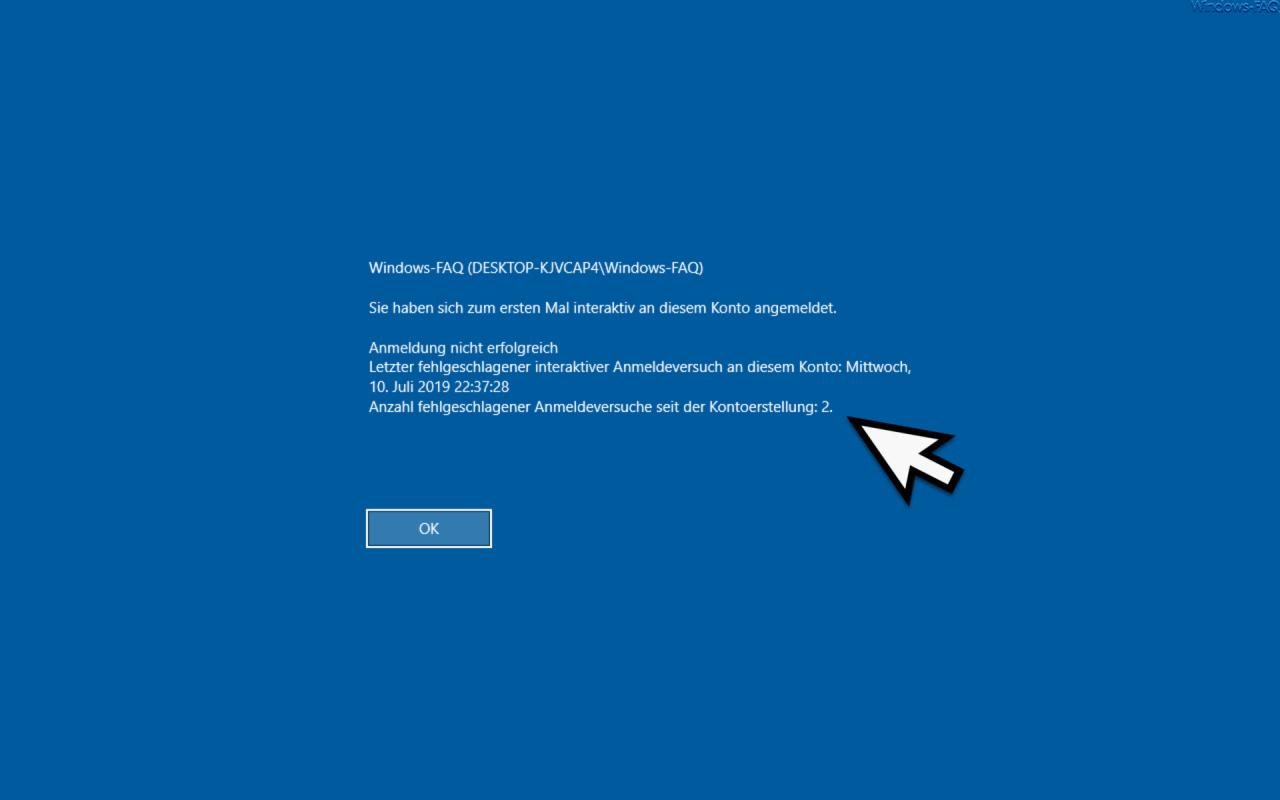
These displays are displayed to the user immediately after the password has been successfully entered . Thus, it also increases security for the user, because he may be able to recognize whether another person has successfully logged on with his account or has made invalid login attempts .
You can activate this registration information via group policy. Go to the GPO area
Computer Configuration / Administrative Templates / Windows Components / Windows Login Options
Then there is the GPO
Show information about previous logins when logging in
If you activate this GPO , the login information shown above will be displayed after the Windows login.
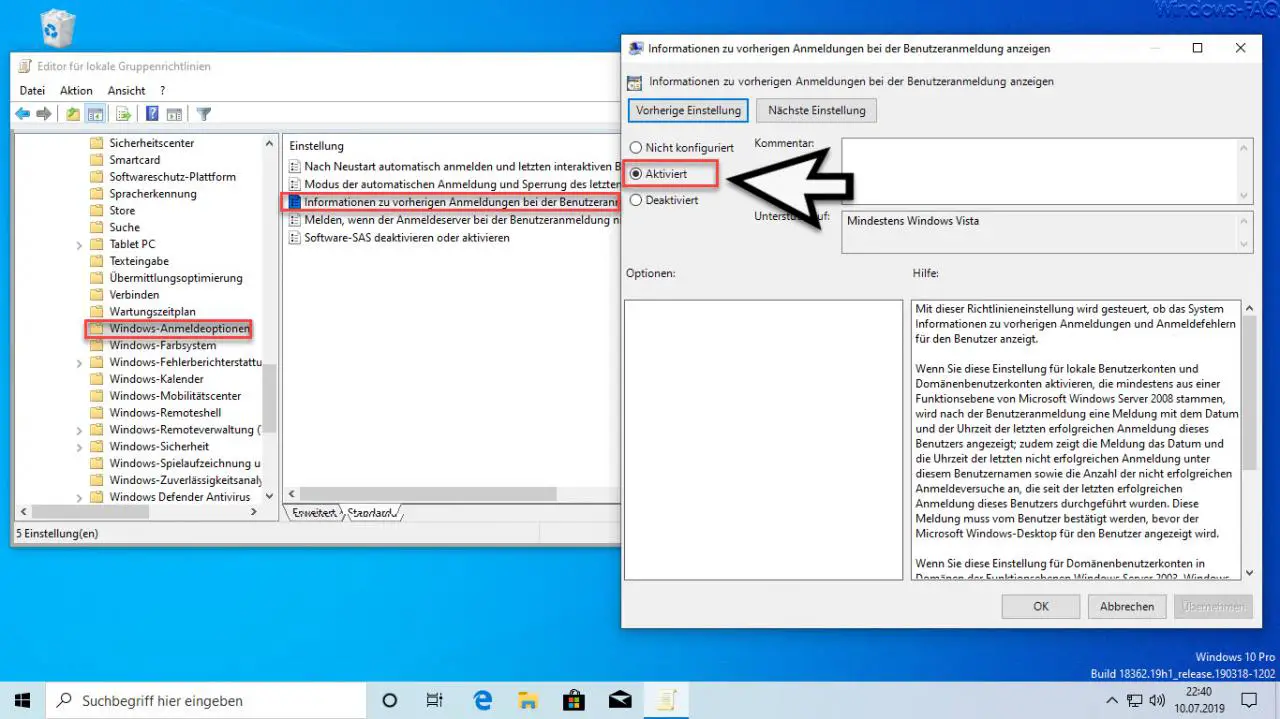
Microsoft also announced the following information about this sign-in GPO .
This policy setting controls whether the system displays information about previous logins and logon failures to the user .
If you enable this setting for local user accounts and domain user accounts that come from at least one functional level of Microsoft Windows Server 2008, a message is displayed after the user login with the date and time of the last successful login of this user; the message also shows the date and time of the last unsuccessful login under this user name and the number of unsuccessful login attempts that have been made since the last successful login of this user. This message must be acknowledged by the user before the Microsoft Windows desktop is displayed to the user.
If you enable this setting for domain user accounts in domains of the functional levels Windows Server 2003, Windows 2000 uniform or Windows 2000 mixed, a warning message is displayed, stating that Windows could not obtain the information; the user cannot log on. For this reason, you should not enable this policy setting if it is not a Windows Server 2008 functional level domain.
If you disable or do not configure this setting, no messages about previous logins or logon errors are displayed.
This group policy should actually be activated to increase the security and protection of user accounts.
In the following you will find further articles dealing with the topic “ Windows registration â€.
– How does the local logon to a PC in the domain work ? – Show
the user a note before the Windows logon (Sign In Message)
– RDP message – A user
account
restriction prevents you from logging on – No logon to the account possible – Secure logon with ALT + CTRL + Activate DELETE on Windows
– Accelerate the start of desktop applications after Windows login
– Always wait for the network when restarting the computer and when logging in
– Automatic user login after Windows starts – Switch off the
greeting animation for Windows 10 login by changing the registry
– Deactivate animation on the first Windows 10 login
– Server Manager does not start automatically after Windows login