We have already reported on the popular dark mode ( dark mode or night mode ) in the past. This dark representation continues to find its way into the most popular Microsoft programs and all office components such as Outlook, Word, Excel, PowerPoint or OneNote now have a dark mode or a dark design .
Display office programs in dark design
The procedure for changing the colored design of the individual Office programs works in the same way for all Office 2016 , 2019 or Office 365 programs . Below we have shown you the normal representation of an Outlook from an Office 365 suite, this is the one
Colored design
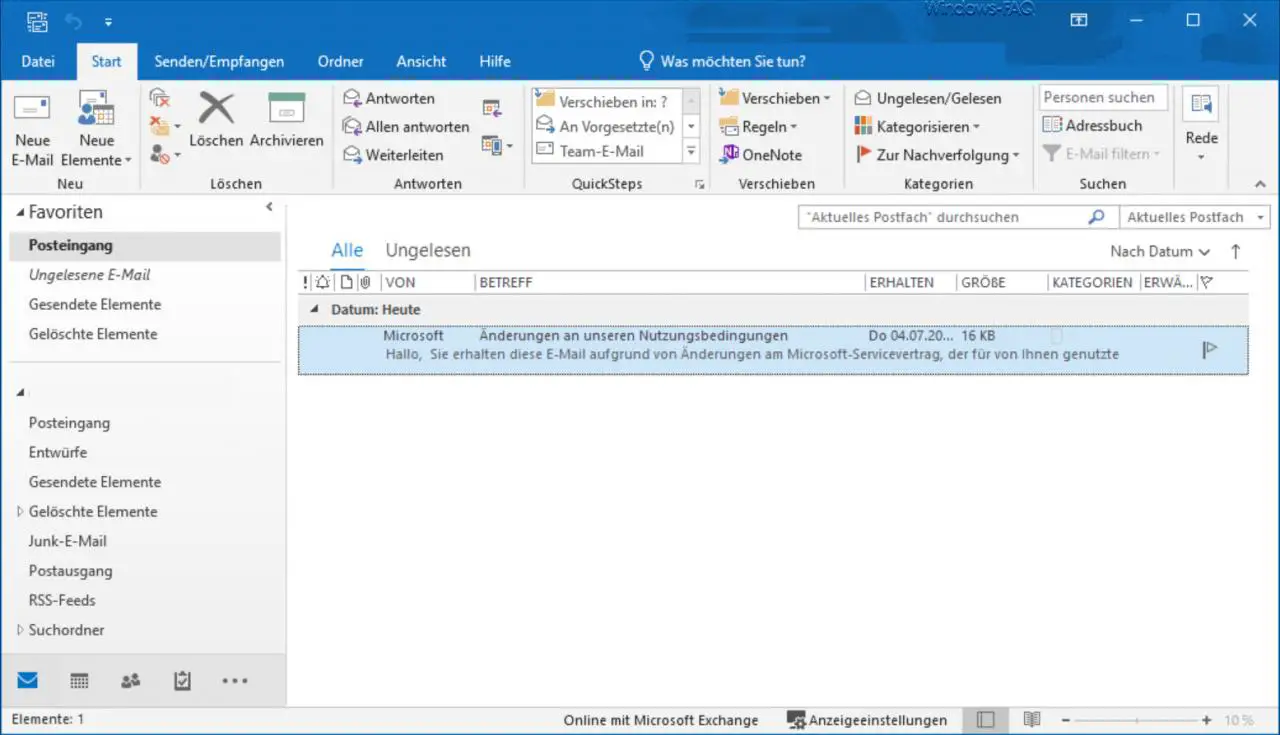
This display in ” colored mode ” is the standard setting after installation. Microsoft now offers 3 more office designs , which are called as follows.
- Dark gray
- black
- White
To change this color representation of the Office programs you just have to
file
and then on
Office account
click. The following window is then displayed.
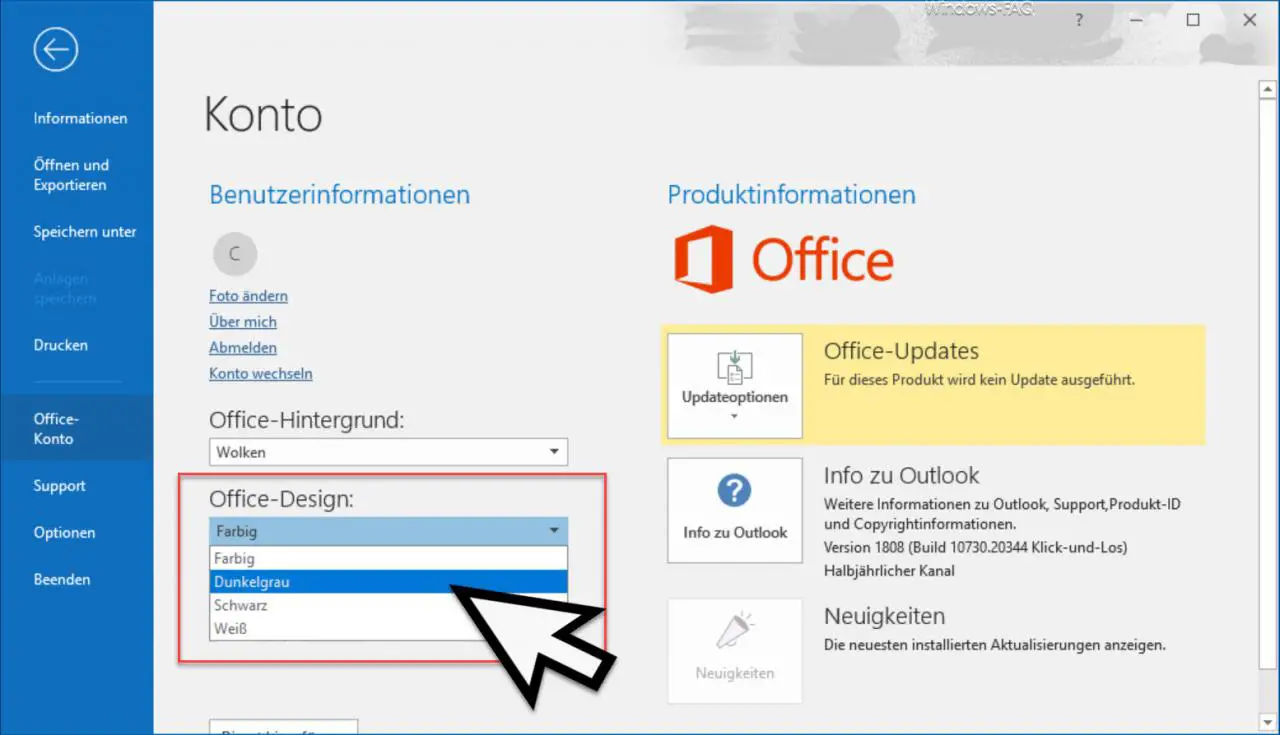
Under
Office design
you now have the various theme selections for displaying the Office programs. We have shown you the possible office designs below .
Office design dark gray
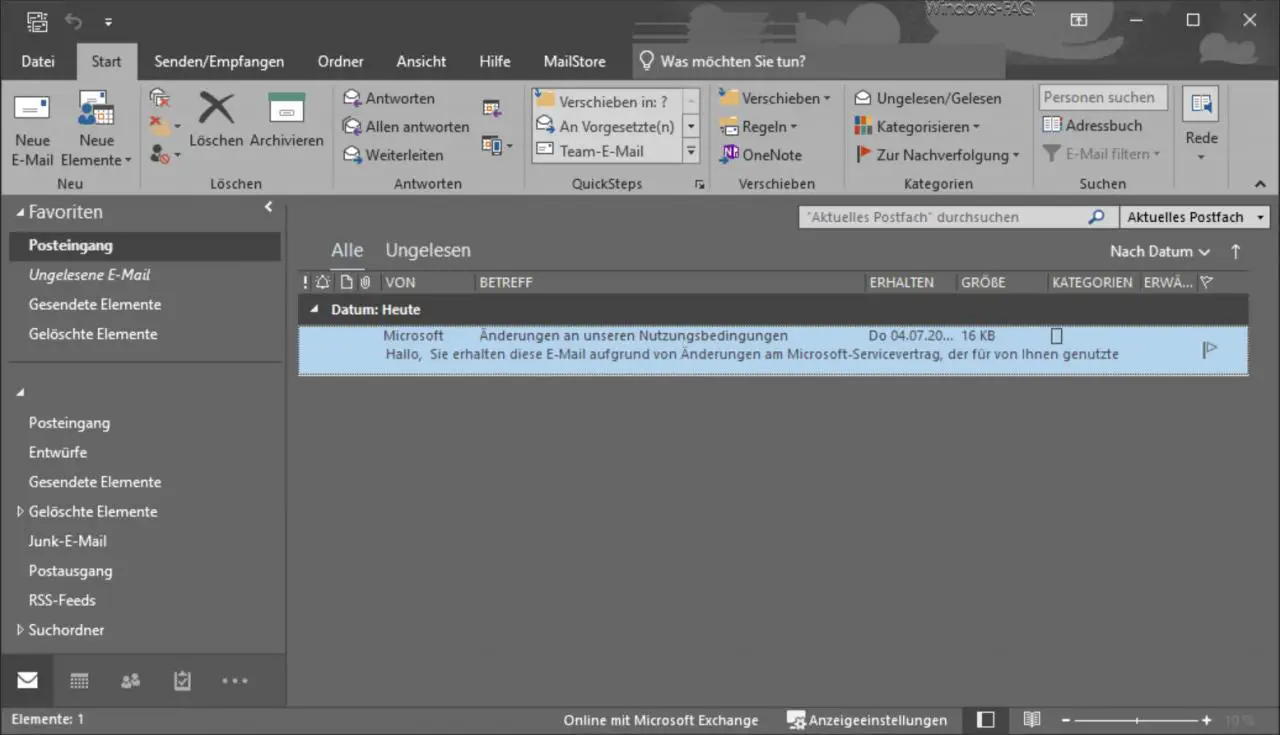
Office design black
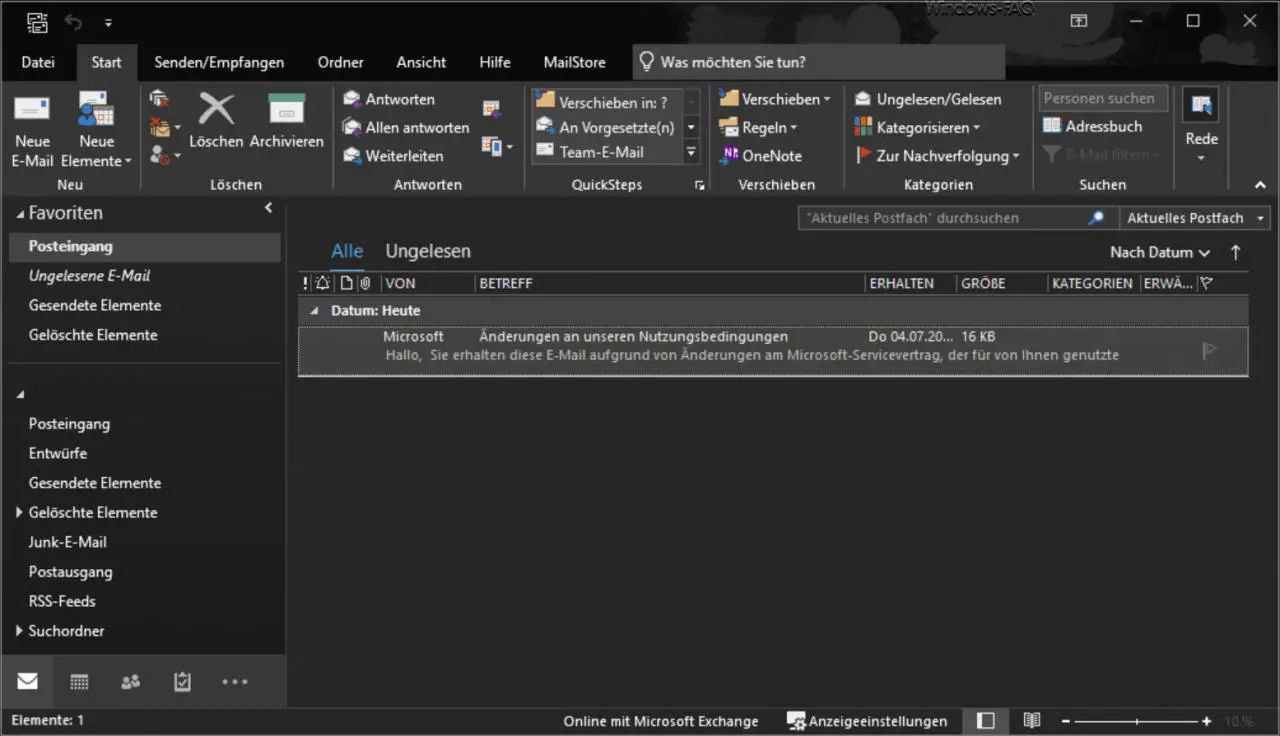
Office design white
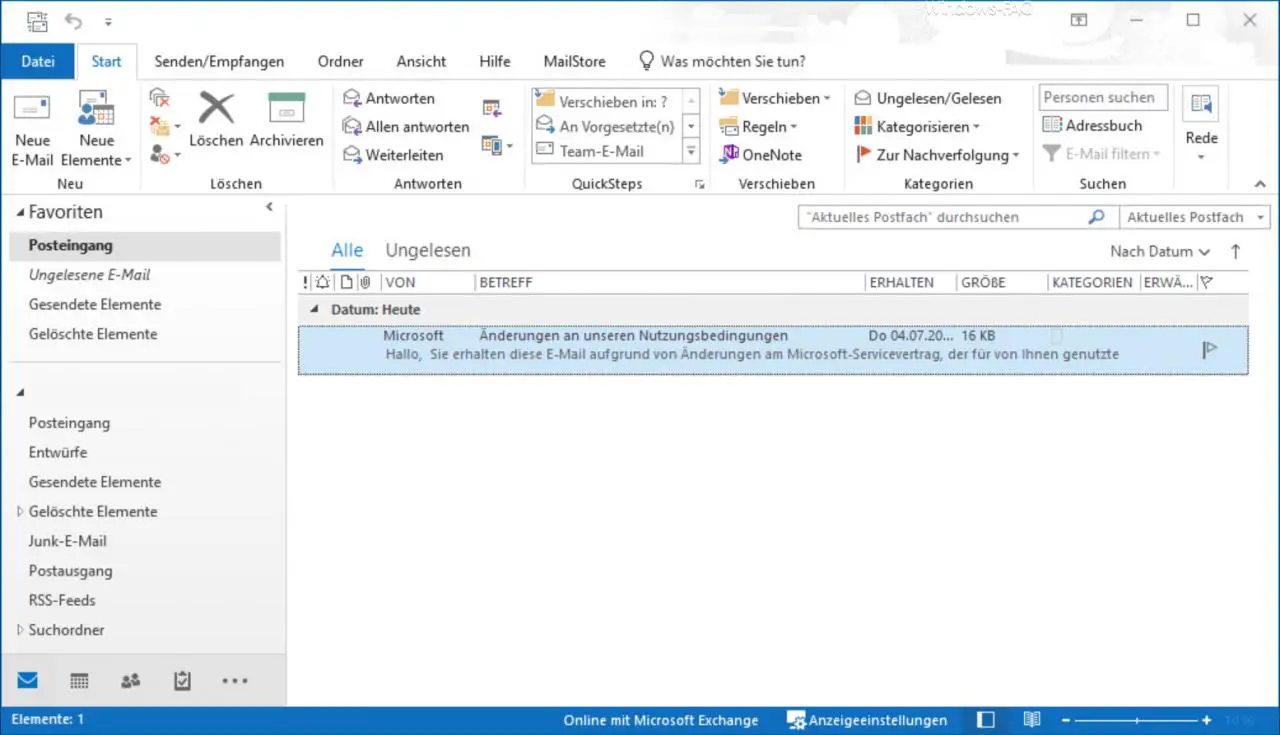
This means that every user can set the right design for the office programs . These settings are certainly a matter of taste, but we find the display in ” dark gray ” the most pleasant, since the colors stand out well from each other. But of course everyone can adjust this as they would like.
This setting of the colors works in the same way in all office programs such as Excel, Word, PowerPoint, Outlook and OneNote.
Finally, you will find further tips and tricks for dark mode in other programs here.
– Start Chrome in dark mode
– Activate dark theme in Explorer for Windows 10 version 1809
– Set dark theme for Windows 10
– Brighter mode for Windows 10 (light start menu and taskbar)
– Activate dark mode for the Windows 10 Mail app