We have already reported on the restrictions of the local administrator in Windows 10 . You will find the appropriate entry under ” This app cannot be opened – Windows 10 administrator account “, for which we have shown you how you can circumvent the restrictions of the administrator under Windows 10 with a registry change.
The same is also possible via local group guidelines. We describe how this works here below.
First you have to call up the editor for local group policies (gpedit.msc) and switch to the following GPO path.
Computer Configuration / Windows Settings / Security Settings / Local Policies / Security Options
There are a lot of group guidelines, but the right one is called
User Account Control: Administrator approval mode for the built-in administrator account
Below you can see the GPO editor image with the corresponding guideline:
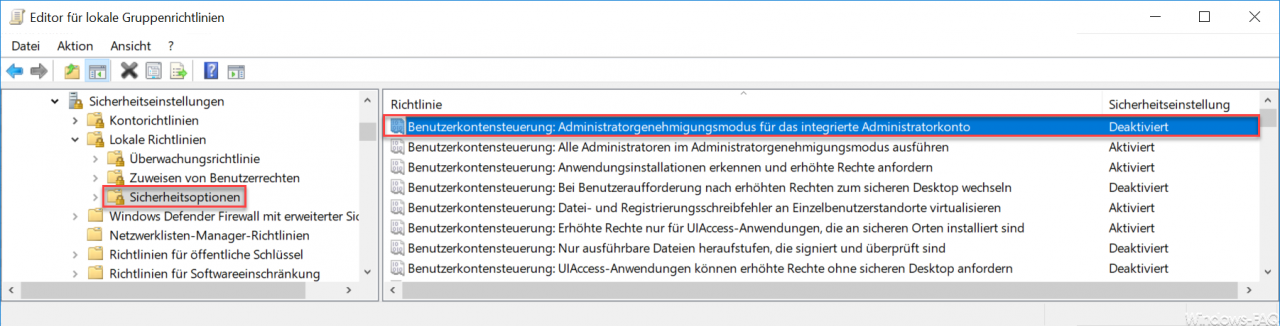
By default, this group policy is ” deactivated “. In order to switch off the Windows 10 restrictions of the local administrator account, you have to ” activate ” this group policy .
Microsoft gives the following additional information about this GPO:
This security setting controls the behavior of administrator approval mode for the built-in administrator account.
Available options:
• Enabled : The administrator approval mode is used for the integrated administrator account. By default, the user is prompted for approval of each operation that requires elevated rights.
• Deactivated (default setting): In the integrated administrator account, all applications are run with full administrator rights.
When you make this GPO change, the registry value ” FilterAdministratorToken ” is automatically set, as we have already explained in the link above.
We have already published some interesting articles on the subject of “ administrators ”. Here is an extract from the most popular articles:
– Windows Admin Center – Tool for administrators
– Administrator prompt in the Windows Explorer context menu
– Prevent RDP for local administrators
– Administrator access to .V2 profiles
– Reset administrator password