The Windows 10 Notification and InfoCenter , which you can find on the ” speech bubble ” in the lower right corner of the Windows 10 taskbar , can make sense. However, it confuses users with a variety of Windows 10 system messages. For this reason, it sometimes makes sense to completely remove this Windows 10 InfoCenter . You can easily adjust this via the Windows settings, group policies or the registry.
Here is another picture with the InfoCenter activated.
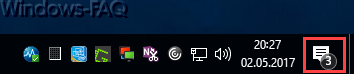
Windows 10 InfoCenter setting
You can deactivate the Windows 10 Info Center by pressing the key combination
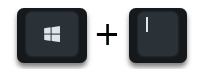
presses and then into the area
Activate or deactivate personalization / taskbar / system icons
changes. There is the necessary setting to remove the notification and InfoCenter from the taskbar , as you can see here in the image below.
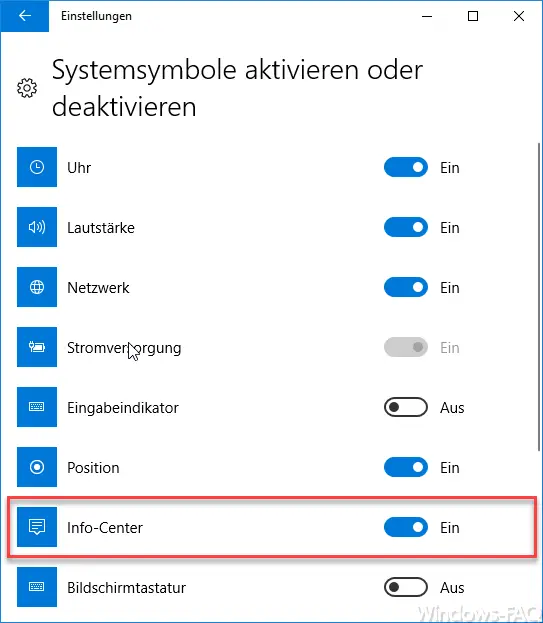
Deactivate the InfoCenter via group policy
It is just as easy to control this setting centrally via the group policies. To do this, you have to configure the following option.
User configuration / Administrative templates / Start menu and task bar

Here you have to activate the following option.
Remove notification and info center
Microsoft describes the GPO policy as follows:
This policy setting removes the notification and info center from the notification area of the taskbar.
The notification area is located on the far right of the taskbar and contains symbols for current notification as well as other system information.
Remove Windows 10 InfoCenter via the registry
The third and last option is to completely remove the Windows 10 Info Center via the registry. The following adjustment is necessary for this. You have to switch to the following key:
Computer HKEY_CURRENT_USER Software Policies Microsoft Windows Explorer
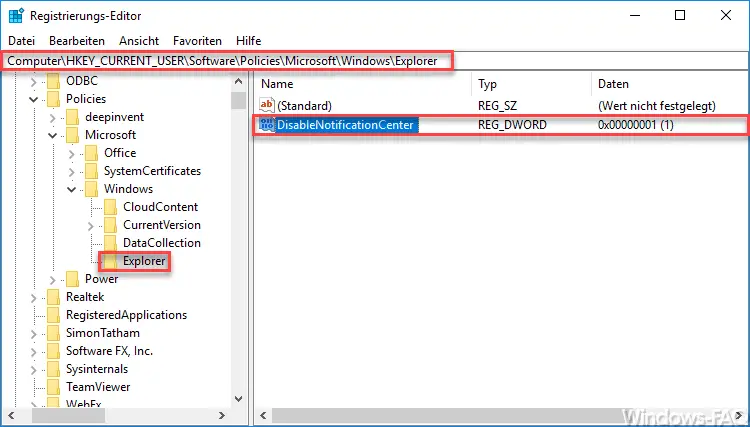
If the path ” Explorer ” does not exist below ” Windows “, it is easy to create. Below you put on the following key
DisableNotificationCenter
You then give this new DWORD value (32-bit) the value ” 1 “. This completely deactivates the Windows 10 InfoCenter . After a restart, the icon for the Info Center in the lower right corner of the taskbar is no longer displayed.
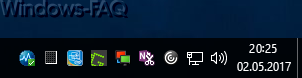
If you want to show the info center symbol again, you only have to assign a “0” to the value ” DisableNotificationCenter ” or simply delete the entire value.
A lot of other interesting information about Windows settings can also be found in the following articles.
– Scroll inactive windows when pointing – Windows 10 mouse setting
– Switch off UAC (user account control ) via PowerShell or registry on Windows 10
– Switch off Cortana via registry entry
– Registry value for hidden files in Windows Explorer
– Change standard printer via registry
– Access to registry changes Prevent Control Panel
– Windows 10 – Deactivate “Let Windows automatically manage standard printers ”
– Deactivate speech bubbles in Windows 7 (balloon tips)
– Windows 10 folder names and file names greater than 260 characters
– Prevent RDP for local administrators
– Automatically lock Windows after invalid logins