The Windows 10 Game Mode (Game Mode) is a new feature. With this game mode it is possible to record videos of games, take screenshots or hard copies or start recording the microphone. Unfortunately, this game mode function is active by default and can be called up using the Windows key + “G” .
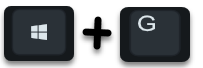
Unfortunately, this game function is activated automatically by Windows 10 . This can occur when starting certain programs, in our case it is the Citrix Receiver. After starting the program, the following message of Windows 10 Game Mode appears . The exact message is ” Press Win + G to open the game bar “. This is of course very unattractive for programs that have nothing to do with games at all.
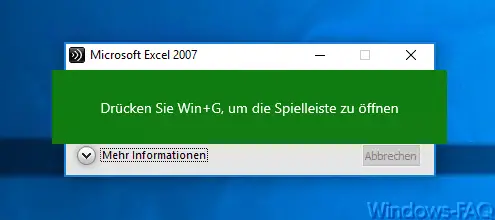
Today we would like to show you how you can deactivate this game mode under Windows 10 relatively easily . We have been looking for a relatively long time to find a solution for the deactivation. Most instructions on the Internet do not work. It is actually relatively easy, only 1 key needs to be adjusted in the registry.
Disable game mode in the registry
You can deactivate the entire “Game Mode” by calling the following key in the registry editor “regedit.exe”.
HKEY_LOCAL_MACHINE SOFTWARE Policies Microsoft Windows
A new key with the following name must be created there.
GameDVR
A DWORD 32-bit with this name must then be created in this new key.
AllowGameDVR
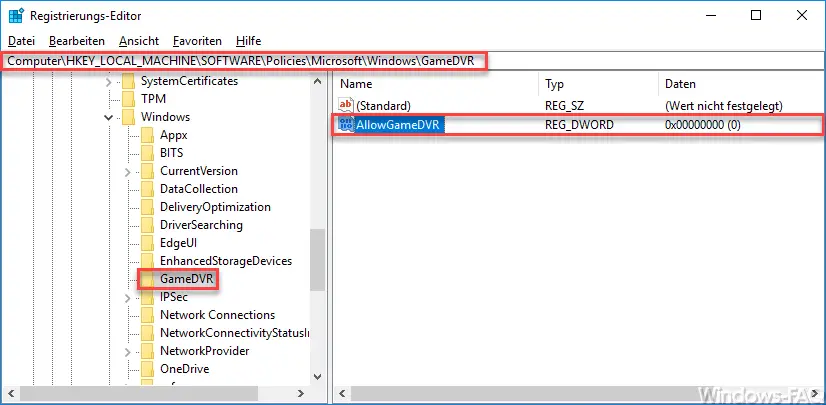
This new value ” AllowGameDVR ” then only has to be assigned the value ” 0 “. The game mode is then deactivated. However, you have to restart your PC for the changes to take effect.
Note: Many instructions on the Internet on this subject also point out that the value ” GameDVR_Enabled ” in the registry key ” HKEY_CURRENT_USER System GameConfigStore ” must be set to “0”. However, this is not the case , it works exactly as described above only by setting the value ” AllowGameDVR “.
If you are interested in other interesting tips and tricks around Windows 10, you should take a closer look at the following posts.
– Disable Cortana via registry entry
– Registry value for hidden files in Windows Explorer
– Scroll inactive window when pointing – Windows 10 mouse setting
– Windows 10 – “Let Windows automatically manage standard printer ”
– Deactivate load distribution on 2 network cards via registry change
– UAC ( Switch off user account control) via PowerShell or registry with Windows 10
– Change standard printer via registry
– Prevent access to control panel via registry change
