Normally, current PC systems are actually only delivered with solid-state disks (SSDs) . But especially with older PCs, the question arises whether a hard disk (HDD) or an SSD is actually installed in the system . Unfortunately, this is not so easy to determine. For this reason, we would like to show you two ways of determining which type of hard disk is installed in the PC .
Determine the hard disk type using Defrag
On the one hand, it is possible to query the hard disk type in the Windows tool ” defrag “. You simply call for the key combination
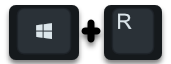
the program
defrag
on. The following window of the Windows defragmentation tool then appears .
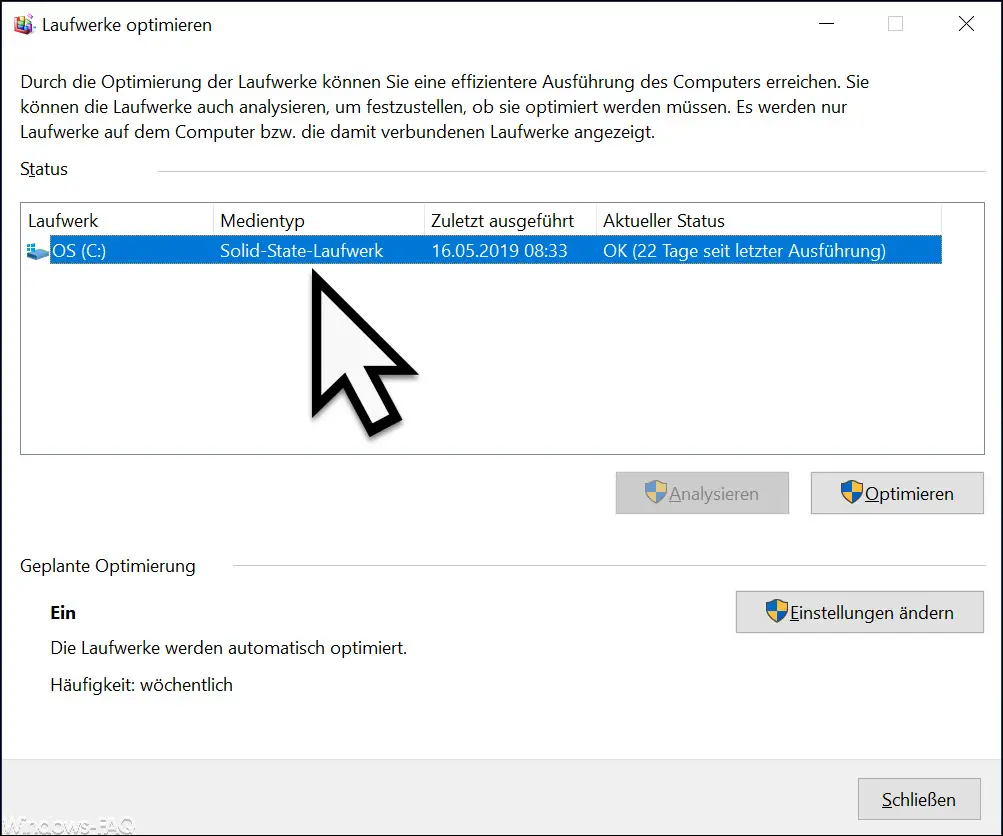
Here you can see exactly what type of hard drive is installed under ” Media type “. In our case, just a ” solid-state drive “.
Query HDD or SSD via powershell
Another option is to query the hard disk type using Windows PowerShell. To do this , simply start a PowerShell console and then enter the following command.
Get-PhysicalDisk
We have shown you this as an example.
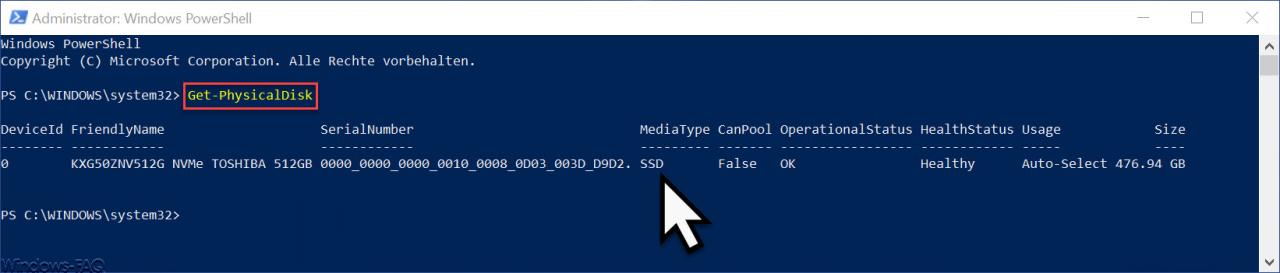
Here, too, you can see under the ” MediaType ” column whether it is an SSD or an HDD .
In addition, you will be shown further information about the installed hard drive such as
- Manufacturer designation
- Serial number of the hard disk
- Canpool (added to a storage pool)
- Operation status
- Status
- Disk size in GB
With these 2 options you can find out more information about the built-in hard disk of your Windows system. Possibly. there are other options that you know or use. If you know easier or better ways to get this information, we would be happy to receive a comment at the end of this article.
Finally, we have listed more information on the subject of “ hard drives †for you here .
– Change Windows Explorer hard disk icon
– Set Hyper-V default
folder for virtual computers and hard disks – Restore formatted hard disks with Wondershare Recoverit Pro
– Query free and used hard disk space locally or remotely using PowerShell
– Convert GPT hard disk to MBR
– Boot from external hard disk or make them bootable