Sometimes it is very interesting to know or query the system runtime of a Windows PC or server. Because this value can also provide conclusions about the stability of a Windows PC if a PC has not been restarted for a long time.
This system runtime value can be obtained in the following ways.
System runtime of Windows 7 and Windows Server 2008 R2
For Windows 7 and Windows Server 2008 R2 you can find the value in the Task Manager:
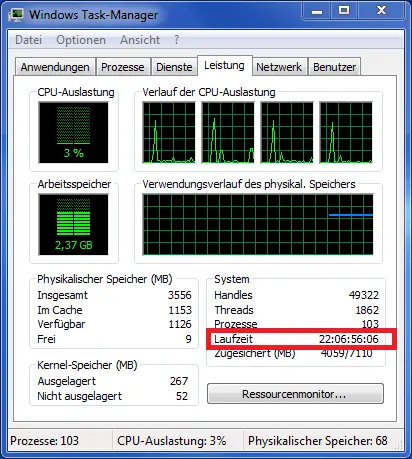
System runtime of Windows 8, Windows 10 or Windows Server 2012 and 2016
For Windows 8, 8.1, Windows 10 or Windows Server 2012 R2 and Windows Server 2016, this value can also be found in the Task Manager. However, the task manager’s appearance has changed somewhat.
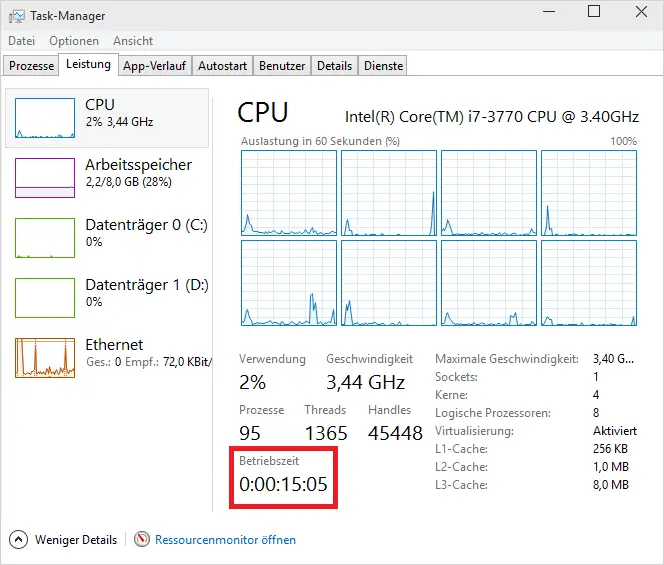
Query Windows system runtime with a command
However, it is also possible from the command line or command prompt . The advantage here is that even the date and time is displayed when the system was last restarted. You can only see the runtime via the task manager and must first calculate the exact start date from it.
The system startup command is as follows:
systeminfo | find “system start time”
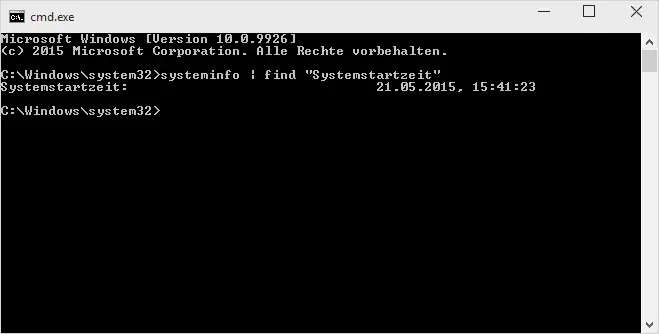
If you know of other ways to determine the Windows runtime , we would be happy to hear from you. Please just leave a short comment.
You can find many other interesting Windows tips in the following articles here on our blog Windows-FAQ.de .
– VMMAP – Tool for examining the physical and virtual memory
–
Call system administration tools in Windows 10 – CONTIG Tool – Defragmentation of individual files or folders
– Forgot WLAN password – No problem – Simply read out with a tool
– PC performance problems with Fix it Tool from Microsoft recognize
– Stordiag – storage and File systems diagnostic tool in Windows 10 (1607)
– EMET 5.5 Toolkit for Windows 10 download