Normally, the entire administration of the Windows services runs via the well-known Windows utility ” services.msc “. You can do this simply by pressing the key combination Windows key + “R” and after entering “services.msc”.
Within the service management you can make all necessary settings for the individual Windows services here. The services of third-party manufacturers that are added through additional program installations are also listed here.
Delete service via service management
Only deleting or uninstalling services does not work via the Windows service management . Then for that you have to be the command line tool “sc.exe” draw
Delete services via SC
Below we show you an overview of some of the Windows services. This overview also includes services of the TrendMicro OfficeScan virus scanner , which we now want to delete manually.
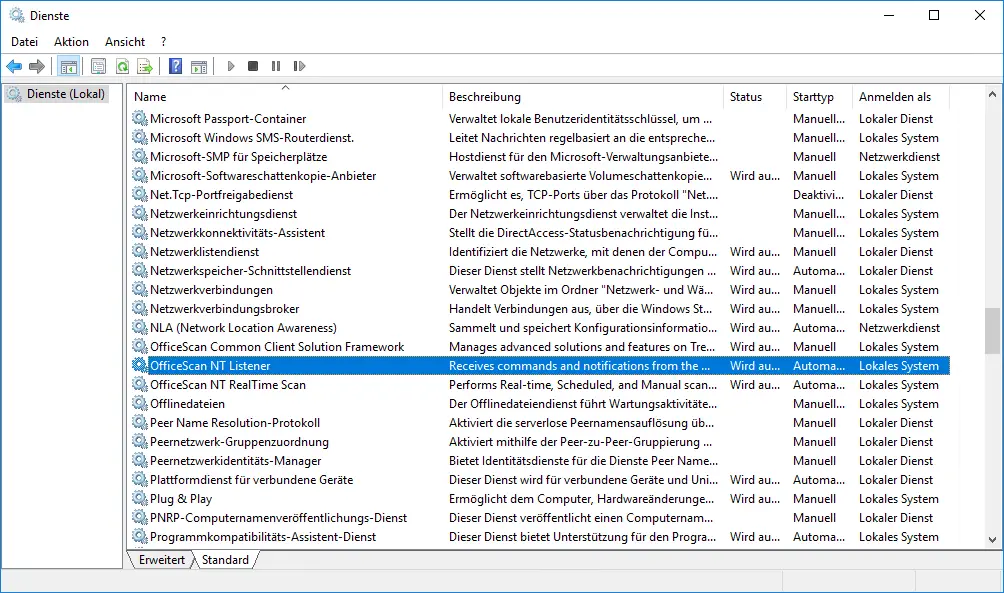
To delete the ” OfficeScan NT Listener ” service , you have to find out the exact name. You can find this when you call up the service properties. There you will find the necessary name under ” Service name “.
Then you have to open an MS-DOS command prompt with administrator rights. The necessary command to delete the service is then
sc delete SERVICE NAME
In our example, the command including the parameter is therefore
sc delete TMListen
Below you can see the original call including the success message on a Windows 10 system.
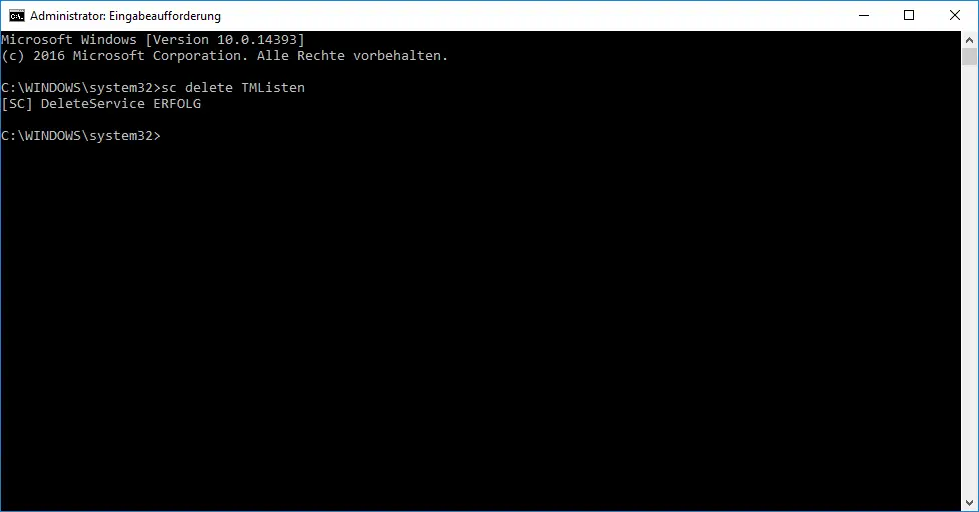
The ” SC ” utility program reports ” SUCCESS ” after the service has been successfully deleted .
ATTENTION: It is important to note that you should never delete services that belong to the standard Windows operating system. If you delete important Windows system services , your Windows system will no longer work properly, in the worst case there are already enormous problems when starting up the Windows system.
Edit Windows services via registry
It can happen that very special services are not listed in the service overview. You can not delete them via ” SC “. Then a registry intervention becomes necessary.
You can find a complete overview of all installed services in the registry under the key
HKEY_LOCAL_MACHINE SYSTEM CurrentControlSet Services
But extreme caution is also required here, because if you delete entries here, it can have far-reaching effects on your Windows installation.
You can get a lot more information about the Windows services in our blog in the following articles.
– Windows services overview – Hide all Microsoft services with MSCONFIG
– We could not establish a connection with the update service. We will try again later … ..
– BITS monitor with BITSADMIN and parameters (intelligent background transmission service)
– Windows profile error message “The registration of the service” User Profile Service “failed.”
– The time service is no longer announced as a time source …. Event ID 142
– Stop or start Hyper-V Manager VMMS service
– PowerShell – List , stop and start services
– DHCP server service can no longer be started