Printer drivers can often be a big problem and unfortunately it is not so easy to delete a printer driver completely . Today we want to show you a fairly unknown trick on how to delete a printer driver using the MS-DOS command prompt .
This deleting printer drivers work under Windows 10 , but also just as Windows 7 and Windows 8 or 8.1.
Simply delete the printer driver
Just open an MS-DOS command prompt and issue the command
PNPUTIL -e
a. Then you will see all drivers that are installed on your Windows 10 system in a relatively long list.
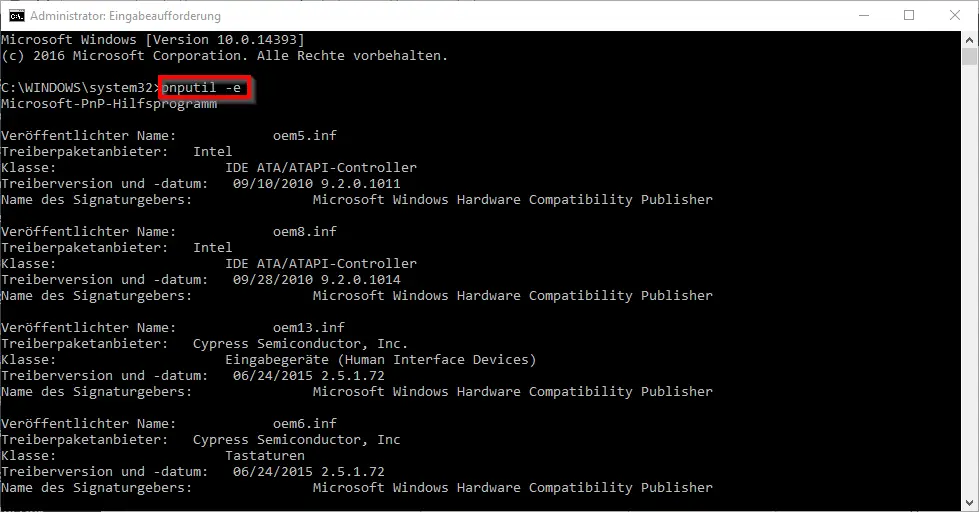
As I said, you will see all the drivers, not just the printer drivers . Since the list is relatively long, you should have it exported to a text file so that you can take a closer look at it, for example with Notepad.
PNPUTIL -e> c: temp treiber.txt
This creates a text file in the folder C: Temp , in which all drivers are listed.
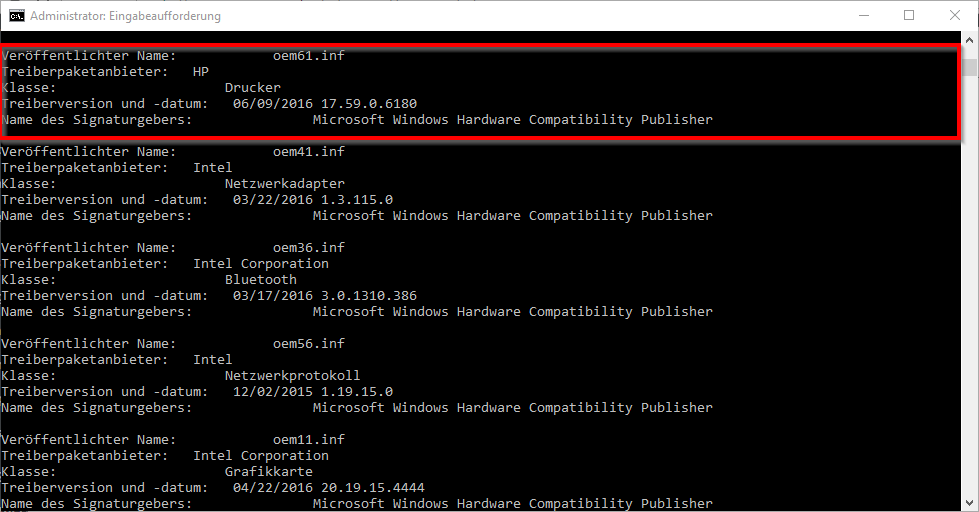
Here you can see, for example, the HP printer driver , which we would like to completely uninstall in our case . It is important that you make a note of the ” published name ” because you use this name to control the uninstallation of the printer driver.
About the command
PNPUTIL -d TREIBERNAME.inf
the corresponding printer driver or Windows device driver is then uninstalled .
PNPUTIL , the Microsoft PnP utility, offers other options and parameters, which we would like to explain briefly below.
| PNPUTIL parameters | PNPUTIL Explanation of the parameters |
|---|---|
| / add-driver <filename.inf | * .inf> [/ subdirs] [/ install] | Adds driver packages to the driver memory . / subdirs – Searches subdirectories for driver packages. / install – Installs / updates drivers on matching devices. |
| / delete-driver <oem # .inf> [/ force] | Deletes a driver package from the driver memory. / force – Deletes a driver package even if it is used by devices. |
| / export-driver <oem # .inf | *> <Target directory> | Exports driver packages from the driver memory to a target directory. |
| / enum-drivers | Lists all third-party driver packages in the driver store. |
| /? | Displays the PNPUTIL help |
If you are interested in further contributions of useful Windows commands, please take a look at the following contributions.
– Task scheduling Event ID identifier Error 101
– For Windows 7, configure the firewall for WMIC remote queries
– Remote session with powershell command “Enter-PSSession”
– WSUS connection error – No remote API connection to the WSUS server
– Event log (event log) Quickly delete entries with Powershell
– query Windows Firewall with PowerShell command, switch it off and on