Today we would like to show you how you can delete an EFI system partition from any data carrier (SDD, HDD or USB stick) . In our case, an already used HDD in Windows 10 Disk Management looked like this.
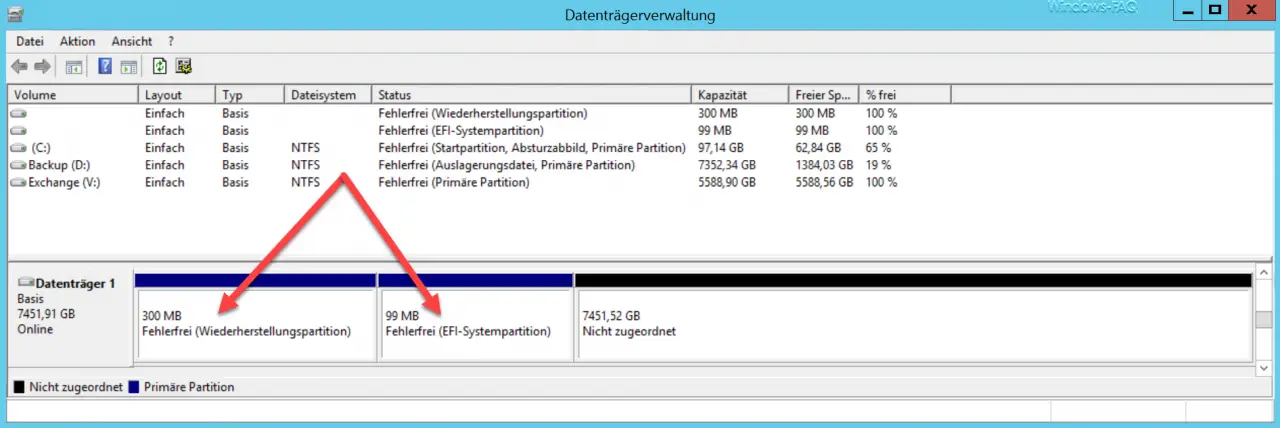
As you can see, the 8TB hard drive initially has a 300 MB recovery partition and a 9 9 MB EFI system partition . However, these two partitions should be deleted so that we can use the full 8TB.
The deletion of the EFI system partition is not using the Windows Disk Management (diskmgmt.msc) possible to You need to Windows tool “diskpart” access.
ATTENTION: The following procedure deletes all data from the data carrier.
Delete EFI partition with disk part
To do this, simply open a command prompt with administrator rights and start Diskpart .
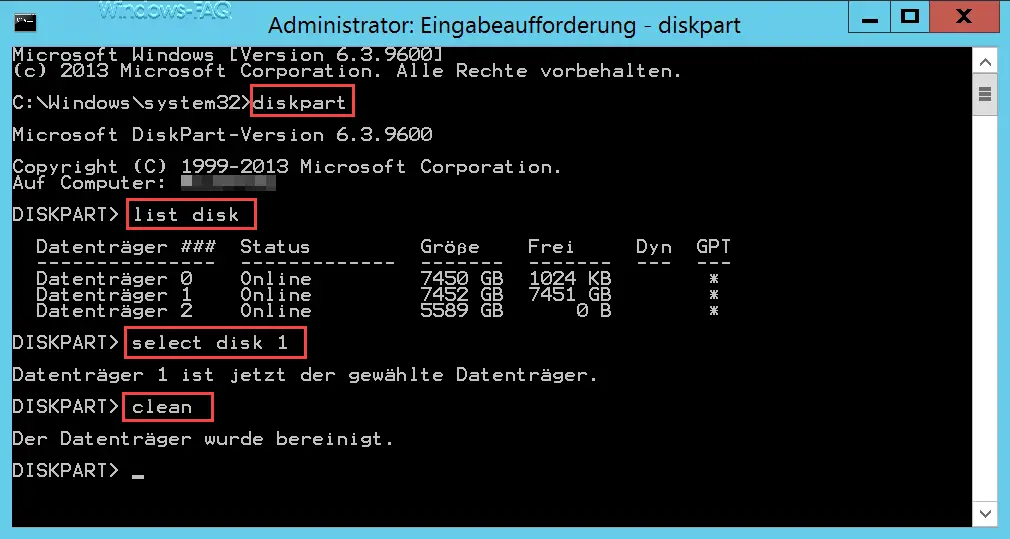
With the following commands you delete the EFI system partition
- list disk (first lists all available disks)
- select disk? (so you choose the disk to be deleted)
- clean (deletes all partitions from the disk)
The disk then looks like this in Windows Disk Management :
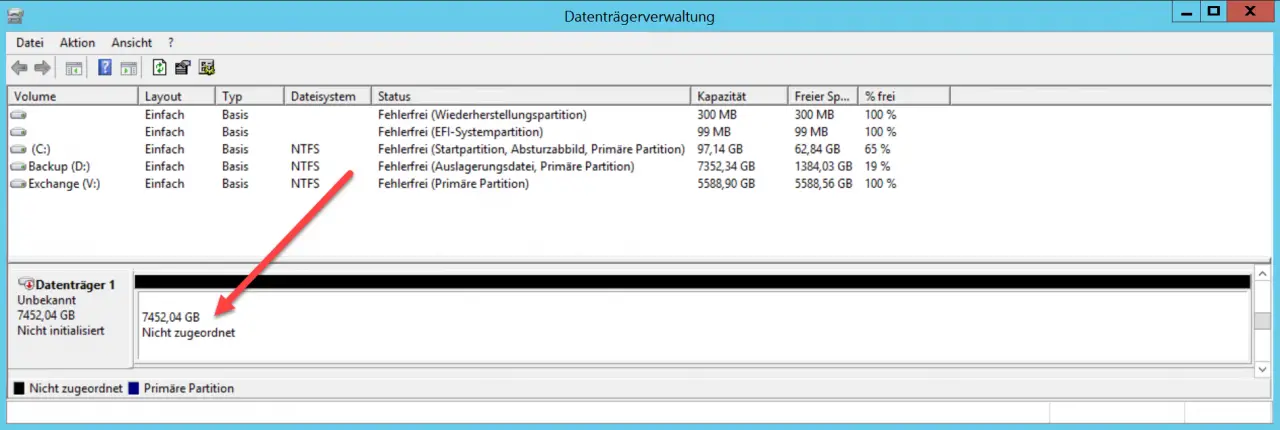
As you can see, the partitions ” recovery partition ” and the EFI system partition have now been deleted .
Initialize and format data media
Now you can easily set up the data medium by right-clicking in the “ Data medium? – Not Initialize t “and click” Initialize Disk “selects.
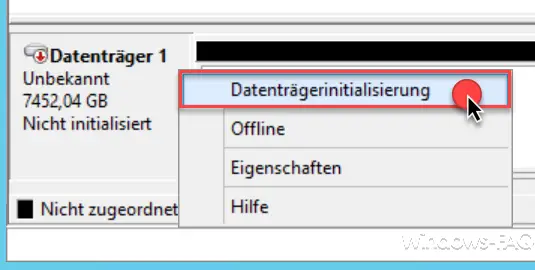
Then select the partition partition style .
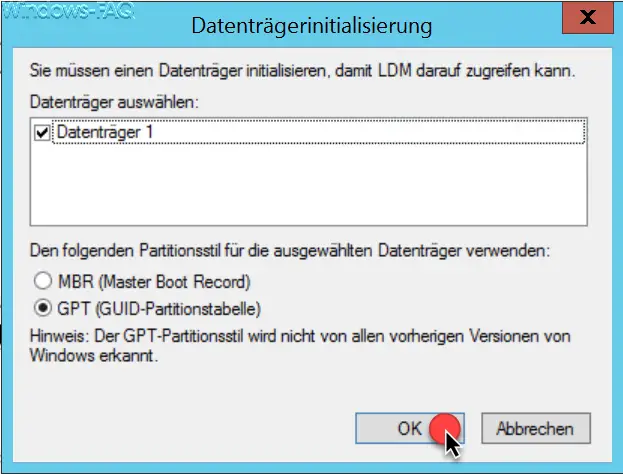
Here are the partition types
- MBR (Master Boot Record)
- GPT (Guid partition table)
offered.
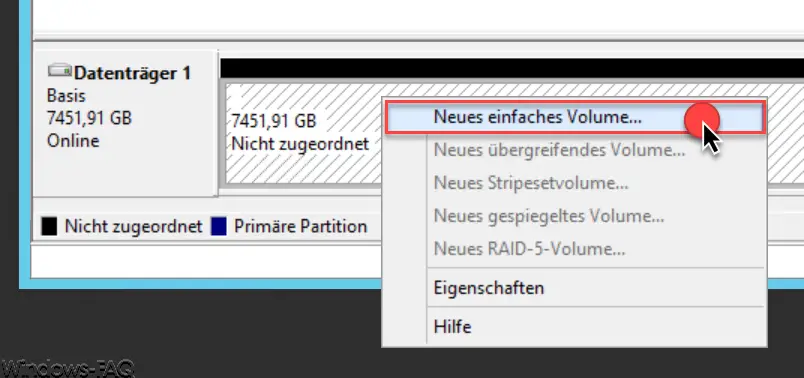
Now that the data medium is displayed as ” Online ” in the data medium management, you can create a ” new simple volume ” by right-clicking in the free area of the data medium . This will format the disk and will then be available for use again in Windows Explorer.
Below you will find further articles on the subject of “data carriers”.
– FIXMBR and FIXBOOT explanations
– Find out open files under Windows
– EaseUS Partition Master 12.9 Presentation including contest
– Safely delete hard disk or USB stick with DISKPART
– Boot partition larger than 2 TB with GPT (GUID Partition Table) and UEFI