Time and again, users complain that they receive the following error message when starting a Windows application.

The exact error message is:
The program can’t start because VCRUNTIME140.dll is missing from your computer. Reinstall the program to fix the problem.
As a further consequence u. The following message may also be displayed.
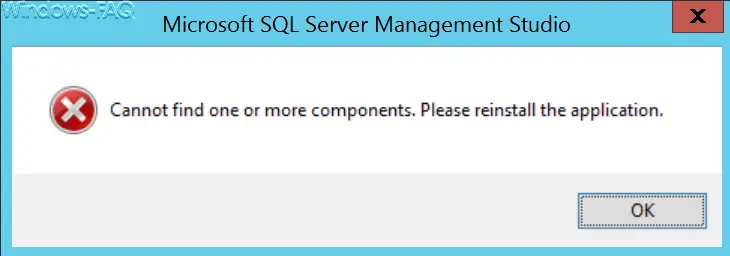
Here is the error message
Cannot find one or more components. Please reinstall the application.
The subsequent error regarding the missing components of the Microsoft SQL Server Management Studio results from the missing DLL file “VCRUNTIME140.DLL” . We couldn’t find out why this file no longer existed. In any case, the application could no longer be started in this case. The following solutions are now available.
Reinstall the application
Of course you can try to reinstall the application. The reinstallation usually helps, but in our case it didn’t help, the runtime DLL was missing even after the reinstallation.
Install Visual C ++ Redistributable for Visual Studio
In our case, it only helped to install the Windows component ” Visual C ++ Redistributable for Visual Studio ” . The file ” VCRUNTIME140.DLL ” is part of Microsoft Visual C ++ Studio and also included in the free Visual C ++ Redistributable for Visual Studio .
Different versions of the ” Visual C ++ Redistributable for Visual Studio” were installed in the list of all installed programs ” appwiz.cpl ” . On the Microsoft website
Current supported downloads for Visual C ++
you will find the right downloads for Visual C ++ Redistributable for Visual Studio . In our case, we downloaded the x64 and x86 versions vc_redist.x86.exe and vc_redist.x64.exe and also installed both.
Only then was the problem resolved and the VCRUNTIME140 error no longer appeared after the SQL Management Studio program was started.
You can find more articles on other Windows error messages here:
– OOBEIDPS Windows Start error message
– 0xA00F4271 error message in the Windows 10 camera app
– Error message “The stub received incorrect data”
– Printer error message 0x803c010b
– Windows profile error message “The registration of the service” User profile service “failed.”
– Windows 0x800706d9 error message – Windows Firewall Problems
– Profile error message “You were logged on with a temporary profile.”
– Error message “Outlook cannot be started … ..”
– WMIC RPC server error message 0x800706ba
– Error message “compmgmt.msc” appears when opening the Microsoft Management Console (MMC)
– This app cannot be opened – Windows 10 administrator account