As of Chrome version 78.0 , Google has the so-called
Tab hover cards
Function introduced. These tab hover cards show you preview information about the website in this tab when you move the mouse pointer over a browser tab in Chrome. In the figure below we have once created the Windows FAQ website as a tab with the tab hover card function activated.
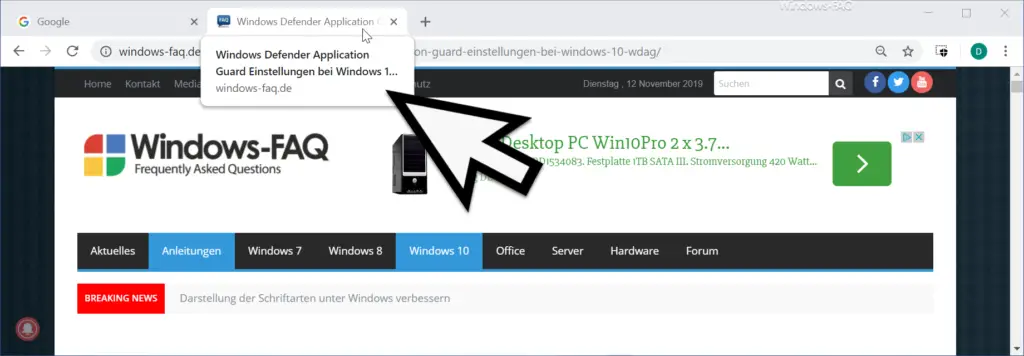
Basically, this tab display tab already offers some useful information. However, some users will not like this function and we would like to show you here how you can deactivate this previously experimental Chrome function . To do this, you call the function in the browser
chrome: // flags
or
chrome: // flags / # tab-hover-card-images
on. Then you will see the two responsible settings for the ” Tab Hover Cards “.
We have also illustrated this as an example below.
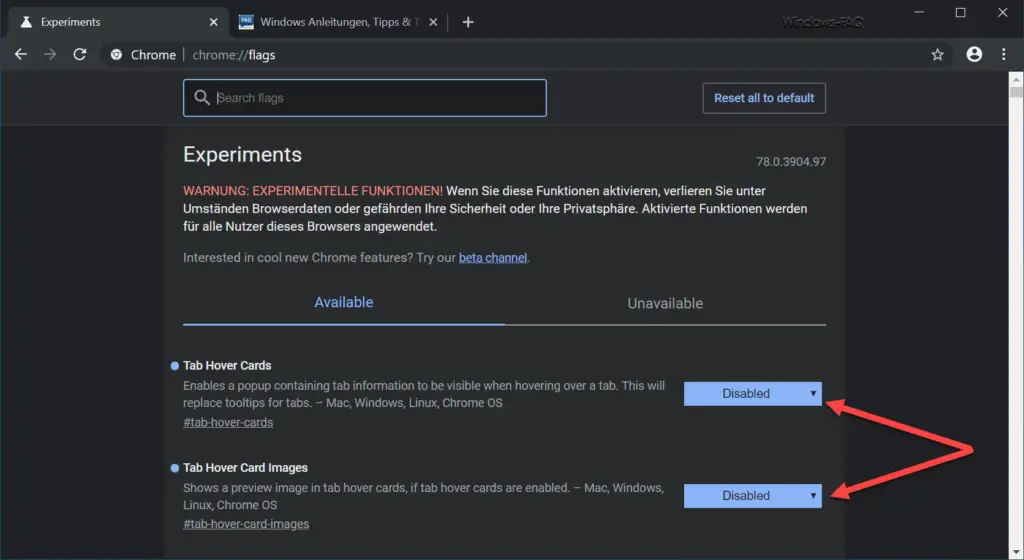
The following two settings are available:
- Tab hover cards
- Tab Hover Card Images
If you want to deactivate these tab hover cards , you have to set both options to ” Disabled “, as can be seen in the picture. By default, both options are set to ” Default ” in Chrome and are therefore activated.
It is important that changes to these options are only accepted and activated when you ” relaunch ” after the changes. This will close all Chrome windows briefly, but then reopen all previously opened windows and reload the websites. Of course, you can also reactivate this preliminary information at any time by resetting the options to “Default” or ” Enabled “.
It is not yet clear whether Google will continue to offer this option because most Chrome users do not consider this option to be absolutely necessary.
You can also find many other tips and tricks for the Chrome browser here.
– Deactivate cookies in Chrome
– Install the Application Guard extension for Google Chrome
– Export Google Chrome passwords to CSV file
– Have Google Chrome search for malicious software
– Delete all settings and reset to default values with
Google Chrome – Import Google Chrome favorites and bookmarks from Firefox , Edge or IE
– change download folder in Chrome
– create desktop link to a website in Chrome browser
– delete cookies in Chrome browser
– show home button in Chrome browser
– deactivate advertising in Chrome browser
– automatic translations with Google Chrome browser (extension)
– Start Google Chrome in incognito mode
– Browser speed comparison – Firefox, Opera, Safari, Chrome, Iron and Internet Explorer in the test
– Microsoft Edge, Chrome or Firefox: Different browsers under Windows