A few days ago we already reported how you can deactivate cookies in the Chrome browser . Upon numerous requests, we have now prepared the same for the Firefox browser and would like to show you in this small Firefox guide how you can completely disable cookies in Mozilla Firefox .
To do this, first open the Firefox settings or enter the following command in the URL line.
about: preferences # privacy
Then you will find in the area
privacy
the possible Firefox cookie settings . We have shown this to you once below.
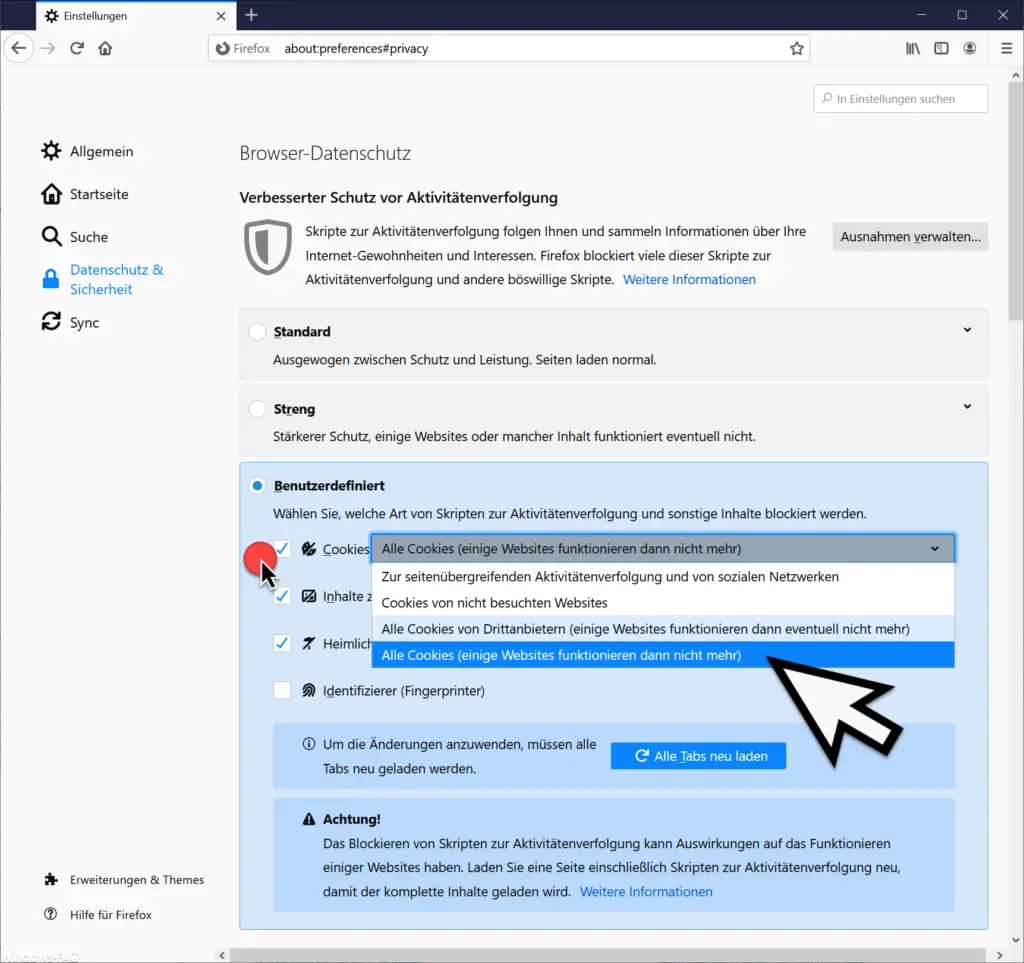
In the ” Browser data protection ” area you can make various settings to protect against activity tracking. This also includes the cookie settings, which you can only define yourself if you change the setting
Custom
selects. Then you can at
Cookies
tick the box and choose from the following cookie options in Firefox.
- All cookies (some websites will no longer work)
- For cross-site activity tracking and social networks
- Cookies from websites not visited
- All third-party cookies (some websites may no longer work)
Delete currently saved cookies and set websites
If you want to delete the currently saved cookies in Firefox, this is also possible. You can find this option to delete Firefox cookies a little further down in the section
Cookies and website data
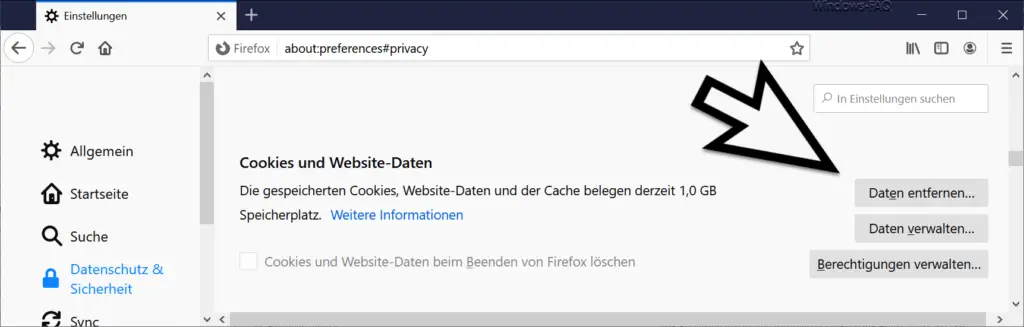
There you will be shown how much storage space the saved website data, cache and cookies occupy. over
Remove data
you can then delete all saved website data and cookies . Furthermore, you can specify for each website whether the website is allowed to save cookies or whether the storage of cookies should be prevented.
In addition, you still can to hook in
Clear cookies and website data when exiting Firefox
so that all cached cookies are automatically removed when Firefox is closed.
If you are interested in further Firefox information , you should take a closer look at the following articles.
– Import Google Chrome favorites and bookmarks from Firefox, Edge or IE
– Delete Firefox browser history (history)
– Microsoft Edge, Chrome or Firefox: Different browsers under Windows