One of the unpopular innovations in Windows 10 is the ” animation ” that the user sees when he or she logs on to a Windows 10 system for the first time . You probably know these ads and in our opinion they are absolutely superfluous and bring no real added value to the user. The following is displayed when you log on to a Windows 10 PC for the first time.
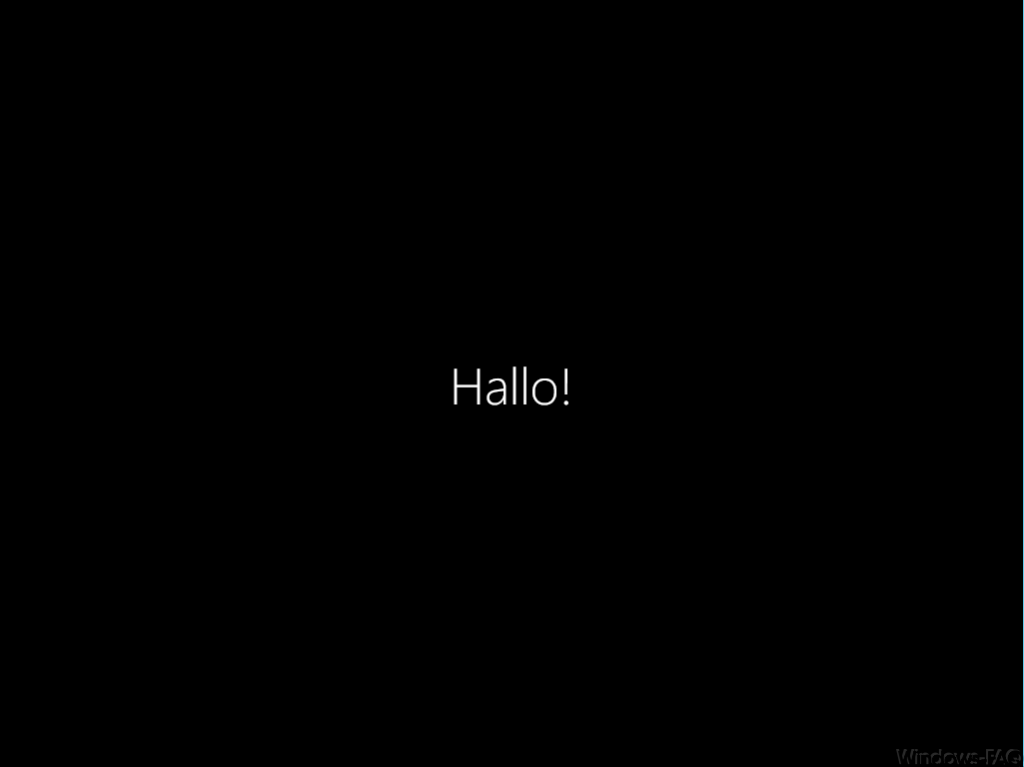
With ” Hello ” the Windows 10 user is greeted for the first time. It then continues with the message
“Nice to have you here”
And finally the following message is displayed.

Here the message on the screen is:
Preparation is underway, please do not switch off the PC.
We would now like to show you how you can deactivate this registration animation via group policy . All you have to do is use the Windows key combination Windows key and “R”
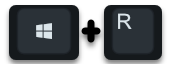
call the ” Run ” window and call the program ” gpedit.msc “. In the group policy editor you have to change to the following path.
Computer configuration / administrative templates / system / login
The GPO that you need to change is as follows:
Show animation at first login
This GPO must be set to ” Deactivated “, as in the following example.
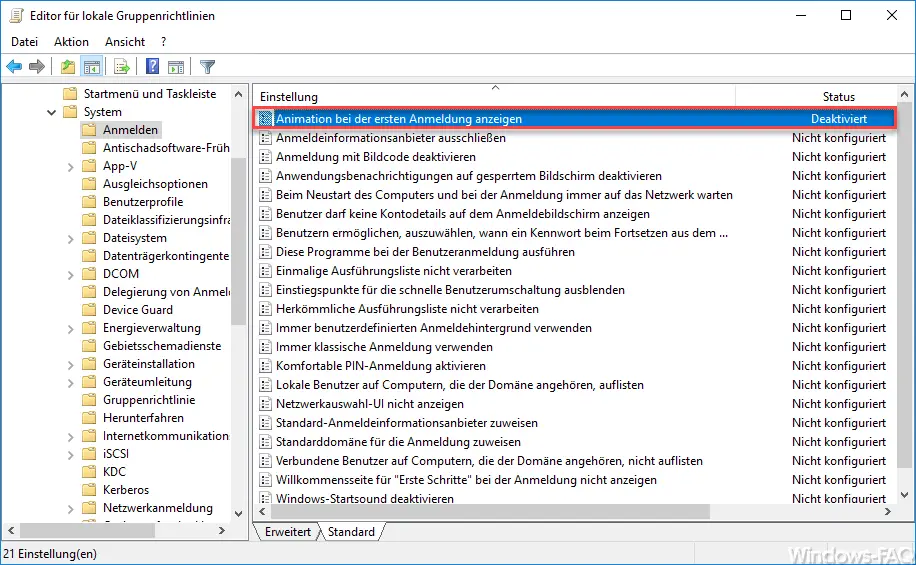
Microsoft describes the GPO as follows:
This policy setting allows you to control whether users see the animation when they first log on when they log on to the computer for the first time. This applies both to the first user of the computer who runs the initial setup and to users who are later added to the computer. This policy setting also controls whether Microsoft account users see the service selection prompt the first time they log on.
If you enable this policy setting, Microsoft account users will see the prompt for services and users with other accounts will see the login animation .
If you turn off this policy setting, users won’t see the animation, and Microsoft account users won’t see the service prompt.
If you do not configure this policy setting, the user running the initial Windows setup will see the animation during the first login. If the user has already completed the initial setup and this policy setting is not configured, the animation will not be shown to new users.
Note: The animation on first login is not displayed on a server, so this policy setting has no effect.
In the coming days we will describe how you can do the same adjustment with a registry key. Below you will find further articles dealing with the topic ” Group Policy ” under Windows.
– You currently do not have permission to access this folder
– Windows 10 – Deactivate “Let Windows automatically manage standard printers”
– Prevent execution of the MS-DOS command prompt (CMD)
– Scripts when Windows starts / shuts down or logs on and off Execute
– Show detailed status messages when Windows starts up
– Configure bandwidth limitation for Windows updates with BITS
– Reset local group policies completely
– Uninstall OneDrive completely – Windows 10
– Driver updates via Windows prevent updates with Windows 10