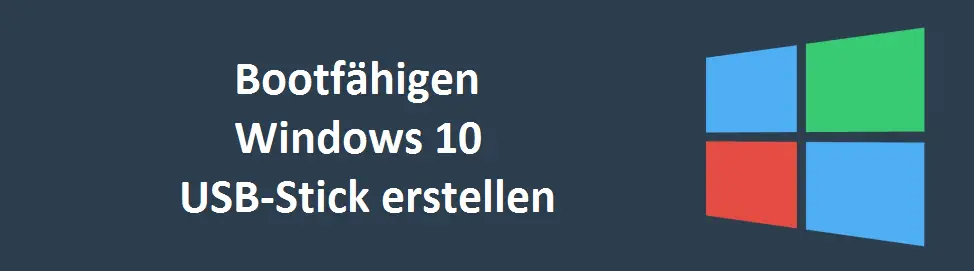
So that you can create a Windows 10 USB installation stick yourself , not so many steps are necessary. As a rule, you only need 3 requirements and these are the following
- Windows 10 ISO installation file
- USB stick with sufficient space
- Windows 7 USB / DVD Download Tool
For example, to create a Windows 10 USB stick for installation , you first download the appropriate Windows 10 ISO . The Windows 10 1607 installation ISO has a size of approx. 4GB. An 8GB USB stick is therefore sufficient. You don’t even have to do any special preparations with the USB stick. You should only download the necessary ” Windows 7 USB DVD Download Tool ” from Microsoft and install it on a PC. The tool is provided by Microsoft free of charge and so far works perfectly with all versions of Windows 10 .
After installation, all you have to do is start the program and enter your Windows 10 ISO image. In our case, we chose the latest ISO image Windows 10 Anniversary 1607 (Multiple Editions) .
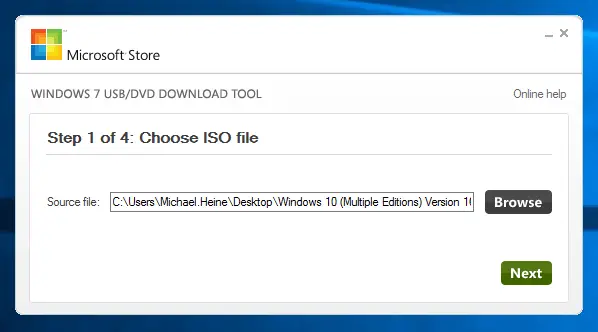
Then choose whether you want to create a bootable USB stick or a bootable Windows 10 DVD . We opted for a USB stick and then have to specify the correct drive. In our case it was drive F :, a 16GB USB stick, but only 10.9GB are free.
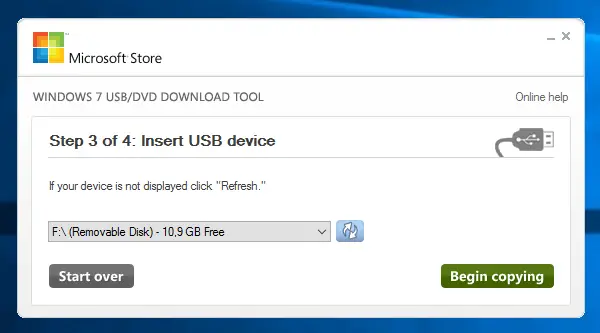
The tool then determined that there is still data on the USB stick and asks for security whether the USB stick can really be deleted.
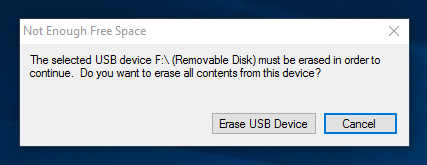
Then the ISO file is completely copied to the USB stick and the USB stick is set up as bootable.
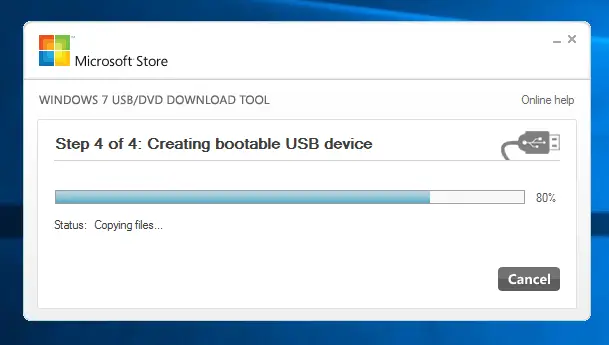
This process takes about 5-10 minutes, depending on the PC and USB speed. Then the message appears that the new bootable Windows 10 USB stick was successfully created.
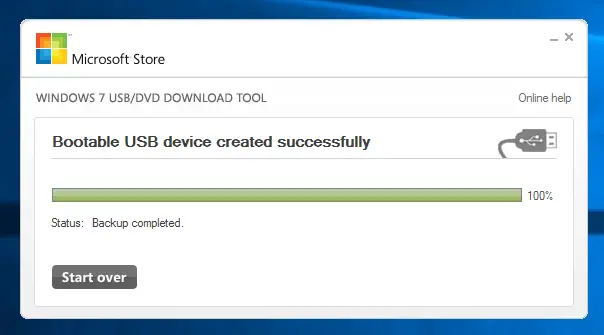
After that, the new Windows 10 boot stick is ready and you can use it immediately. Overall, a task of almost 15 minutes, which is worthwhile, since the installation from the USB stick is much faster than using a Windows 10 DVD .
Error creating the Windows 10 USB stick
Users often receive the following error message when creating a Windows 10 USB installation stick.
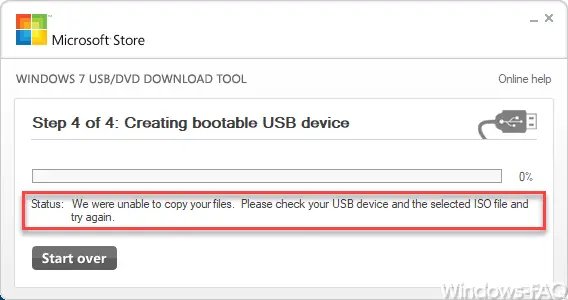
The exact error message is:
Status: We were unable to copy your files. Please check your USB defice and the selected ISO file and try again.
Solution: Please do not include a UNC path in the source file , the program cannot process it correctly. Copy the ISO locally to your PC and then enter this path as the source path for the ISO image.
If you want to read more helpful tips and tricks for Windows , we would recommend the following posts.
– Battery usage by app for Windows 10
– Roaming Profiles versions – .V6 since Windows 10 Anniversary
– Windows 10 folder names and file names larger than 260 characters
– Install .Net Framework 2.0 and 3.5 under Windows 10
– Windows 10 trash does not empty
– Overview of key combinations under Windows 10
– Set dark theme in Windows 10
– Show UAC dialog on Windows 10 desktop