USB sticks or older hard drives are often designed in FAT32 format and there is a desire to convert this data carrier to NTFS without data loss . NTFS has considerable advantages over the FAT format, here are a few of them.
- FAT32 can process a maximum of 4GB partitions, NTFS is limited by the volume size.
- NTFS supports data compression
- In contrast to FAT32, NTFS also supports access rights
- NTFS supports the EFS (Encrypting File System)
- NTFS supports the function “previous versions”
- NFTS supports the “Disk Quotas” function
We would like to show you below how you can convert a FAT32 disk to NTFS disk without having to accept data loss on the disk to be converted.
This is how a standard 4GB USB stick looks in the properties.
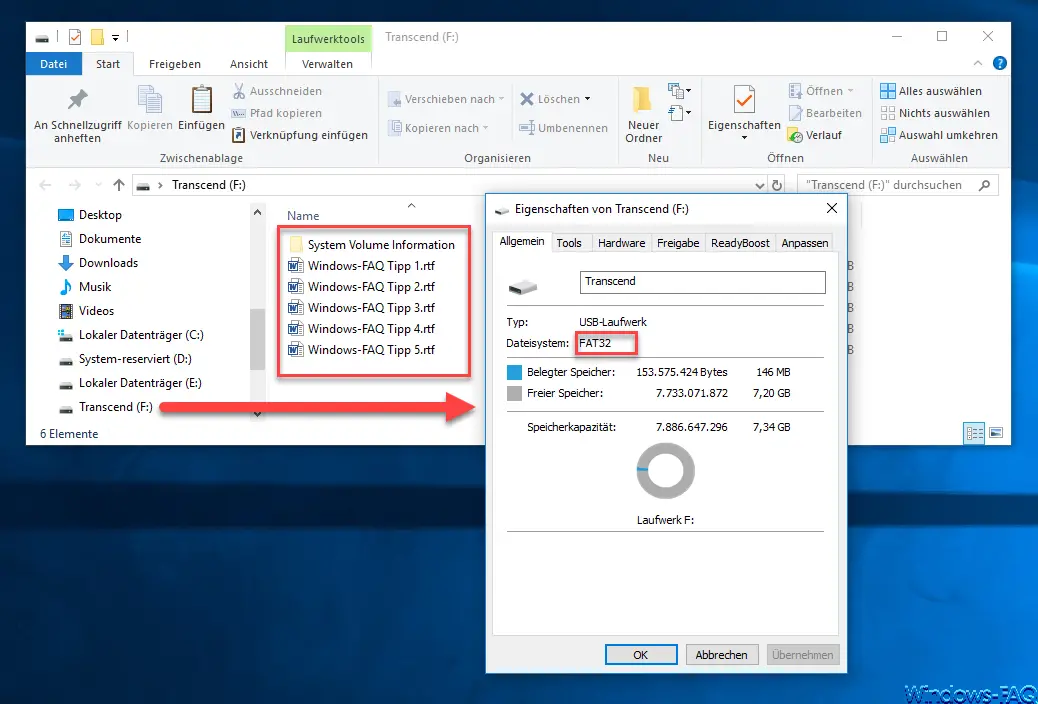
In Explorer you can see that some Windows FAQ Word files are stored on the FAT32 file system , which we do not want to lose during the conversion process . Here comes the Windows command
convert
used, which can convert the disk into NTFS format. The exact syntax is:
CONVERT DATA CARRIER DESIGNATION / FS: NTFS
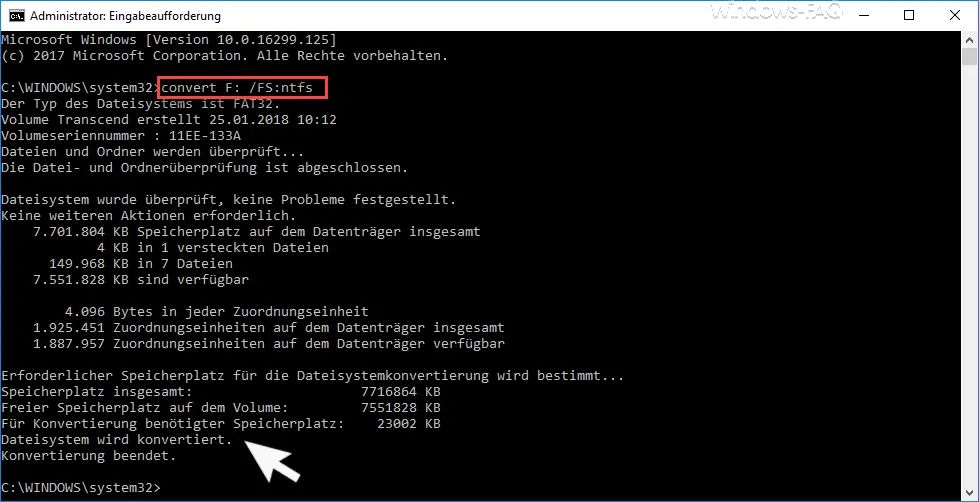
In the picture above you can see the exact process of the file system conversion . The command must be called up in a command prompt that has administrator rights. The time for the conversion varies depending on the size of the disk to be converted.
After successful conversion , the data medium in the file explorer now looks like this.
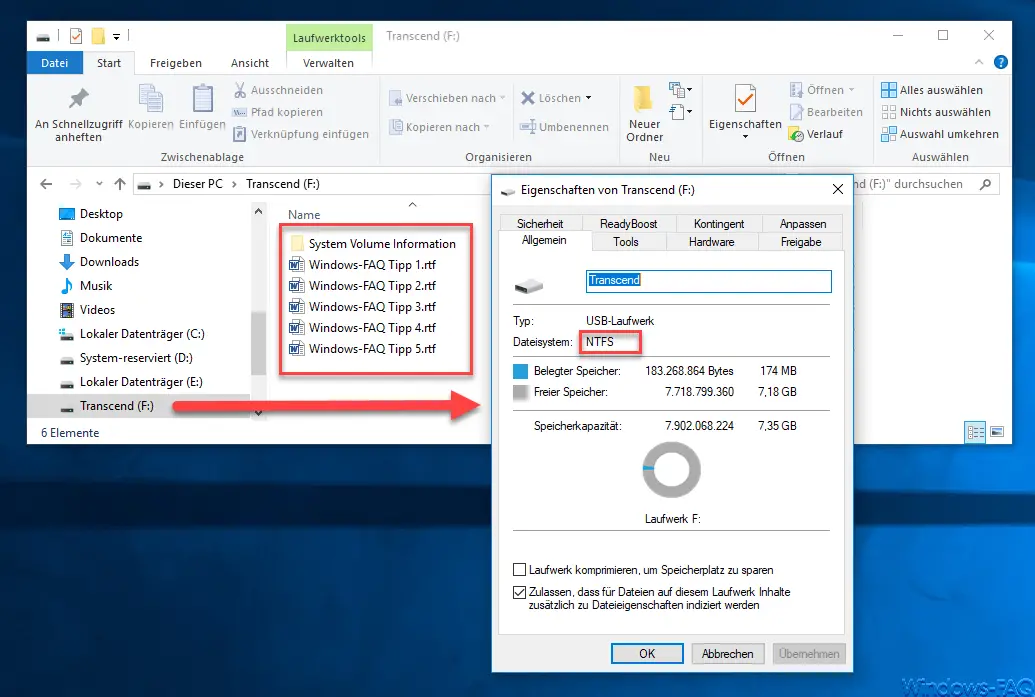
As you can see, the file system now says “NTFS” and the 5 Windows FAQ Word documents are still available on the converted data carrier .
You can also find explanations, tips and tricks for other Windows commands in these documents.
– Reset the local GPOs completely
using a command – ISOBURN – Windows ISO burning program as command line command – Generate
large dummy files manually and quickly using a command with FSUTIL
– Call up system administration tools in Windows 10
– Show or delete available WLAN connections using a command
– RAM diagnosis with MDSCHED (Windows command)
– Control shortcuts for important Windows setting options
– PowerShell command to deactivate the firewall
– Shut down Windows and restart with PowerShell commands