With Windows 10, Microsoft has created the possibility to connect or pair the Windows 10 PC with your own smartphone . This also enables wireless access to calendars , contacts , pictures and messages .
You can find out how to pair your Windows 10 PC with your smartphone here in this Windows tutorial. Microsoft offers Windows 10 pairing for both Apple iPhones and Android phones .
To establish the connection between the smartphone and Windows 10, you first open the Windows 10 settings and then select the option
Phone (link Android smartphone or iPhone)
Then you will see the following ad.
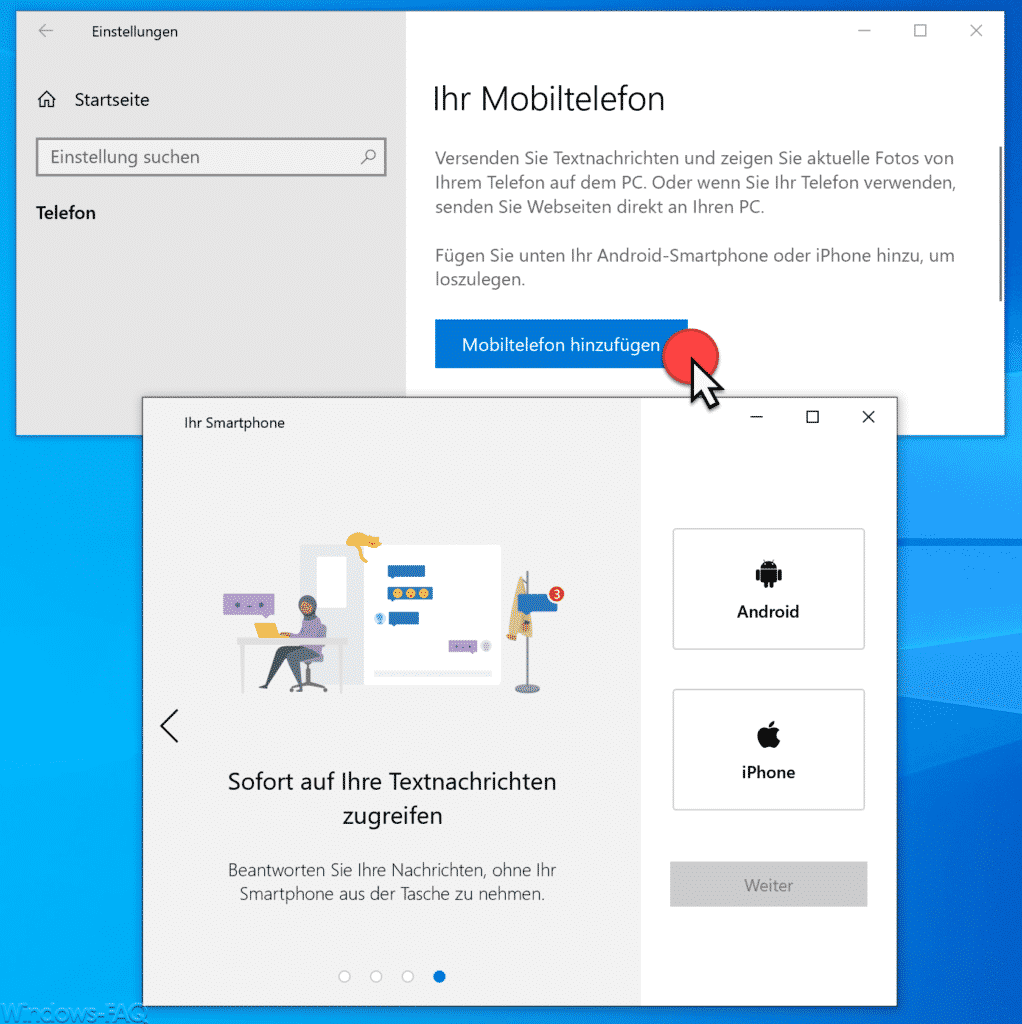
Microsoft explains this function as follows:
Send text messages and show current photos from your phone on your PC. Or if you use your phone, send web pages directly to your PC. Add your Android smartphone or iPhone below to get started.
After clicking on ” Add mobile phone “, the first thing you will be asked for is the smartphone manufacturer or operating system.
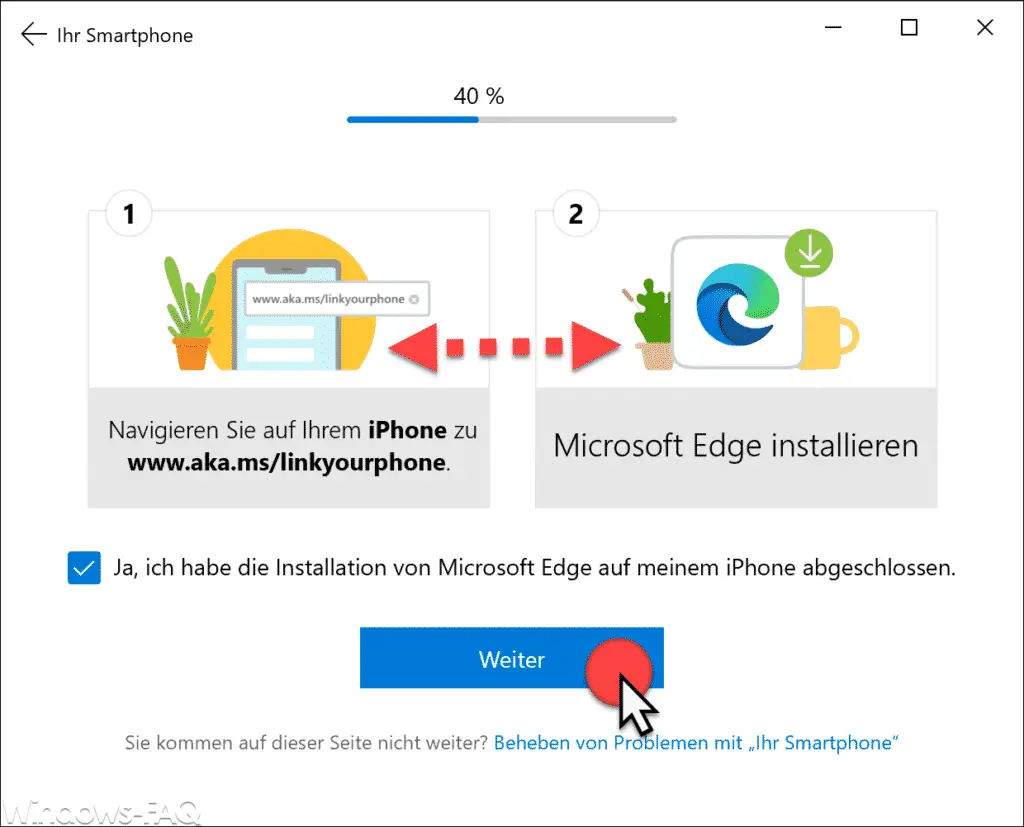
You will then be asked to go to the following website on your smartphone.
www.aka.ms/linkyourphone
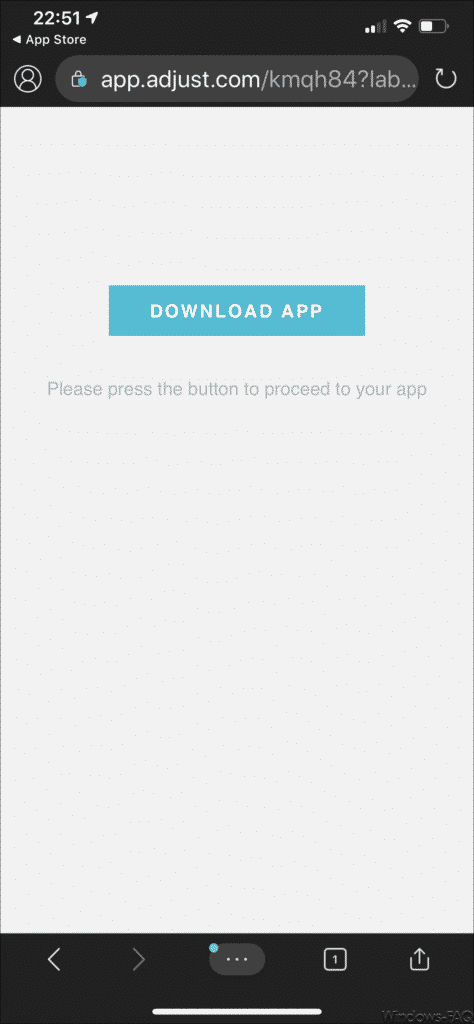
Now it is checked whether you have installed the latest version of Microsoft Edge (Edge Chromium) . If this is not the case, you have to install the Microsoft Edge Chromium via the App Store before you can continue with the smartphone pairing and Windows 10.
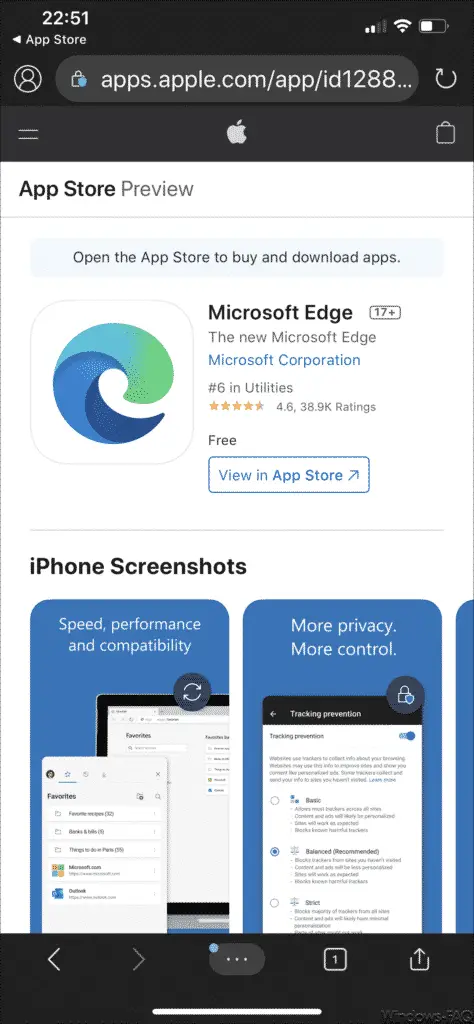
After installing Microsoft Edge on your smartphone, you have to log in to the Edge browser with your Microsoft account or email address and authenticate.
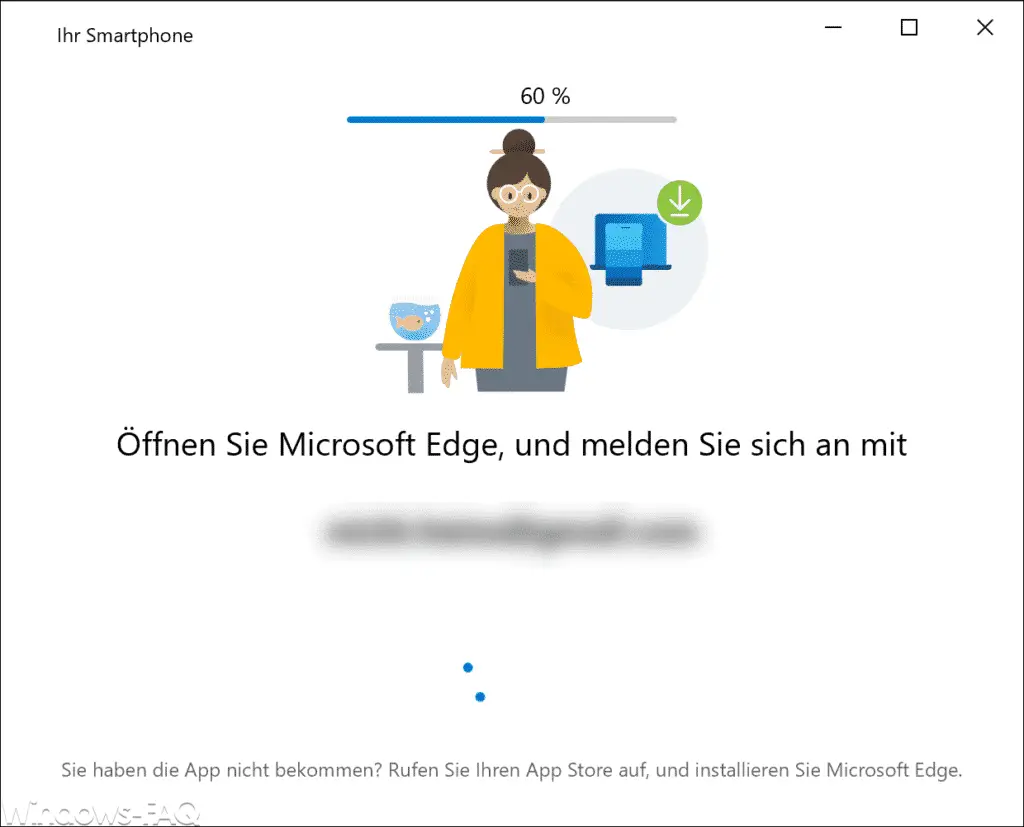
Simply select the account in question and log in with the correct password .
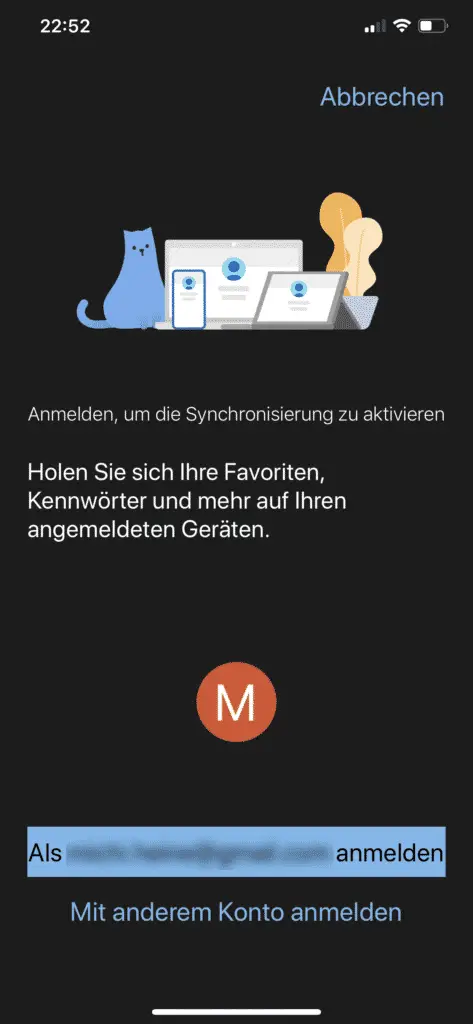
Then the coupling between your Windows 10 and your smartphone takes place .
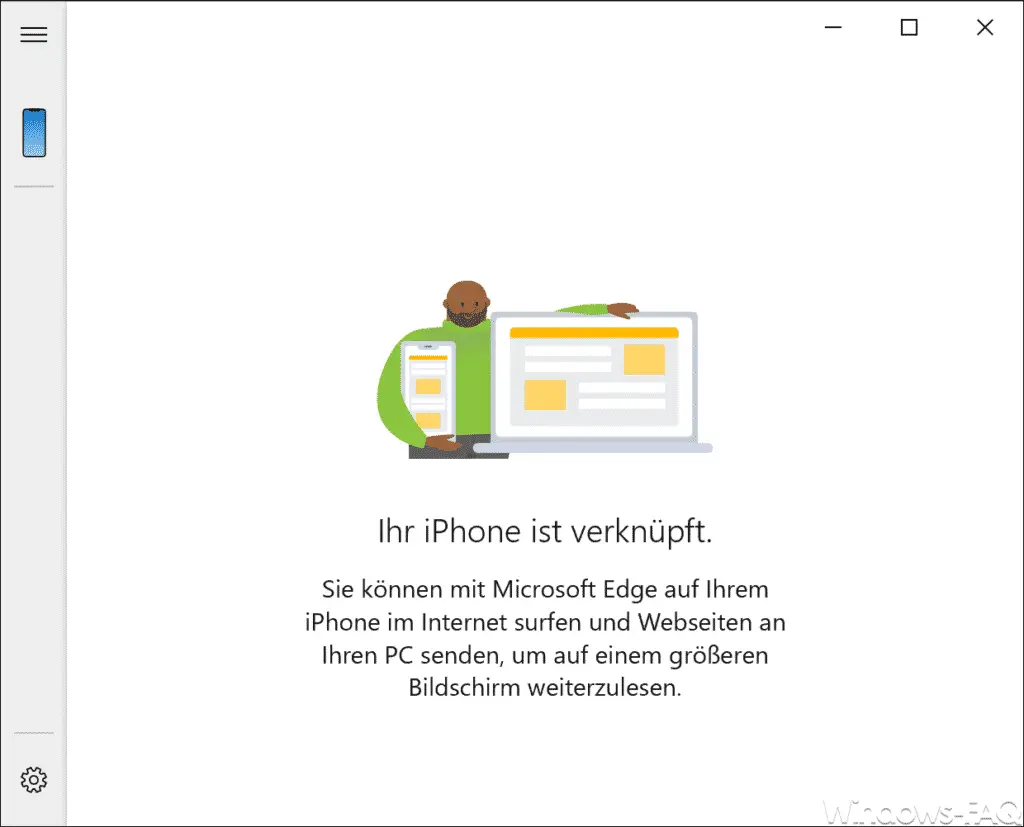
Microsoft confirms this smartphone pairing with the following note:
Your iPhone is linked.
With Microsoft Edge you can surf the Internet on your iPhone and send web pages to your PC to continue reading on a larger screen.
You can now attach this smartphone app to the Windows 10 taskbar so that you can access it quickly. You can then use this app, for example, to access the pictures on your smartphone .
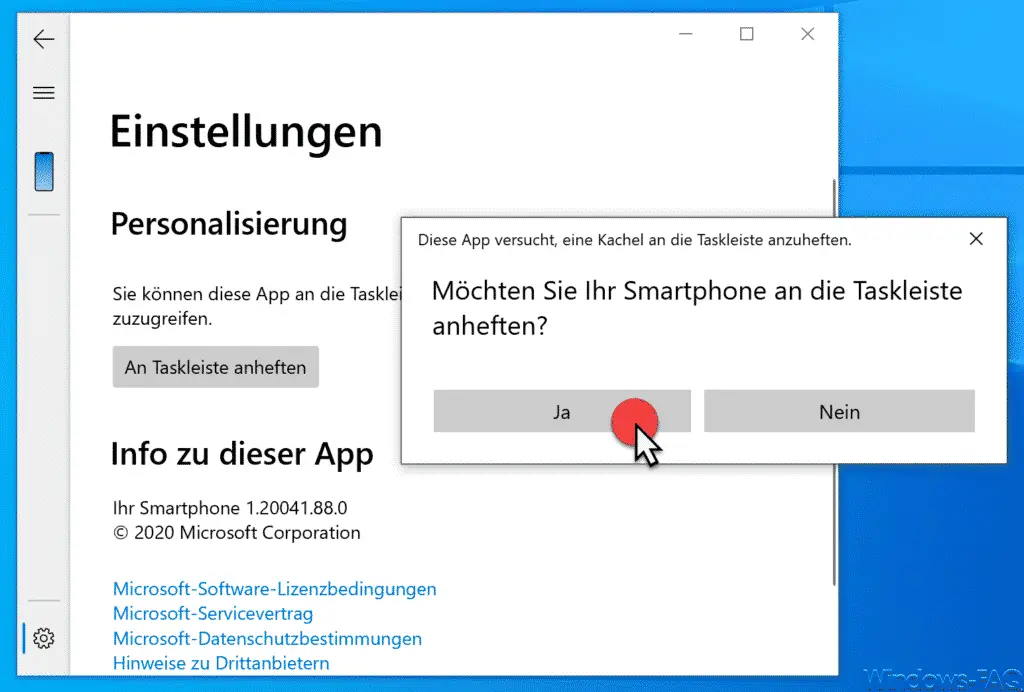
You can see one of the useful functions in the image below.
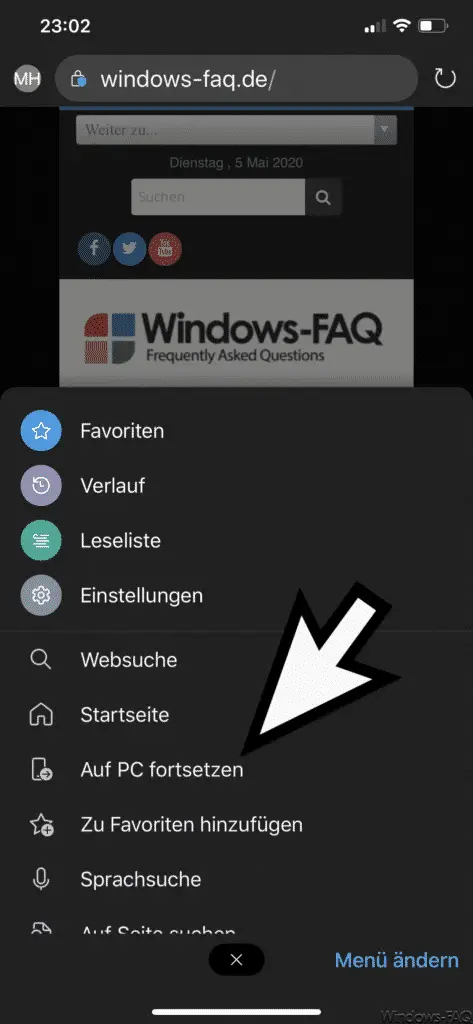
You can simply use websites that you currently have open on your smartphone
Continue on PC
wirelessly transferred to the PC. The smartphone then sends the website link to the Windows 10 PC.
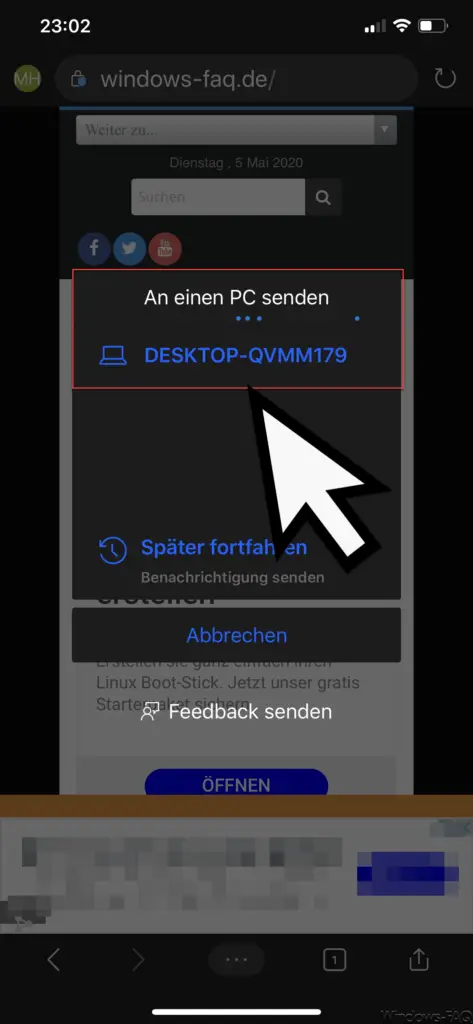
Then the same website opens as if by magic on your Windows 10 PC and you can process the website more conveniently on your PC.
Microsoft can certainly refine and improve this smartphone connection to Windows 10 a bit, on the whole the communication between the mobile phone and the Windows 10 PC works quite well.